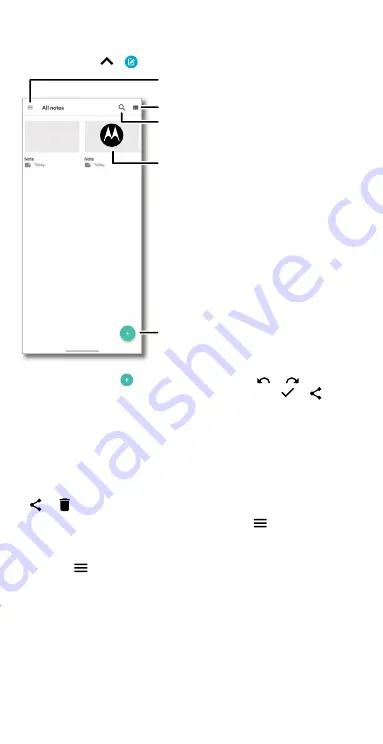
Apps
Moto Note
Use the stylus or your fingers to create, edit, and share notes.
Find it:
Swipe up
>
Moto Note
Moto Note screen. Tap the thumbnail to view, edit, share, or delete a note.
»
Create a note:
Tap
to create a new note. Tap
or
to undo or
redo. To save or share the note you have created, tap
or
.
»
Add a title or categorize a note:
To enter a title or categorize a note,
swipe down from the top of the screen with two fingers.
»
Expand the canvas:
Swipe up with two fingers on the canvas, then
drag up or down the slider on the right side to scroll the canvas.
»
Edit a note:
Tap a thumbnail to view or edit a note.
»
Share or delete:
Touch and hold one or multiple thumbnails, then tap
or
.
»
Sort by categories:
To view the categories, tap
. To add a category,
tap
Manage categories
.
»
Add a timestamp watermark:
To show a timestamp watermark on your
note, tap
>
Settings
>
Watermark
.
Switch to List View
.
Tap to view or edit a note.
Create a note.
View notes, change settings, and
manage categories.
Type a title to search for a note.
Motorola
Summary of Contents for moto g stylus 5G
Page 1: ...User Guide ...
















































