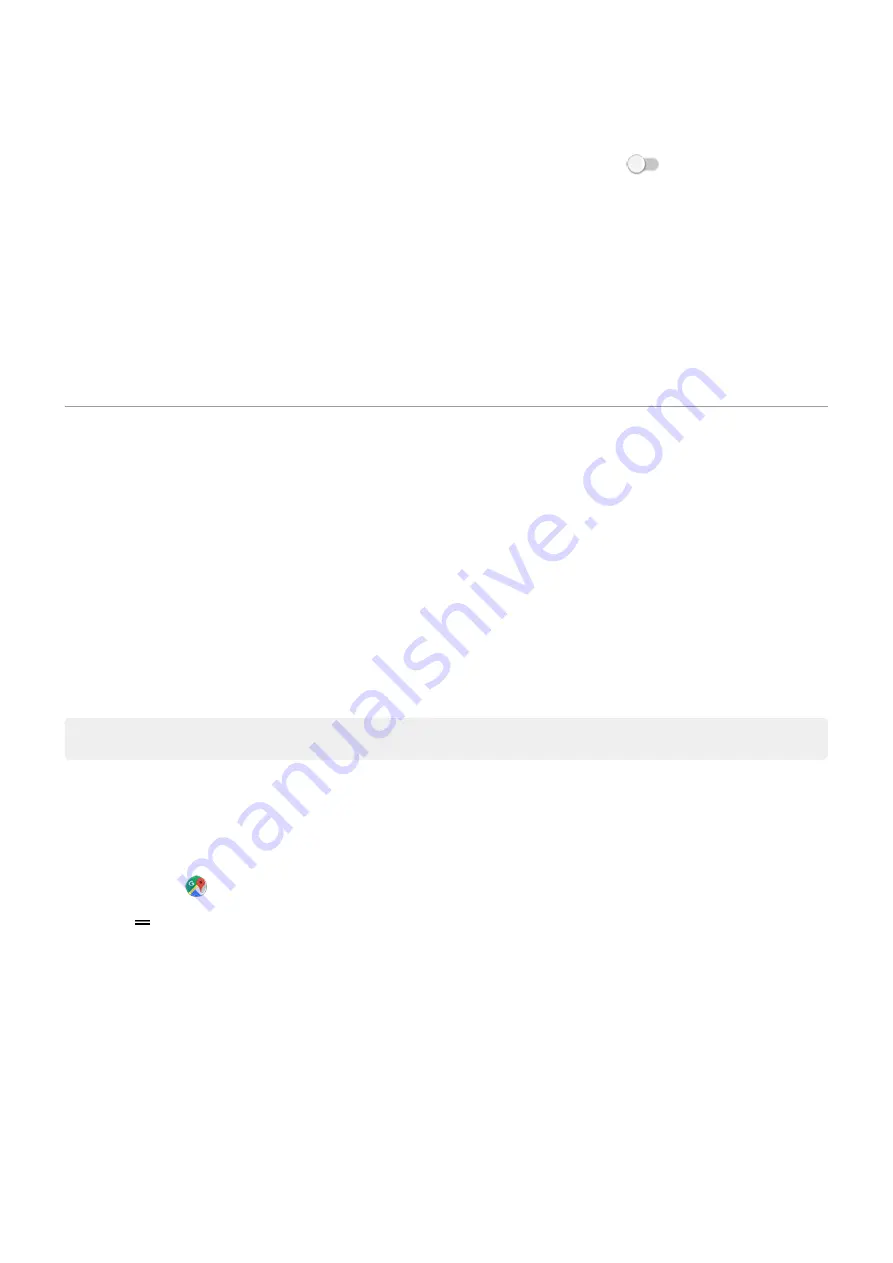
3.
Adjust settings:
•
To temporarily turn off voice recognition, turn
Access with Voice Match
off
.
•
To permanently remove your recorded voice model, touch
Delete voice model
.
Fix a problem
If your phone isn't recognizing “OK, Google” commands:
1.
the Google app.
2.
Touch
More
>
Settings
>
Voice
>
Voice Match
.
3.
Touch
Voice Match
>
Retrain voice model
.
Get turn-by-turn directions
Navigation and battery life
Navigation is one of the most power-intensive apps, so keep your phone plugged into a high-quality car charger,
especially if you're streaming music and/or using
(also power-intensive features).
Use Directions widget
1.
Before you hit the road,
a Maps Directions widget to your home screen, and you'll have directions to any
destination you choose.
2.
When you're ready to roll, just touch the widget, and your phone will talk you through the directions.
Tip:
Combine your Directions widgets into a
Get directions to home or work
Get directions from anywhere to your home or work addresses with one touch by setting up a
Maps app:
1.
Touch & hold
.
2.
Drag
to a blank space on your home screen.
3.
If you haven't set your home or work address yet in Maps, touch the shortcut and follow the onscreen
instructions to add it.
When you're ready to roll, just touch the shortcut, and your phone will talk you through the directions.
Use voice commands to get directions
to provide directions to a destination:
1.
Say your launch phrase.
2.
Say “Navigate to [destination].”
Learn the basics : Frequently used tools
31
Summary of Contents for moto e6 play
Page 1: ...User Guide ...
















































