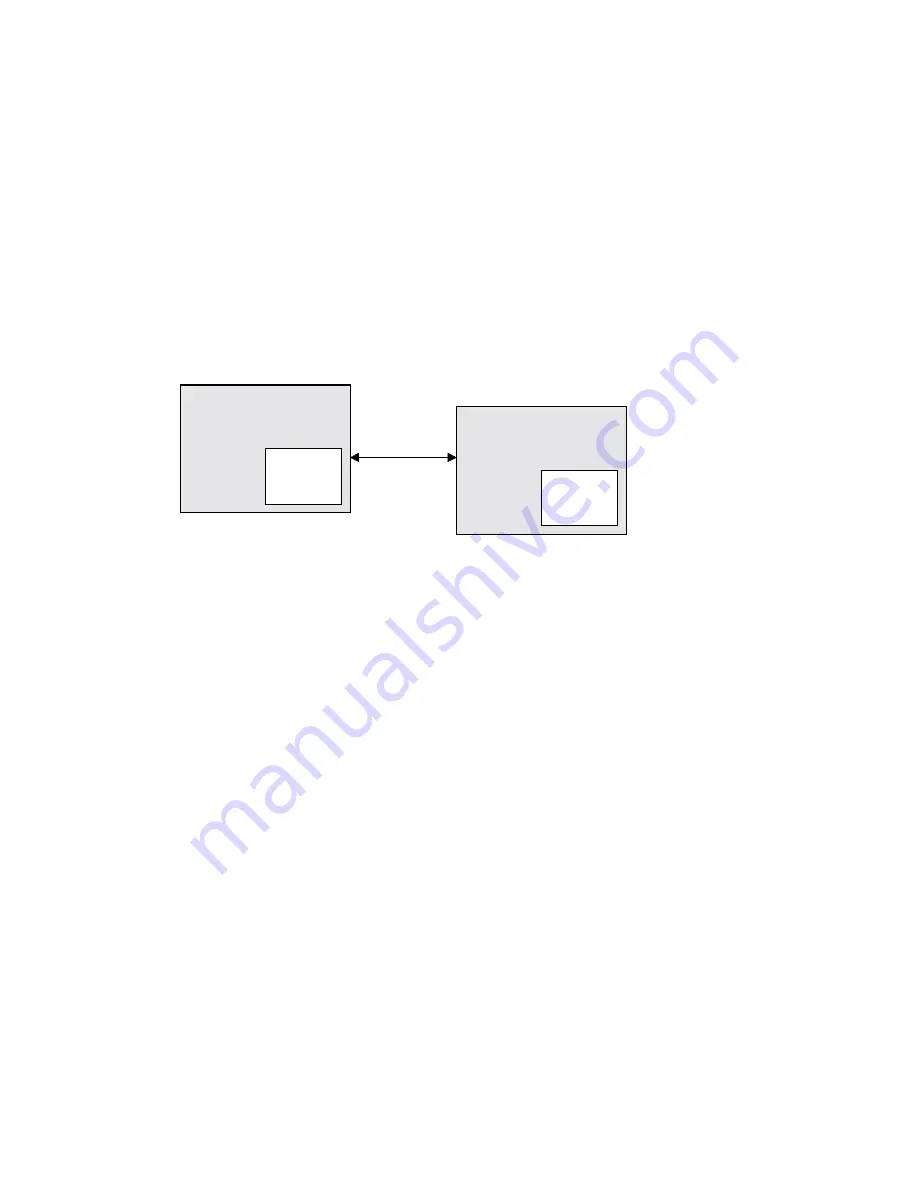
Hardware Installation
3-8
Use the “Thin-Wire to AUI” unit for connecting the IP Gateway to “Thin-Wire LAN” (coaxial
media.
A unique Ethernet port address is assigned by Motorola at the factory. This address is on a
sticker, placed on the Gateway main board (but you don’t need to know it to run the Gateway).
The IP address for the IP Gateway should be assigned by the network administrator and has to
be set via the IP Gateway Toolbox. Like the Ethernet address, the IP address should be a
unique number.
IP Gateway Toolbox Port
Connect Port 2B of the IP Gateway to the IP Gateway Toolbox. Use the FLN6457 adapter to
connect the PC serial ports (COM1 or COM2) to the Gateway.
IP Gateway/MOSCAD
Toolbox (PC)
COM1 or
COM2
IP Gateway
Port 2B
FLN6457
Figure 3-5
: IP Gateway Toolbox Connection
If the RS-485 port (Port 2A) is required for communication with the field, use Port 3 for the
connection with the IP Gateway Toolbox. To introduce this change, connect the IP Gateway
Toolbox to Port 2B and use the Site Configuration program to change the default
configuration. Port 2A will now serve for communication over RS-485 with the field, and Port
3 will serve for communication over RS-232 with the PC.
After downloading the new configuration, you can use the IP Gateway Port 3 for connection to
the IP Gateway Toolbox (PC Port, COM1/COM2).
Always use Port 2B in order to erase and download a new Gateway software version (CODE)
or to erase and download the default configuration (CON) via your PC. Use this port also to
download a new Gateway configuration to your updated Gateway software, via your IP
Gateway Toolbox.
RS-232/RS-485 Communication Ports
For various radio or line communication configurations, first install the designated plug-in
board on Port 4 and run the Site Configuration program from your IP Gateway Toolbox in
order to configure the proper plug-in board.
Use an RS-232 MOSCAD cable, FLN6457A, to connect the IP Gateway (Port 2B or Ports 3
or 4) to the MOSCAD CPU.
Use an RS-485 MOSCAD Cable, FKN4400A, to connect the IP Gateway via Port 2A to the
MOSCAD CPUs for communication with the MOSCAD environment.






























