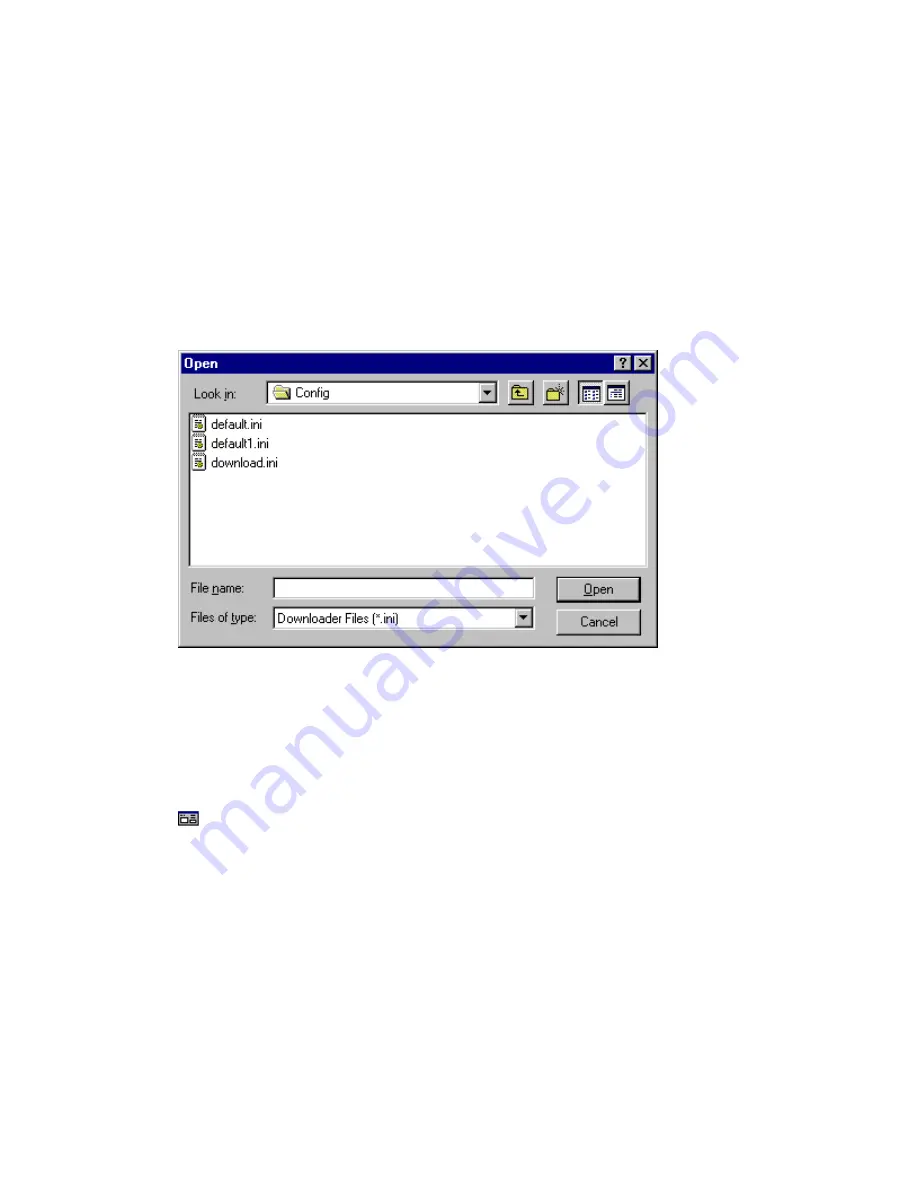
Downloader
5-109
File Name
Enter the name of the download settings file. The ToolBox automatically adds the .ini
extension. Alternatively, locate the file name in the file list, and double-click the name.
Files of Type
This box shows the type (extension) of the files currently displayed in the File Name list. If the
displayed file type “filter” is not .ini, open the drop-down list and select the .ini type.
Open
The Open command (Downloader, File menu) opens an existing download settings file. After
activating this command, Downloader displays the Open dialog box, as shown below.
The Open dialog box defaults to the config sub-directory of the ToolBox (Itbox550) directory,
and to the .ini type files (download settings files). The config sub-directory is where the
ToolBox stores download settings files by default.
Select the download settings file (see parameters below) and click OK to load it. If another
file is open, it will be closed and replaced by the selected file. If changes were made to the
open file, you will first be prompted to save the changes.
Dialog box parameters
Use the parameters in the order specified below. Normally you’ll only use the File Name
parameter.
Look in
If the currently displayed directory is not the correct one, double-click the arrow to the right of
the Look in parameter and locate the drive/directory. To access sub-directories, double-click
parent directories.
File Name
Enter the name of the download settings file. The ToolBox automatically adds the .ini
extension. Alternatively, locate the file name in the file list, and double-click the name.






























