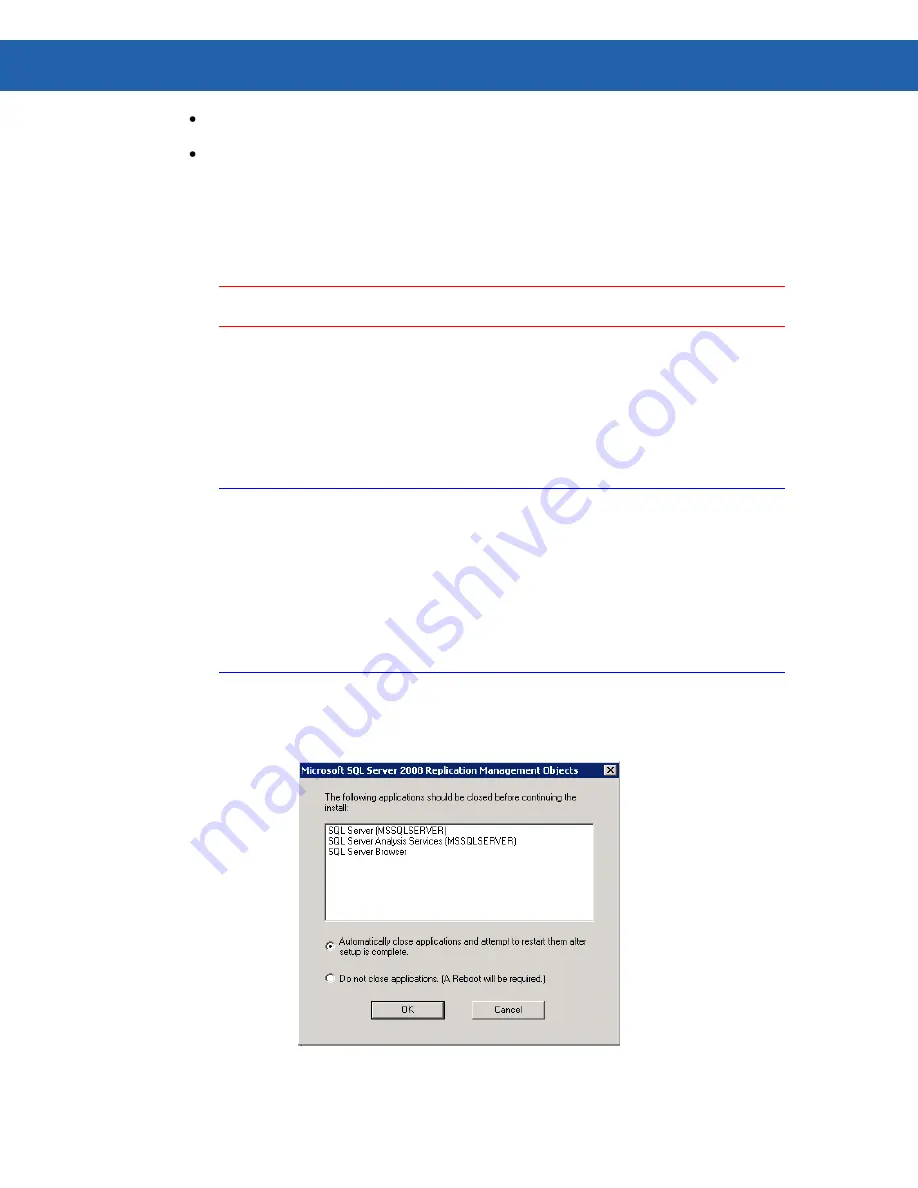
14 -- Mobility Services Platform 3.3.1 Software Installation Guide
If you select SQL Authentication, then the SQL login credentials that you provide will
be used to create a SQL login when MSP is installed.
If you select Windows Authentication, then the Windows account specified in the
previous dialog will be granted the necessary permissions to access the SQL and
Analysis databases.
22. On the
Install MSP Users
dialog box, review the two initial users that will be created for
connection to the MSP UI Console.
Important:
These two MSP Users must be used once MSP is installed to configure any other
MSP users or even to configure MSP to use LDAP to authenticate users.
23. Click
Next
to display the
Review Installation Settings
dialog box.
24. Review the settings. If you accept the settings, click
Install
; if you need to change
something, click
Back
until you reach the information that needs to be changed.
25. After clicking
Install
, the MSP Server installation process will begin. It could take several
minutes.
Notes:
During the install you will see components being installed that are related to SQL
Server 2008.
There is a possibility that one of the installed components will force a system restart.
If this occurs, log in again and launch the install from the CD again. The installation
process will resume without having to repeat the Interviewer process.
If an error occurs while installing MSP Server that requires changing an answer
provided during the interview process then you will need to uninstall the Install Point
installation and reinstall it.
26.
If you have SQL Server 2008/2008 R2
, you probably will see the following dialog box
(Figure 3). Accept the default selection and click
OK
.
Figure 3























