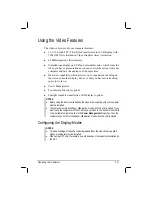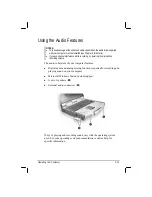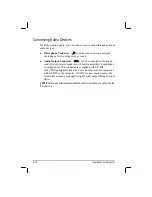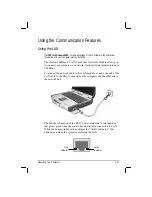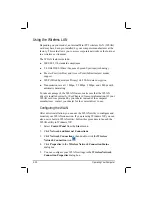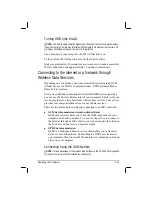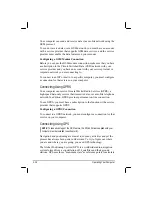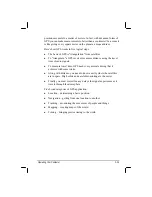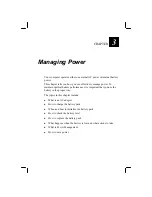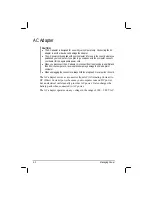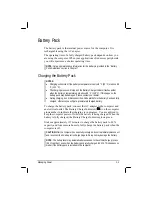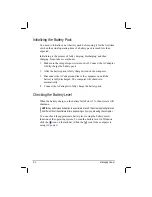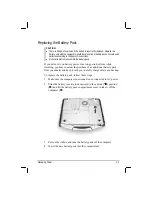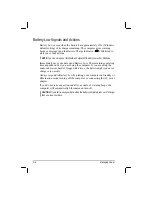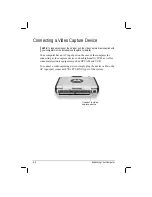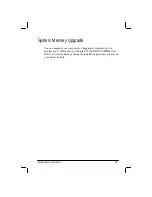Replacing the Battery Pack
CAUTION:
There is danger of explosion if the battery is incorrectly replaced. Replace the
battery only with the computer manufacturer’s optional battery packs. Discard used
batteries according to the dealer’s instructions.
Do not attempt to disassemble the battery pack.
If you often rely on battery power for a long period of time while
traveling, you may consider the purchase of an additional battery pack
from your dealer and keep it with you in a fully charged state as a backup.
To replace the battery pack, follow these steps:
1. Make sure the computer is not turned on or connected to AC power.
2. Slide the battery security lock outward to the unlock ( ) position
(
) and lift the battery pack compartment cover to take it off the
computer (
).
3. Pull on the ribbon and take the battery pack off the computer.
4. Insert the new battery pack into the compartment.
Managing Power
3-5
Summary of Contents for ML900
Page 1: ...ML900 Operation Manual Part Number 7990 0114 3001 R03 April 2004 ...
Page 13: ......
Page 59: ...2 26 Operating Your Computer ...
Page 69: ...3 10 Managing Power ...
Page 75: ...4 6 Expanding Your Computer ...
Page 79: ...4 10 Expanding Your Computer ...
Page 93: ...5 14 Setup Configuration Utility SCU ...
Page 104: ...4 Click on the Performance and Maintenance category Installing Software Drivers 6 11 ...
Page 105: ...5 Click on System 6 12 Installing Software Drivers ...
Page 106: ...6 Click on Hardware folder then click on Device Manager Installing Software Drivers 6 13 ...
Page 107: ...7 Click on Unknown device then click on the Properties icon 6 14 Installing Software Drivers ...
Page 109: ...10 Click on Continue Anyway 6 16 Installing Software Drivers ...
Page 110: ...11 Click on Finish Installing Software Drivers 6 17 ...
Page 113: ...6 20 Installing Software Drivers ...
Page 119: ...7 6 Caring for the Computer ...