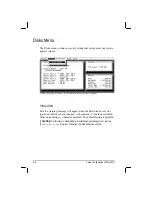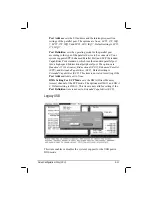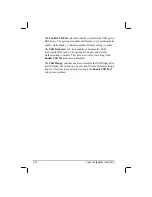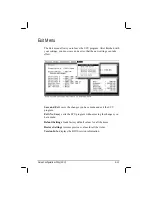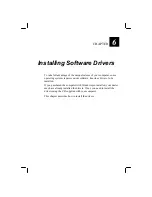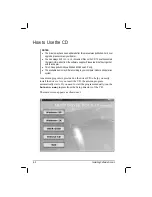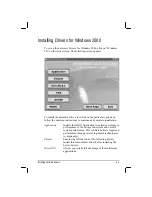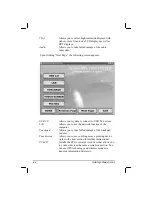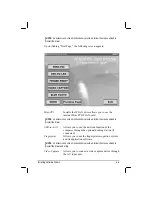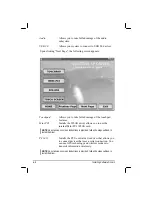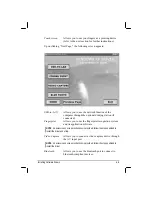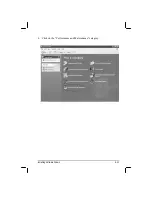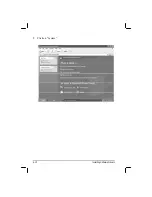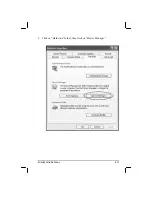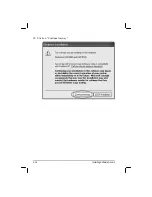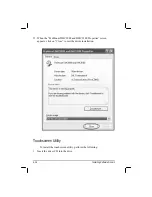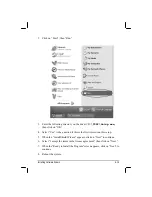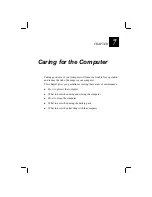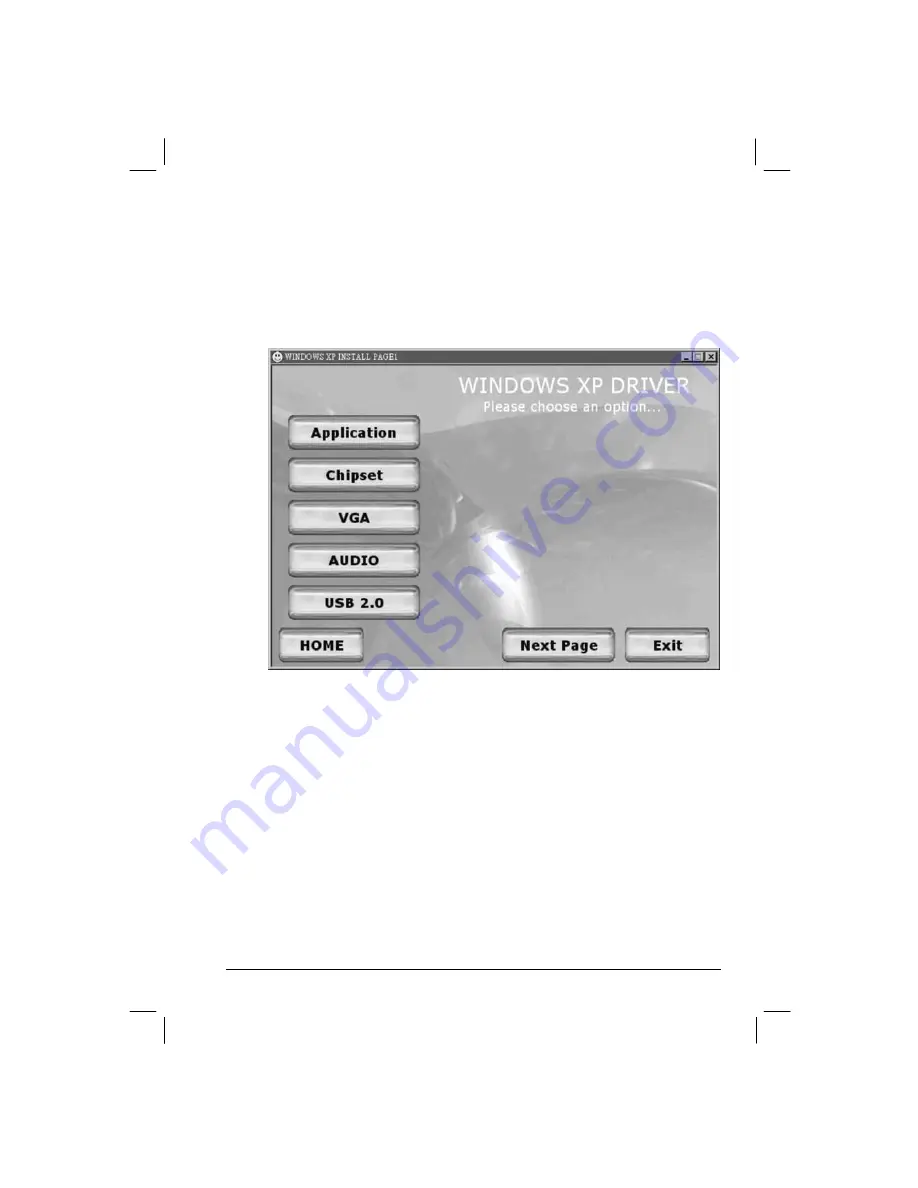
Installing Drivers for Windows XP
To set up the necessary drivers for Windows XP, click on “Windows XP”
on the initial screen. The following screen appears:
To install the necessary driver, just click on the particular option and
follow the onscreen instructions to continue and complete installation.
Application
Installs the Intel® Application Accelerator to improve
performance of the storage sub-system and overall
system performance. This software delivers improved
performance through several ingredient technologies
(components).
Chipset
Ensures the full function of the following drivers.
Install this main chipset driver before installing the
device drivers.
VGA
Allows you to select high-resolution displays with
richer colors. It can drive LCD displays as well as
CRT displays.
Installing Software Drivers
6-7
Summary of Contents for ML900
Page 1: ...ML900 Operation Manual Part Number 7990 0114 3001 R03 April 2004 ...
Page 13: ......
Page 59: ...2 26 Operating Your Computer ...
Page 69: ...3 10 Managing Power ...
Page 75: ...4 6 Expanding Your Computer ...
Page 79: ...4 10 Expanding Your Computer ...
Page 93: ...5 14 Setup Configuration Utility SCU ...
Page 104: ...4 Click on the Performance and Maintenance category Installing Software Drivers 6 11 ...
Page 105: ...5 Click on System 6 12 Installing Software Drivers ...
Page 106: ...6 Click on Hardware folder then click on Device Manager Installing Software Drivers 6 13 ...
Page 107: ...7 Click on Unknown device then click on the Properties icon 6 14 Installing Software Drivers ...
Page 109: ...10 Click on Continue Anyway 6 16 Installing Software Drivers ...
Page 110: ...11 Click on Finish Installing Software Drivers 6 17 ...
Page 113: ...6 20 Installing Software Drivers ...
Page 119: ...7 6 Caring for the Computer ...