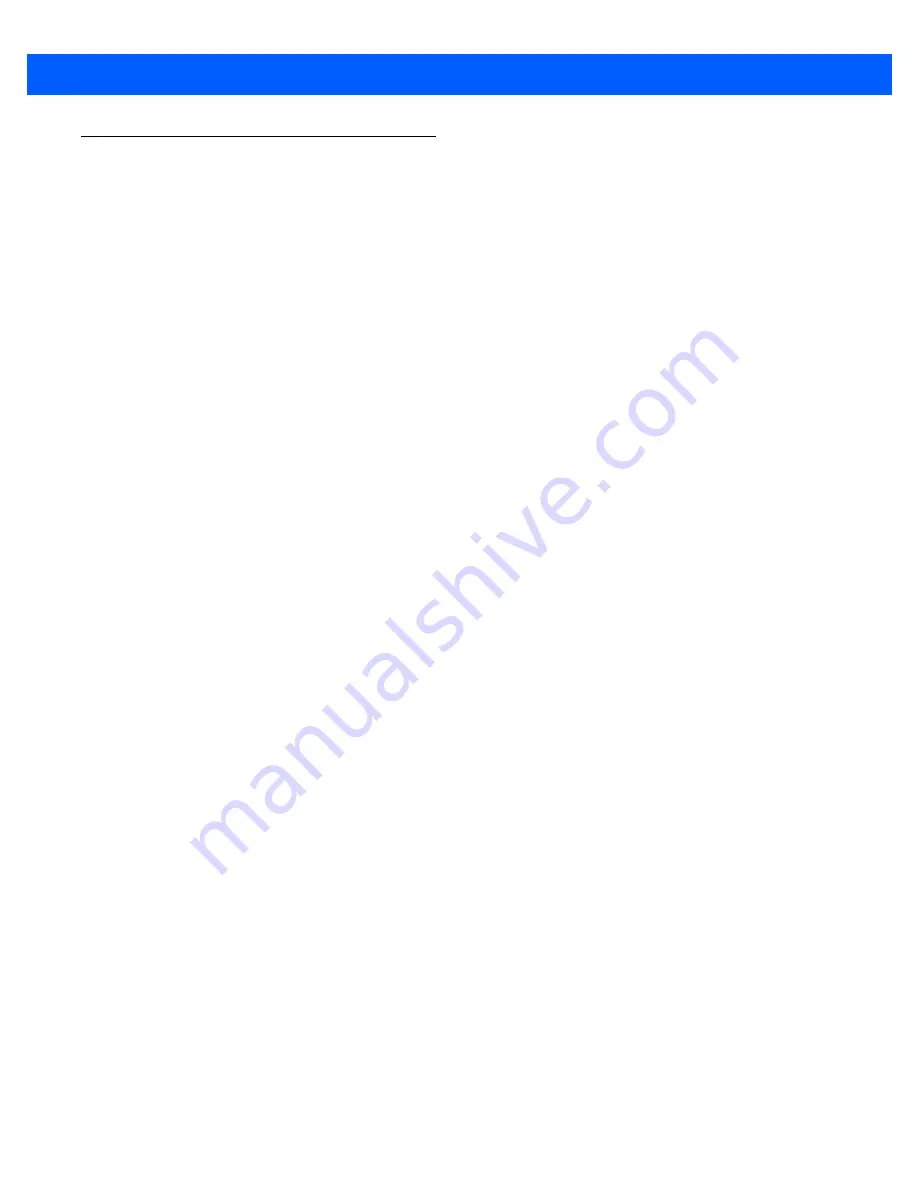
Maintenance and Troubleshooting C - 5
MK3100 Version Information
If an MK3100 is configured to launch an application on power-up, bypass this upon booting to access the
Windows
®
CE Desktop. See
Accessing the Windows CE Desktop on page 4-2
.
1.
From the Windows
®
task bar, select
Start > Settings > Control Panel
.
2.
Select
MK3100
identification from the Control Panel window to view the following information:
•
Device name
•
Description
•
OS version
•
Monitor version
•
Display type
•
Memory sizes.
Summary of Contents for MK3100
Page 1: ...MK3100 MICROKIOSK FOR WINDOWS EMBEDDED COMPACT 7 PRODUCT REFERENCE GUIDE ...
Page 2: ......
Page 6: ...iv MK3100 MicroKiosk for Windows Embedded Compact 7 Product Reference Guide ...
Page 10: ...viii MK3100 MicroKiosk for Windows Embedded Compact 7 Product Reference Guide ...
Page 14: ...xii MK3100 MicroKiosk for Windows Embedded Compact 7 Product Reference Guide ...
Page 22: ...1 8 MK3100 MicroKiosk for Windows Embedded Compact 7 Product Reference Guide ...
Page 64: ...B 2 MK3100 MicroKiosk for Windows Embedded Compact 7 Product Reference Guide ...
Page 70: ...C 6 MK3100 MicroKiosk for Windows Embedded Compact 7 Product Reference Guide ...
Page 76: ......
Page 77: ......
























