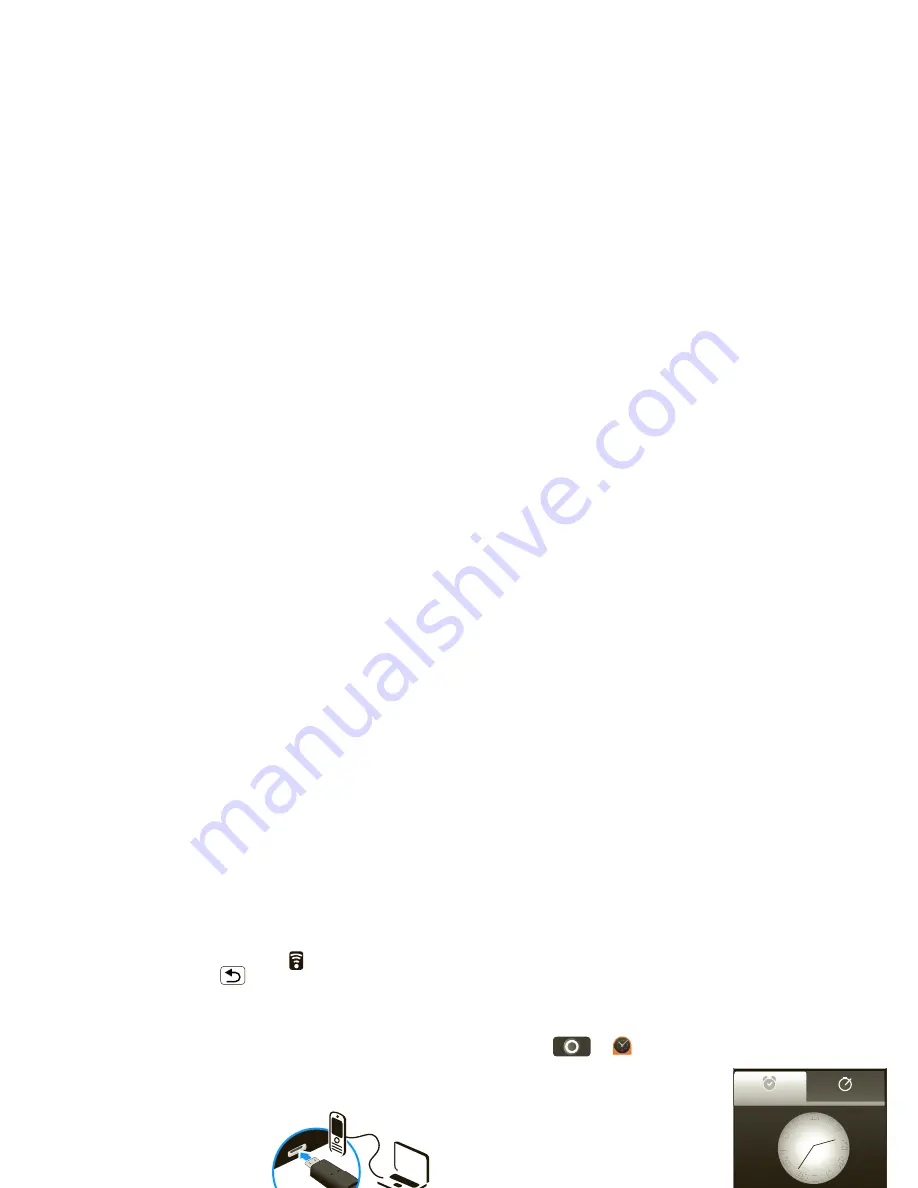
53
Tools
When your phone is connected (
appears in the
status bar), touch Back
to close the settings.
Soon, MPP shows a URL at the bottom of your
screen. Using a computer on the same Wi-Fi
network, just type the URL into the browser to open
the MPP home screen!
Connect through a USB cable
1
Turn on your phone and
computer, and connect
them with a USB-to-micro
USB cable.
Your computer might guide
you through installing
Motorola drivers.
2
Once your computer has the correct Motorola
drivers, it opens the MPP home page in your
browser. A Motorola icon
appears in your task
bar, in the lower right of your computer screen.
If you have Motorola MediaLink, it will launch
instead of MPP. To use MPP, right-click
in your
task bar, select “when the phone connects, launch,”
and choose MPP. Disconnect and reconnect your
phone to launch MPP.
Tools
stay on top of things
Alarm clock
Find it:
>
Alarm & timer
To turn on an alarm, touch the
check box. When an alarm
sounds, drag
Dismiss
to turn it
off or touch the screen to
snooze.
To add an alarm, touch
Menu
>
Add alarm
, then
enter alarm details.
To enable or disable an alarm,
touch the check box.
Calendar
Find it:
>
Calendar
Your calendar events can be
viewed in different ways:
Touch Menu
>
Agenda
,
Day
, or
Week
. When you
highlight an event, more
details appear.
Alarm Name
7:00
Alarm Name
8:30
Alarm Name
9:00
X
X
I
I
I
I I
I
I
I
I
I
I
I
I
I
I
I
I
I
I
I
I
I
I
I
V
V
V
V
I
I
V
V
I
I
I
I
V
V
I
I
I
I
I
I
I
I
X
X
X
X
X
X
I
I
Alarm
Timer
Tuesday
AM
AM
AM
Tue. Fri
January 2010
Sun Mon Tue Wed Thu Fri Sat
27
28 29
30
31
















































