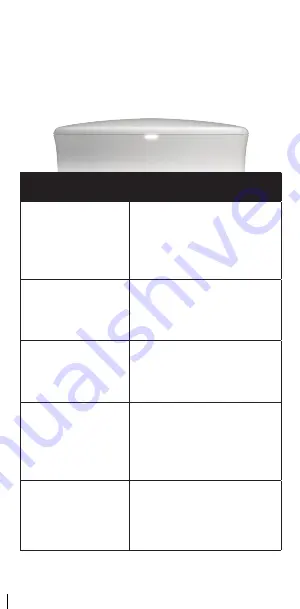
FRONT PANEL LIGHTS
The light on the front of the unit
displays status information.
Light Color
Description
Solid white
Router:
device is connected to
the internet
Extender:
device is connected
to the router
Solid amber
Extender has a poor connection
to the router
Blinking white
Device is powering up
Blinking blue
Router:
device is attempting to
connect to the internet
Extender:
device is attempting
to connect to the router
Rapidly blinking blue
Device is updating firmware.
Do not remove from power.
27830-EL-D
FRONT PANEL LIGHTS
The light on the front of the unit
displays status information.
Light Color
Description
Solid white
Router:
device is connected to
the internet
Extender:
device is connected
to the router
Solid amber
Extender has a poor connection
to the router
Blinking white
Device is powering up
Blinking blue
Router:
device is attempting to
connect to the internet
Extender:
device is attempting
to connect to the router
Rapidly blinking blue
Device is updating firmware.
Do not remove from power.
FRONT PANEL LIGHTS
The light on the front of the unit
displays status information.
Light Color
Description
Solid white
Router:
the internet
Extender:
to the router
Solid amber
Extender has a poor connection
to the router
Blinking white
Device is powering up
Blinking blue
Router:
connect to the internet
Extender:
to connect to the router
Rapidly blinking blue
Device is updating firmware.
Do not remove from power.


























