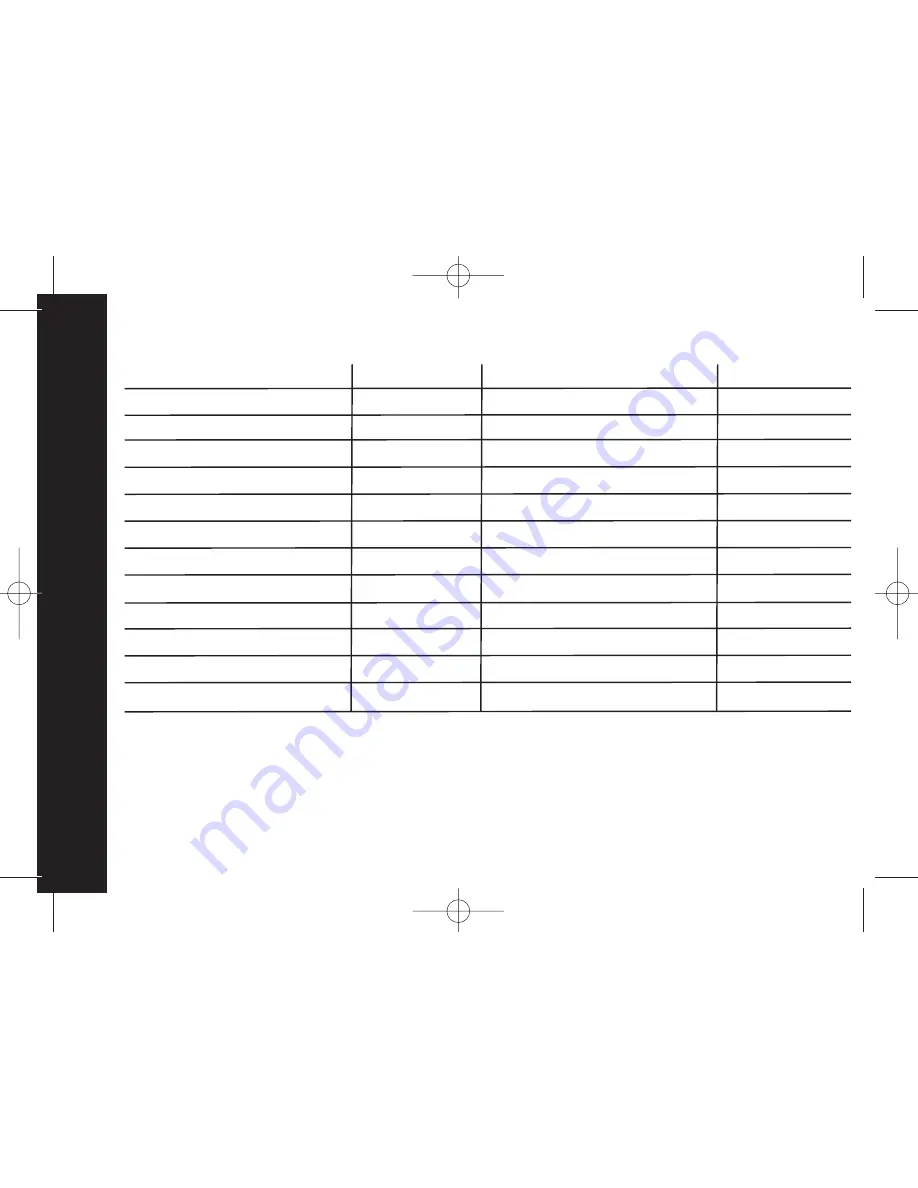
44
U
si
n
g
th
e
M
en
u
Handset Default Settings
External Ringer Melody
Canon
Internal Ringer Melody
Espresso
VIP Ringer Melody
High_Tide
Business Ringer Melody
Higher_Plane
Family Ringer Melody
Jubilation
Friends Ringer Melody
Maple_Leaf
School Ringer Melody
Vivaldi
Others Ringer Melody
Nightlife
Paging Ringer Melody
One_Moment
Ringer Volume
Level 4
Receiver Volume
Level 3
External Call Ring On/Off
ON
Internal Call Ring On/Off
ON
Prefix On/Off
OFF
Prefix Number
Empty
Number of Message Service Empty
Wallpaper
Wallpaper 2
Language
English
LCD Contrast
Level 3
Key Tone
ON
Auto Answer
ON
Handset Owner Name
LCD Mode
Extended Mode
Speed Dial
Empty
(Your Model No.)
















































