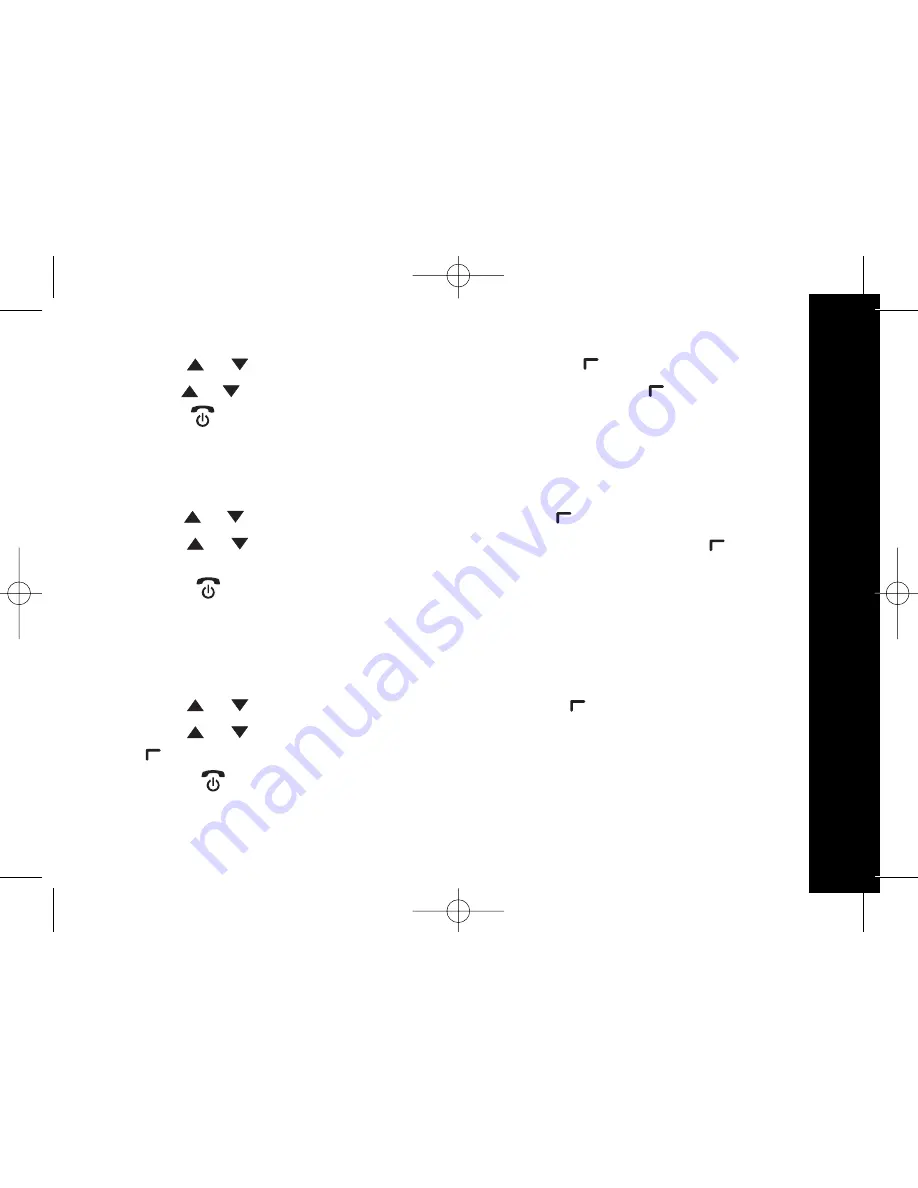
41
U
si
n
g
th
e
M
en
u
In the handset settings menu:
1. Press the
or
key to display Language and press the
key to select.
2. Press the or key to display the language you want and press the
key to confirm.
3. Press the
key to return to standby mode. The display will show the selected language.
Changing the Display Contrast
There are 5 different contrast levels for the handset display.
In the handset settings menu:
1. Press the
or
key to display Contrast and press the
key to select.
2. Press the
or
key to select the contrast level you want and press the
key
to confirm.
3. Press the
key to return to standby mode.
Switching Key Tones On/Off
With key tones set to on, each time you press a key on the handset, you will hear a
beep to confirm the button press.
In the handset settings menu:
1. Press the
or
key to display Key tone and press the
key to select.
2. Press the
or
key to select either Key tone on or Key tone off and press
the
key to confirm. Set OK is displayed.
3. Press the
key to return to standby mode.






























