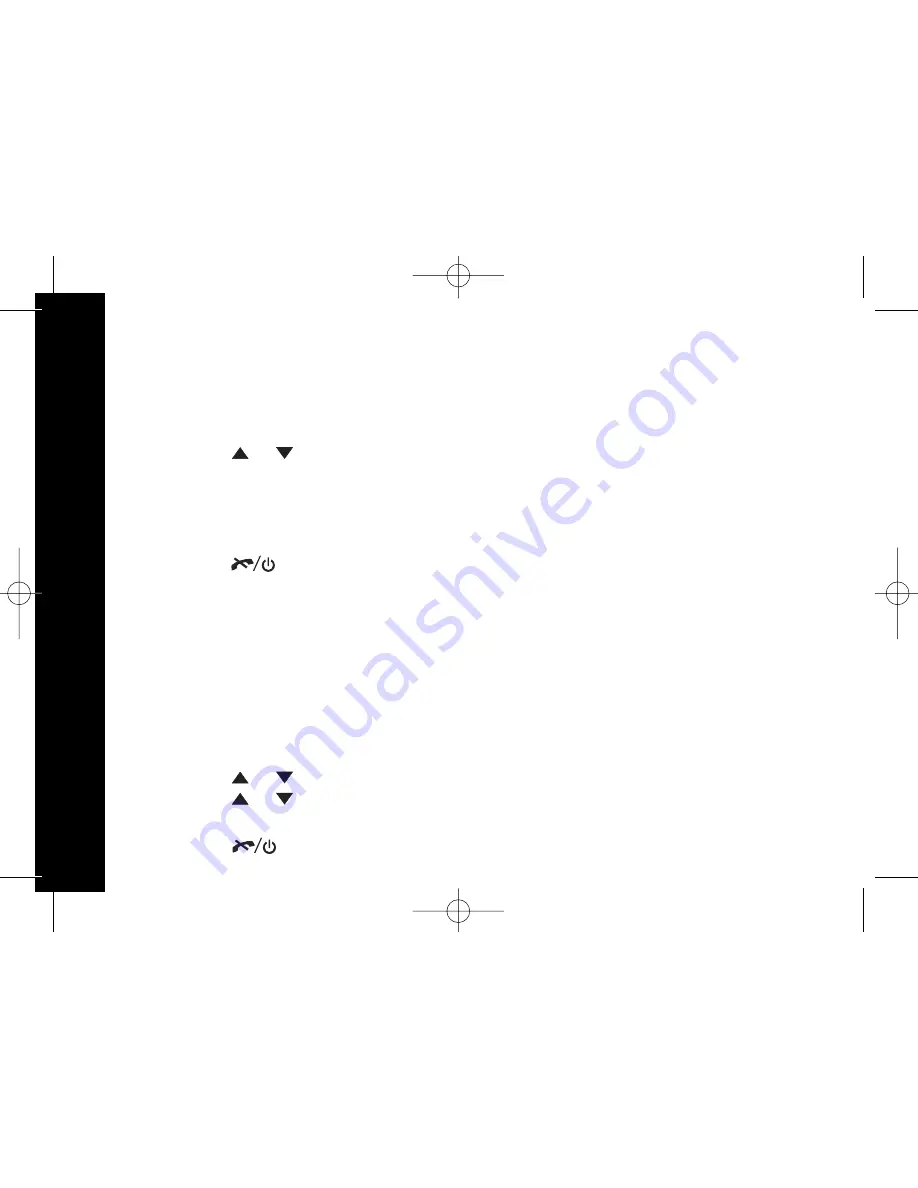
50
U
si
n
g
th
e
M
en
u
Changing the PIN Code
For increased security you may want to change the PIN code to prevent any
unauthorised changes being made to the settings on your telephone.
Always keep a note of the new PIN code.
In the base settings menu:
1. Press the
or
key to display System PIN and press the SKL key to select.
2. Enter the current PIN (pre-set code 0000) and press the SKL key to confirm.
3. Enter a new 4-digit PIN code and press the SKL key.
4. Re-enter the new PIN code and press the SKL key to confirm.
Set ok
is displayed.
5. Press the
key to return to standby mode.
Changing the Flash Time (Recall)
You can change the recall (flash) time according to your Switchboard/PBX
requirements. The recall times you can set are: 100, 250 and 600 msec.
The pre-set recall time is 600 msec.
Note: Consult your switchboard/PBX provider for advice if unsure which setting
you need.
In the base settings menu:
1. Press the
or
key to display Flash Time and press the SKL key to select.
2. Press the
or
key to select 600 and press the SKL key to confirm.
Set ok
is displayed.
3. Press the
key to return to standby mode.
Note : This security function is only applicable for settings which requires a PIN code.
(e.g. not applicable for ringer melody settings)
Summary of Contents for ME4264 Series
Page 1: ......















































