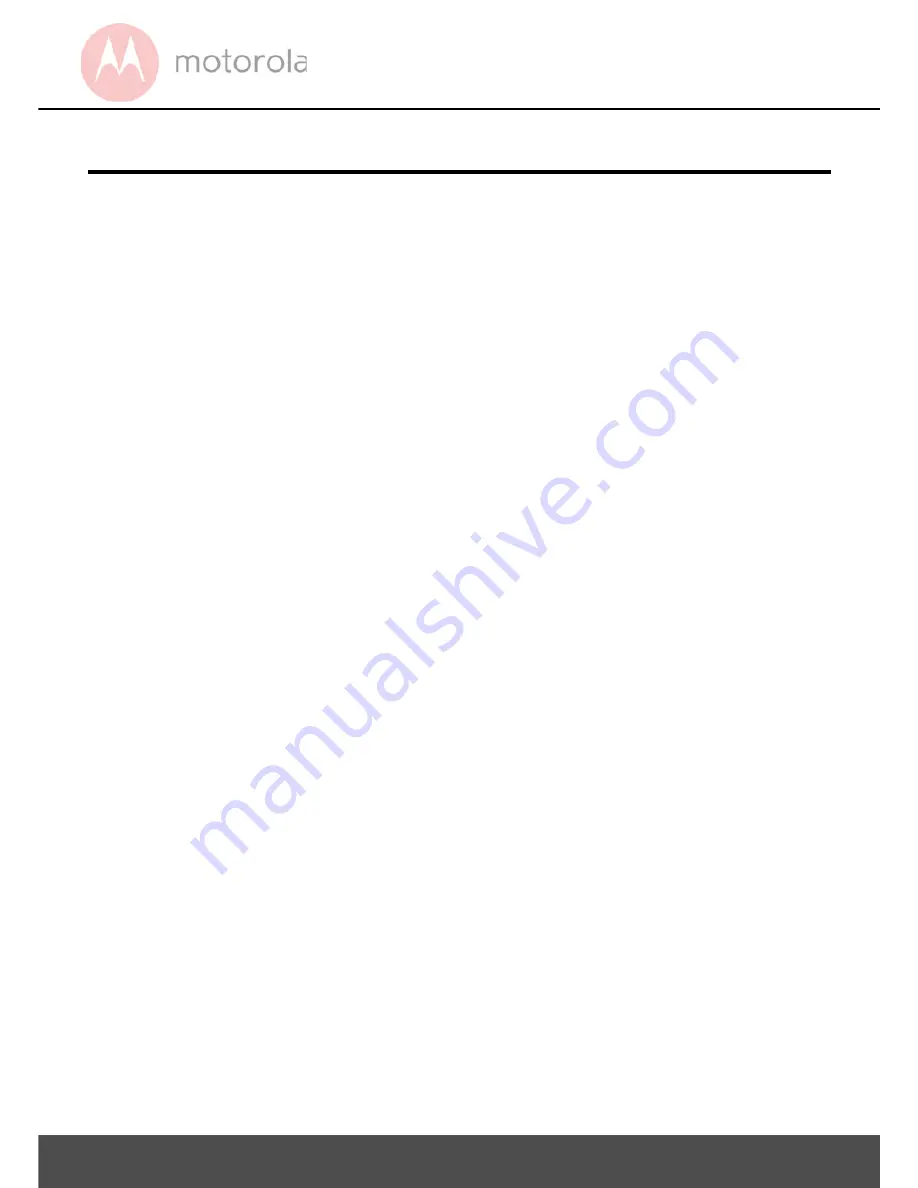
Table of contents
4
Table of contents
1.
Safety Instructions ....................................................... 5
2.
Getting Started ............................................................. 6
2.1
Installing your Device ............................................. 6
2.2
First Use ....................................................................... 7
3.
Using your Dashboard Camera ................................. 8
3.1
Recording and Saving ............................................ 8
3.2
Switching Modes ...................................................... 9
3.2.1
Mass Storage Mode ...................................9
3.2.2
Video Mode ..................................................9
3.2.3
Playback Mode ...........................................12
3.3
Parking Mode ........................................................... 13
3.4
Lock/Unlock the Video ........................................ 13
4. Settings ........................................................................14
4.1
Settings ...................................................................... 14
4.2
Playback Settings ....................................................17
5.
Disposal of the Device (Environment)................... 18
6.
General Information ................................................... 19
7.
Technical Specifications........................................... 26




































