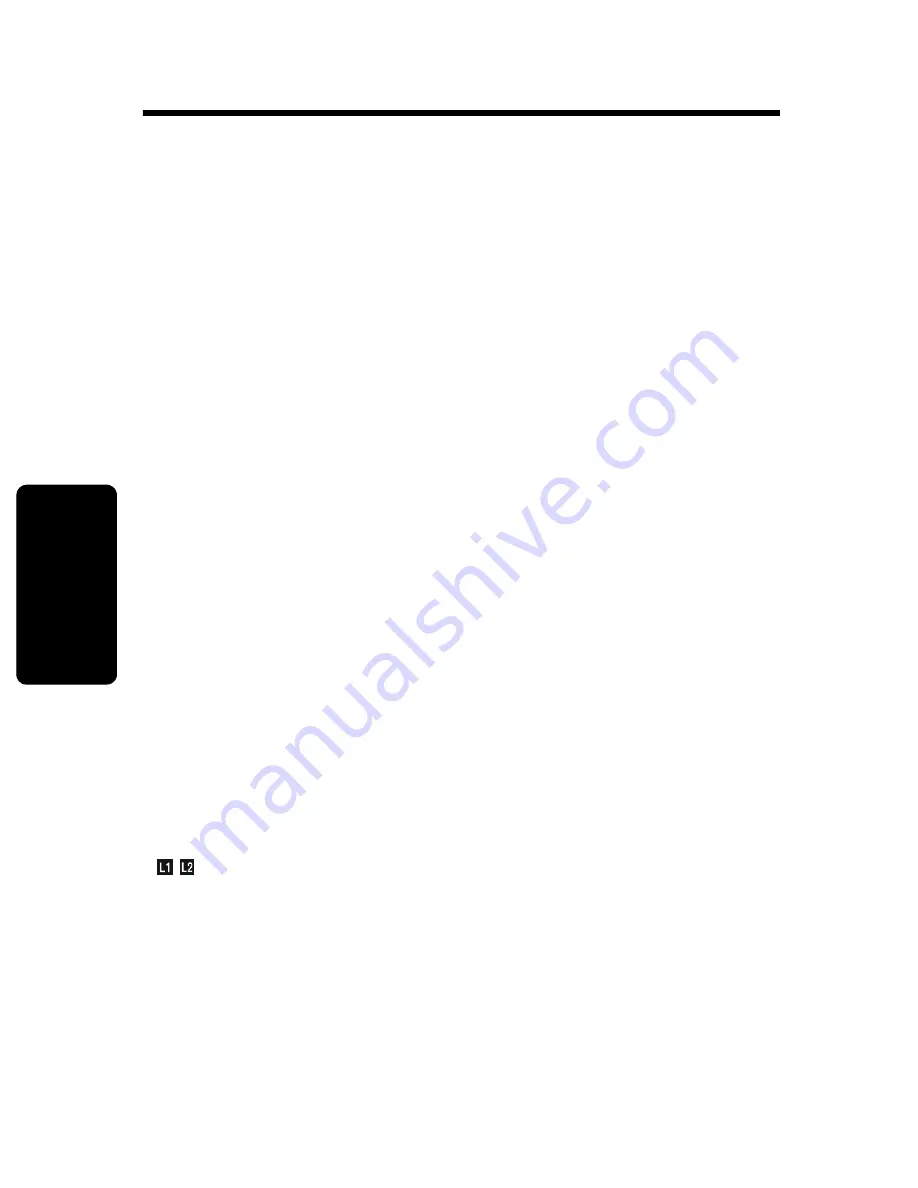
19
P
R
LI
M
IN
A
R
Y
Us
in
g the
Ph
on
e
Using the Phone
Making a Call
Press
A
, or
B
. When you hear the dial tone, dial
the number.
OR
Enter the phone number, then press
A
, or
B
. This
lets you see the phone number on the display before
the number is dialed.
During a call, a timer on the display shows the length
of the call.
Ending a Call
When you are finished talking, press
B
to hang up.
Answering a Call
Press
A
,
B
, or
HANDSFREE
to answer using the
speakerphone.
If you have call waiting service, press
A
, or
B
to
answer the second call.
Note:
If you receive an incoming call while on line
A
or
B
there is an audible sound on the line, the
caller ID data appears on the screen, the line icon
(
) is visible, and the corresponding mailbox on
the base unit blinks. If you have expansion handsets
registered to your base unit, the handsets will ring.
Note:
If you use DSL, please use the filtering
devices provided by your DSL service company to
prevent interference. If interference does occur,
please contact your DSL service provider.






























