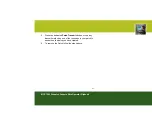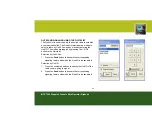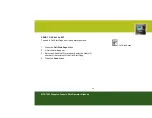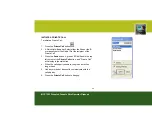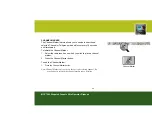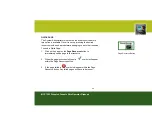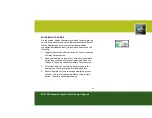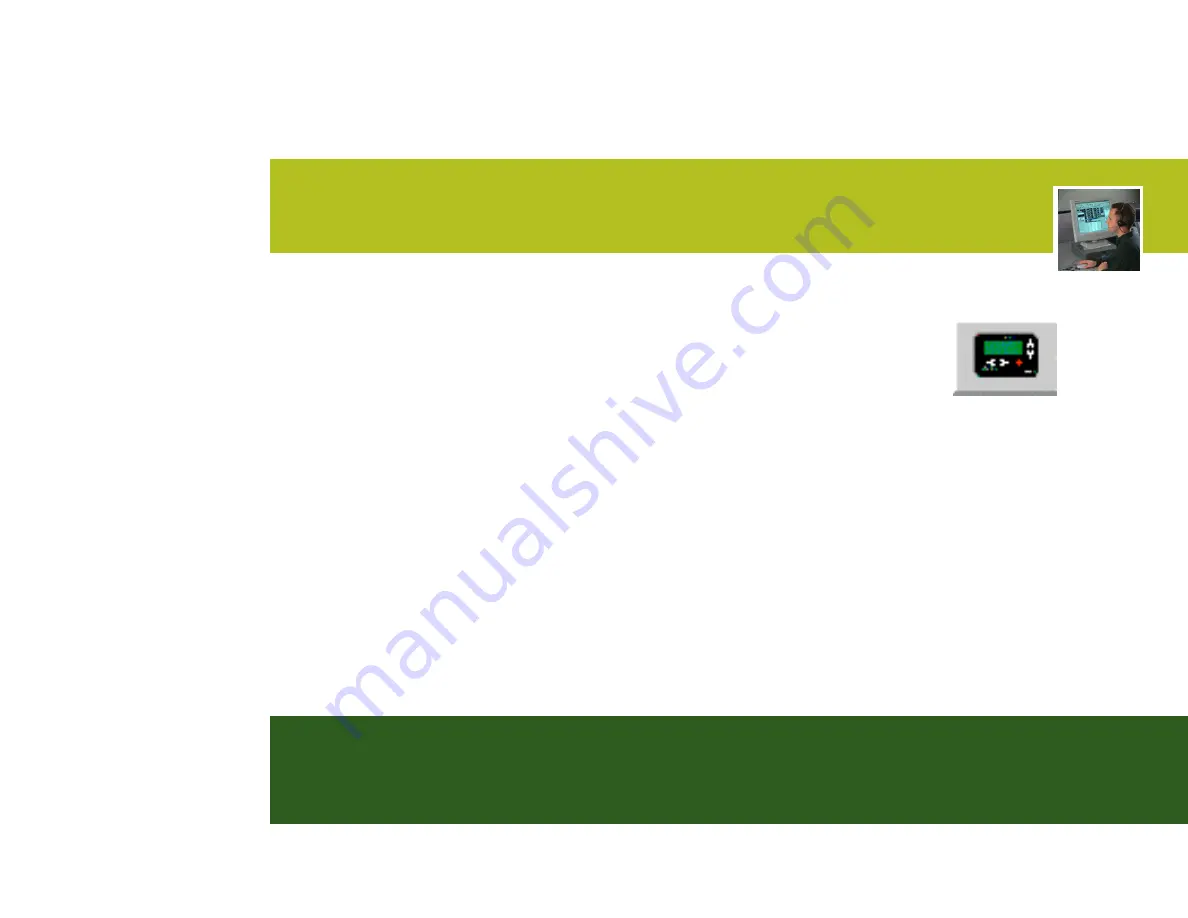
30
MCC 7500 Dispatch Console Elite Operator Flipbook
STANDARD PAGE
This method performs checklist paging differently.
1. Enter Standard Page mode by pressing either the
Standard
Page
button on the toolbar or menu item.
2. Select resources from the left column and press the arrow
button to place them in the right column to send. To remove
any unwanted paging resources from the right column select
them and press the arrow button to move them back to the left
column.
3. Once you have populated the right column with the desired
resource(s), press the
Send
button within the window.
4. Standard Page mode also allows you to enter a destination
RAC if you need to steer the page to a particular repeater other
than the one setup in the system. New pagers may also be
added if they have not yet been setup in the system.
Standard Page Button