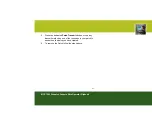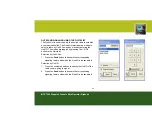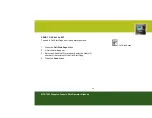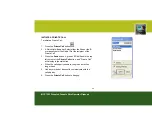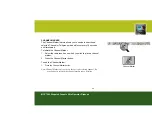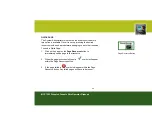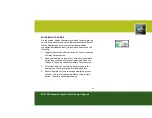Reviews:
No comments
Related manuals for MCC 7500

MX-100
Brand: Nakamichi Pages: 5

Vocalist Live FX
Brand: DigiTech Pages: 76

SATUR-8/24
Brand: LOOPTROTTER Pages: 9

HMD900-CE
Brand: Hamilton Beach Pages: 24

ESSENTIALS C15HMW10
Brand: Currys Pages: 2

MSM6BRE
Brand: Bosch Pages: 70

688
Brand: Sound Devices Pages: 210

EM-H5DW
Brand: Sharp Pages: 14

SLVO1
Brand: MORLEY PEDALS Pages: 1

PDW-IIES
Brand: MORLEY Pages: 1

JDBES
Brand: MORLEY Pages: 1

D1B1
Brand: MORLEY Pages: 1

CFWES
Brand: MORLEY Pages: 1

GL 4060
Brand: Glen Pages: 2

04788
Brand: gourmetmaxx Pages: 40

Twister
Brand: T-Rex Pages: 5

ToneBug
Brand: T-Rex Pages: 5

The Sweeper
Brand: T-Rex Pages: 5