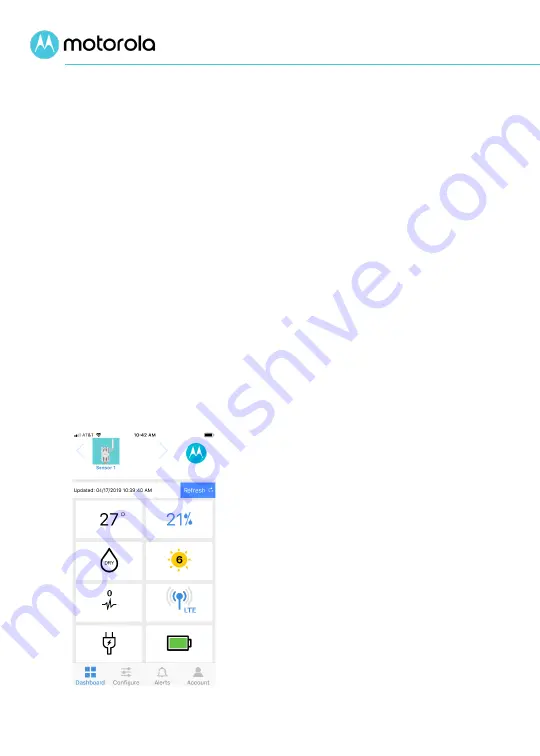
9
Using your MultiSensor
Reading the MultiSensor Dashboard. The Dashboard
displays information reported by all the sensors, and signal,
power and battery status. The Updated field tells you the last
report time. Normally the device reports every 20 minutes. If
you tap the device icon at the top of the dashboard, the
dashboard will show you data from the most recent report. If
you tap the Refresh button, the device will send a fresh report
with up-to-the-minute data. If after installation you see a
grayed-out dashboard, unplug your sensor, switch the battery
off, and turn it back on. Then plug the sensor back in.
Configure your MultiSensor for the way you want to use it.
Tap the Dashboard tab at the bottom of the screen on your
mobile app (the browser on your computer displays
Dashboard on the top left). After a short delay, you should see
the Dashboard screen with information displayed from your
MultiSensor.
•
Tap any Dashboard sensor icon
to enable and configure alerts,
and to view history. If you'd
like, you can set alerts for any
sensor. For instance, you may
want to be alerted if there's
water on your floor or if the
temperature drops below 47
degrees, or if there's a power
loss.
Follow the on-screen
instructions for details and
read the next section for
additional assistance.

























