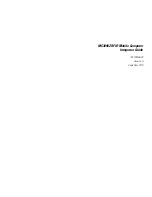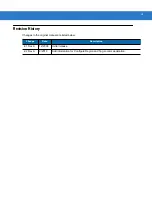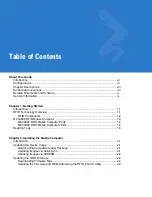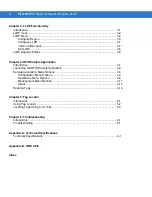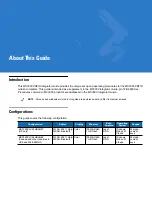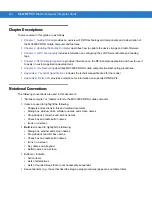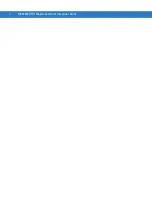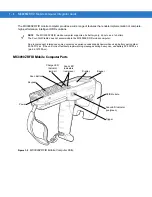Summary of Contents for MC3090Z
Page 1: ...MC3090Z RFID Mobile Computer Integrator Guide ...
Page 2: ......
Page 3: ...MC3090Z RFID Mobile Computer Integrator Guide 72E 125046 02 Revision A September 2010 ...
Page 6: ...iv MC3090Z RFID Mobile Computer Integrator Guide ...
Page 12: ...x MC3090Z RFID Mobile Computer Integrator Guide ...
Page 18: ...1 6 MC3090Z RFID Mobile Computer Integrator Guide ...
Page 54: ...A 4 MC3090Z RFID Mobile Computer Integrator Guide ...
Page 56: ...B 2 MC3090Z RFID Mobile Computer Integrator Guide ...
Page 59: ...Index 3 V volume 6 1 W weight A 1 WLAN 802 11a b g vii ...
Page 60: ...Index 4 MC3090Z RFID Mobile Computer Integrator Guide ...
Page 61: ......