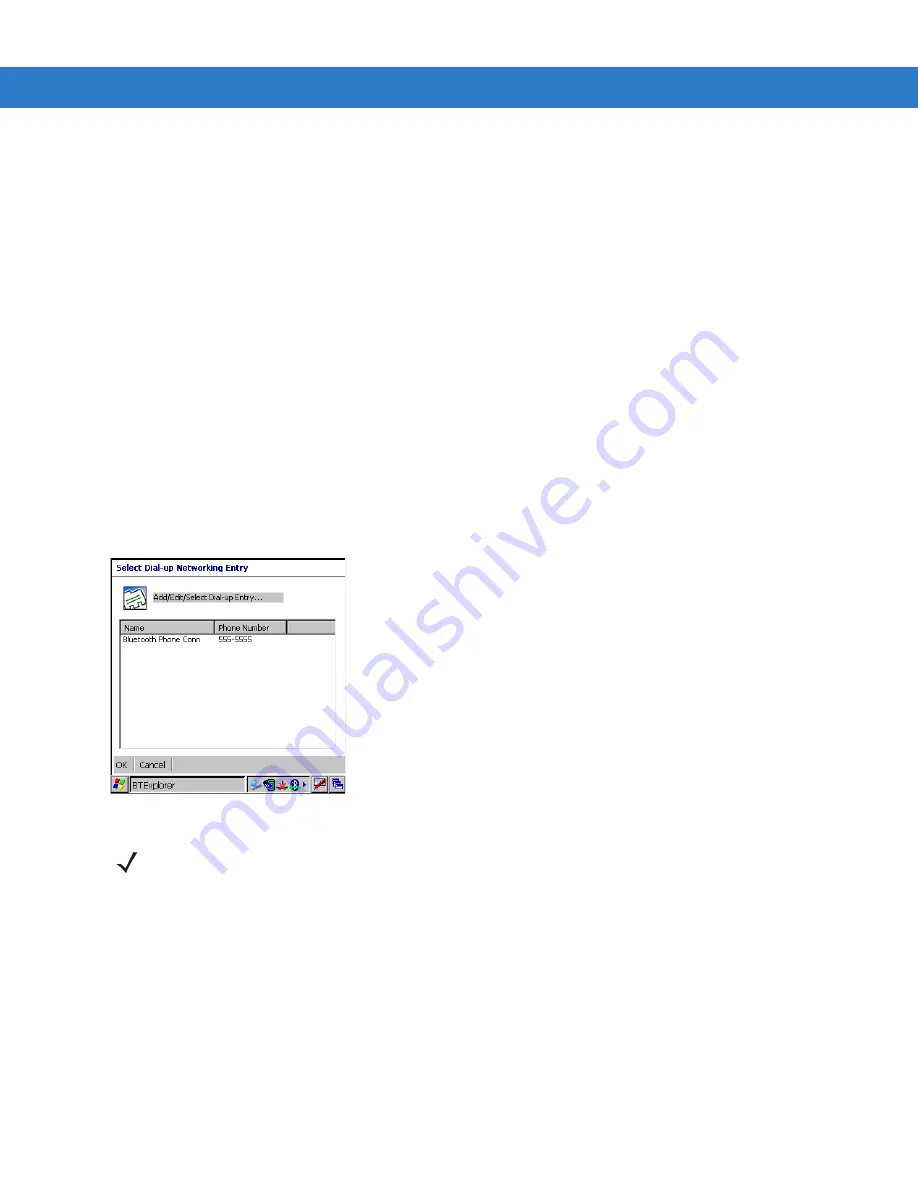
3 - 16 MC3000 User Guide
Prior to creating a connection, ensure the following:
• Bluetooth phone is turned on.
• Bluetooth phone is discoverable. (Some phones may also need to be pairable in order to accept a bonding
request. For more information, refer to the phone documentation.)
• Mobile computer’s and phone's Bluetooth radios are turned on.
• Mobile computer and phone are within range of each other (30 feet/10 meters).
Complete the following steps to create a new Bluetooth connection. Before setting up dial-up networking, obtain
dial-up information and other necessary settings for the office network or ISP.
1. Ensure the mobile computer is discoverable and connectable. See
Bluetooth Settings on page 3-21
2. Discover and bond (pair) with the remote device.See
Bonding with Discovered Device(s) on page 3-9
3. In
BTExplorer
, select the
Remote Devices
folder.
4. Select the
Trusted Devices
folder.
5. Tap the remote device folder.
6. Tap and hold on
Dial-up Networking
and select
Connect
from the pop-up menu. The
Select Dial-up Networking
Entry
window appears.
Figure 3-22 Select Dial-up Networking Entry Window
7. Select a dial-up entry.
8. Tap
OK
. The mobile computer begins to communicate with the phone. If required, the phone requests
permission to communicate with the mobile computer.
9. Confirm the connection on the phone. The
Network Log On
window appears.
NOTE
If a dial-up entry is not listed, see
Summary of Contents for MC3000
Page 1: ...MC3000 User Guide ...
Page 2: ......
Page 3: ...MC3000 User Guide 72E 68899 05 Revision A October 2008 ...
Page 6: ...iv MC3000 User Guide ...
Page 12: ...x MC3000 User Guide ...
Page 72: ...2 38 MC3000 User Guide ...
Page 144: ...Glossary 10 MC3000 User Guide ...
Page 150: ...Index 6 MC3000 User Guide ...
Page 151: ......






























