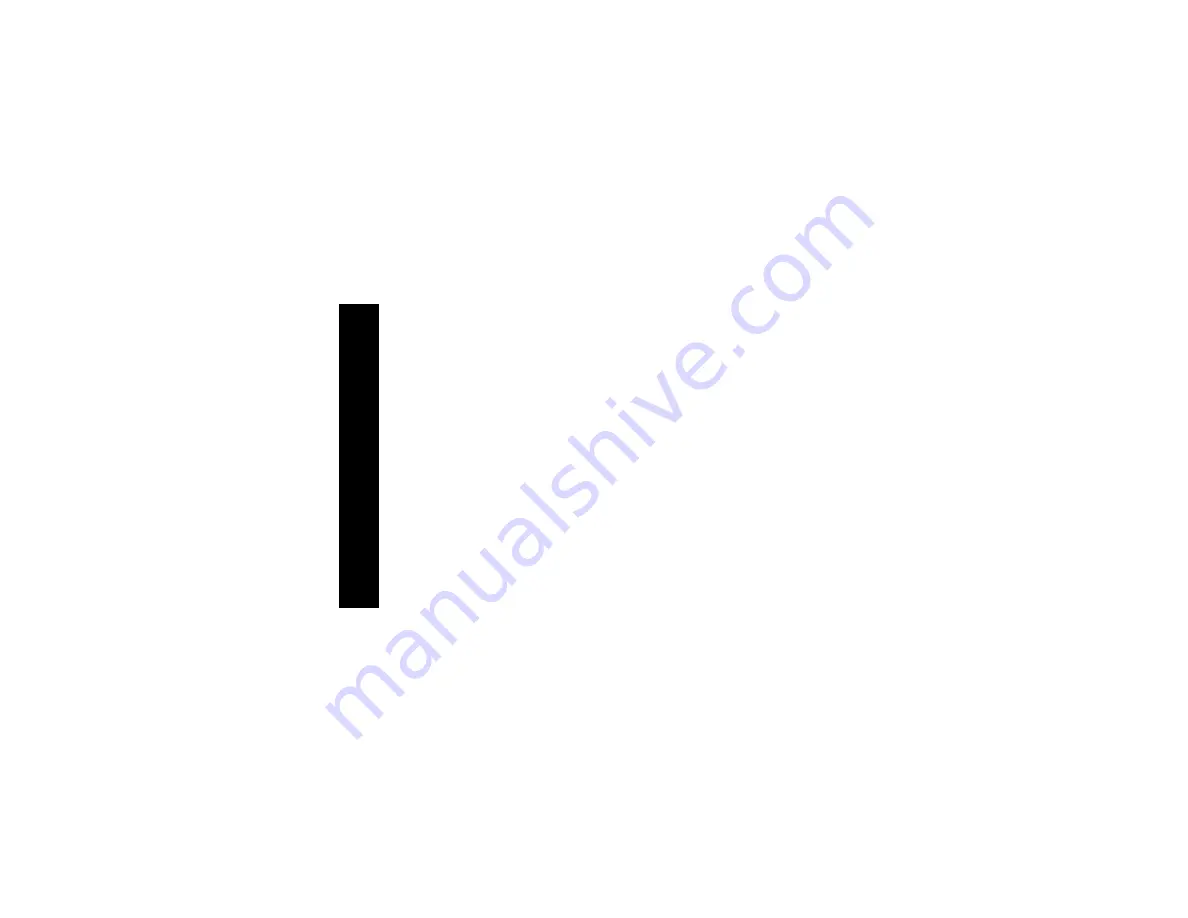
14
5. Never insert objects of any kind into the product slits as
that may result in fire or shock.
6. Unplug this product from the wall outlet before cleaning.
Do not use liquid cleaners or aerosol cleaners. Use a
damp cloth for cleaning.
7. Do not disassemble this product. If service or repair
work is required, contact the Motorola address found in
the back of this user’s guide.
8. Do not overload wall outlets and extension cords.
9. Avoid using during an electrical storm. Use a surge pro-
tector to protect the equipment.
10. Do not use this cordless phone to report a gas leak,
especially if you are in the vicinity of the gas line.
Safety Instructions
Summary of Contents for MA357 - E30 Camouflage Cordless Phone
Page 1: ...Start Here MA357 Cordless Phone 020659 O ...
Page 2: ......
Page 23: ...21 Getting Started 4 Plug the power cord into the back of the phone and into an outlet ...
Page 25: ...23 Getting Started Installing the Phone on a Desk ...
Page 58: ......
Page 59: ......
















































