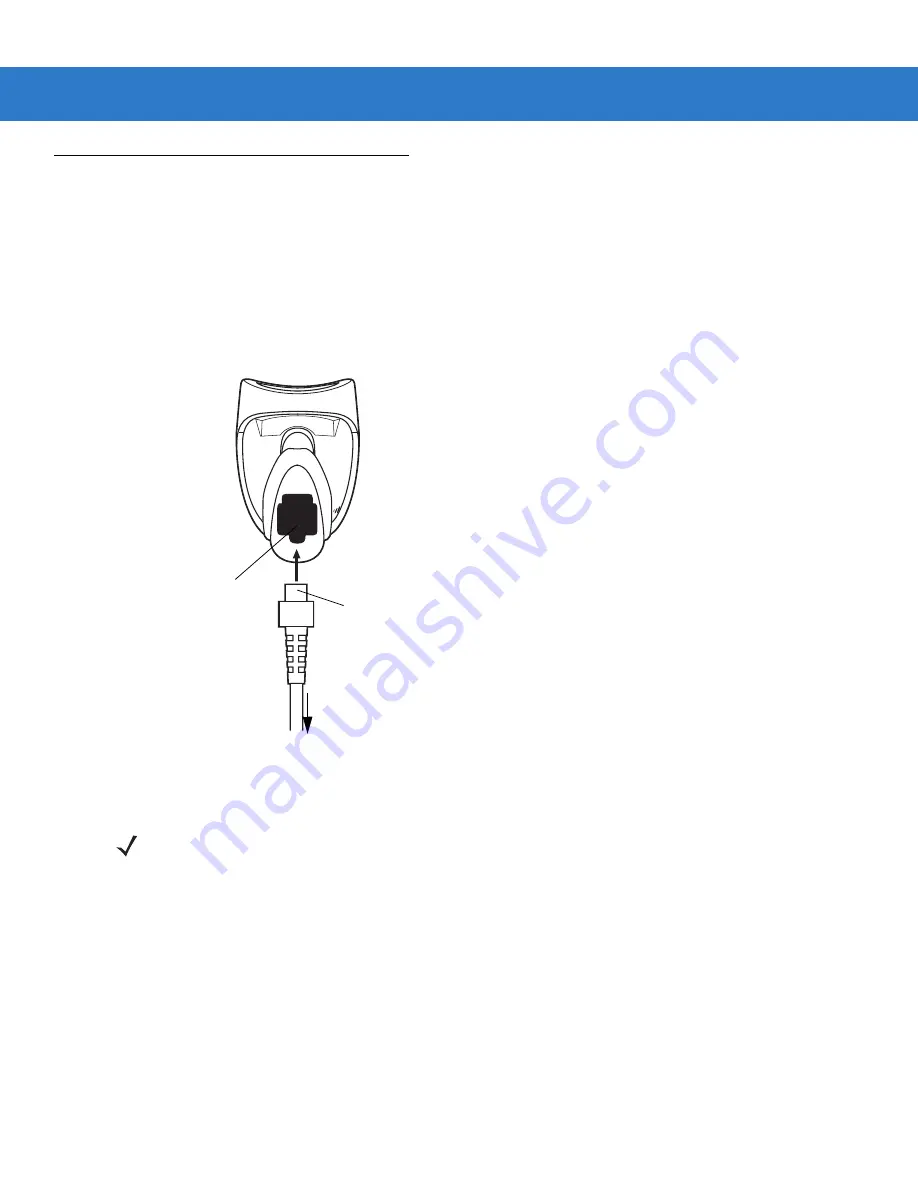
Getting Started
1 - 3
Setting Up the Scanner
Installing the Interface Cable
1.
Plug the interface cable modular connector into the cable interface port on the bottom of the scanner handle.
(See
.)
2.
Gently tug the cable to ensure the connector is properly secured.
3.
Connect the other end of the interface cable to the host (see the specific host chapter for information on host
connections).
Figure 1-2
Installing the Cable
Interface Cable
Modular Connector
To host
Cable Interface Port
NOTE
Different hosts require different cables. The connectors illustrated in each host chapter are examples only.
Your connectors may be different than those illustrated, but the steps to connect the scanner are the
same.
Summary of Contents for LS2208-SR20001R
Page 1: ...Symbol LS2208 Product Reference Guide ...
Page 2: ......
Page 3: ...Symbol LS2208 Product Reference Guide 72E 58808 07 Revision A August 2010 ...
Page 6: ...iv Symbol LS2208 Product Reference Guide ...
Page 14: ...xii Symbol LS2208 Product Reference Guide Glossary Index Tell Us What You Think ...
Page 18: ...xvi Symbol LS2208 Product Reference Guide ...
Page 24: ...1 6 Symbol LS2208 Product Reference Guide ...
Page 34: ...2 10 Symbol LS2208 Product Reference Guide ...
Page 42: ...3 8 Symbol LS2208 Product Reference Guide ...
Page 52: ...4 10 Symbol LS2208 Product Reference Guide ...
Page 78: ...5 26 Symbol LS2208 Product Reference Guide ...
Page 87: ...RS 232 Interface 6 9 Baud Rate continued Baud Rate 9600 Baud Rate 19 200 Baud Rate 38 400 ...
Page 130: ...7 26 Symbol LS2208 Product Reference Guide ...
Page 136: ...8 6 Symbol LS2208 Product Reference Guide ...
Page 144: ...9 8 Symbol LS2208 Product Reference Guide ...
Page 159: ...123Scan2 11 3 ...
Page 160: ...11 4 Symbol LS2208 Product Reference Guide ...
Page 220: ...12 60 Symbol LS2208 Product Reference Guide ...
Page 228: ...13 8 Symbol LS2208 Product Reference Guide ...
Page 301: ...Advanced Data Formatting 14 73 Alphanumeric Keyboard Space Dash ...
Page 302: ...14 74 Symbol LS2208 Product Reference Guide Alphanumeric Keyboard continued ...
Page 303: ...Advanced Data Formatting 14 75 Alphanumeric Keyboard continued _ Underscore ...
Page 305: ...Advanced Data Formatting 14 77 Alphanumeric Keyboard continued A B D C E F H G J I ...
Page 309: ...Advanced Data Formatting 14 81 Alphanumeric Keyboard continued k l n m o p r q t s ...
Page 310: ...14 82 Symbol LS2208 Product Reference Guide Alphanumeric Keyboard continued u v x w y z ...
Page 318: ...A 8 Symbol LS2208 Product Reference Guide ...
Page 323: ...Appendix C Sample Bar Codes Code 39 UPC EAN UPC A 100 123ABC 0 12345 67890 5 ...
Page 326: ...D 2 Symbol LS2208 Product Reference Guide 3 4 5 6 3 4 5 6 ...
Page 328: ...D 4 Symbol LS2208 Product Reference Guide ...
Page 336: ...Glossary 8 Symbol LS2208 Product Reference Guide ...
Page 343: ......
Page 344: ......
















































