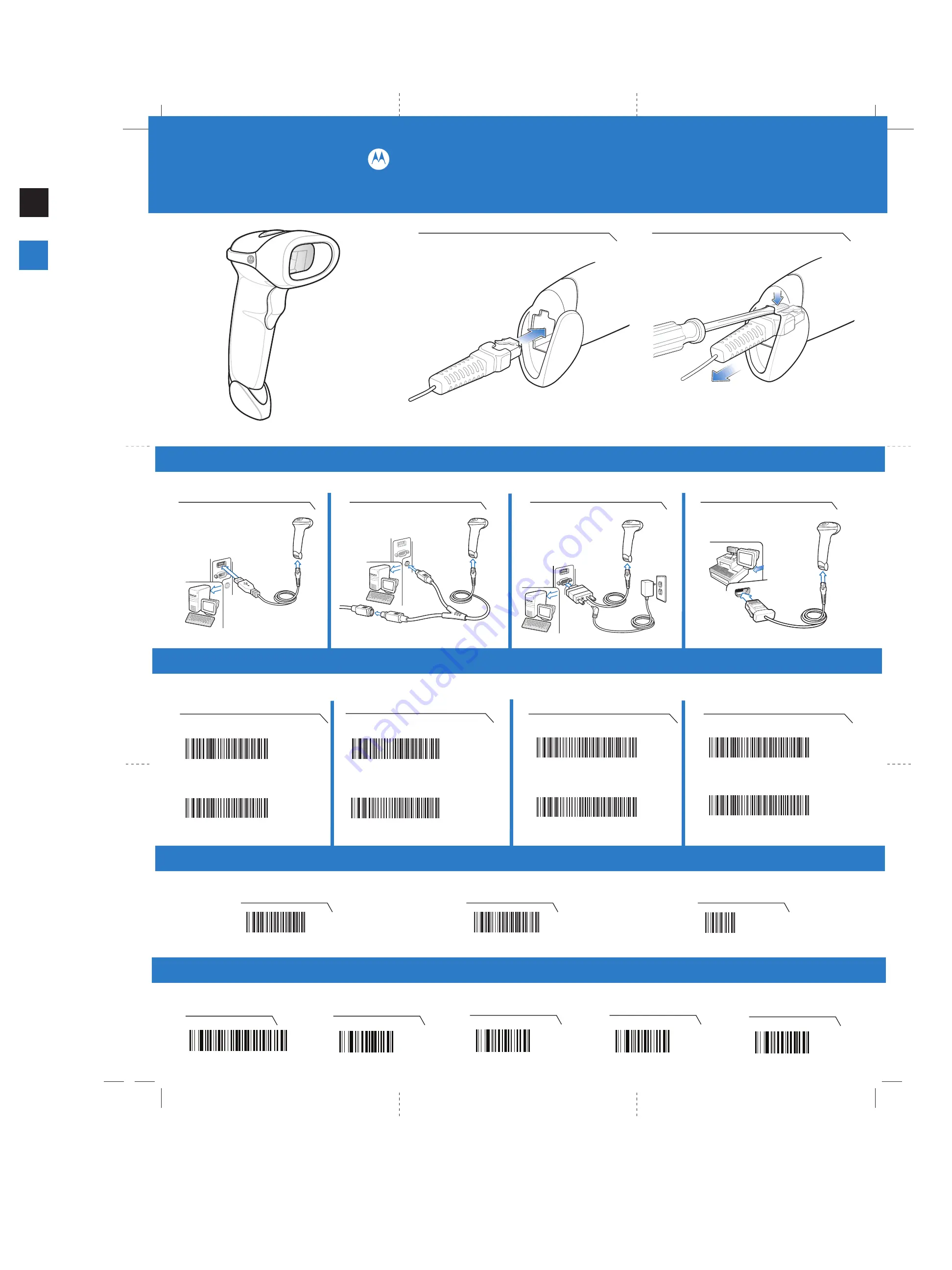
SYMBOL LS2208
BLACK
PANTONE 285
See Product Reference Guide for detailed information
1
2
3
PORT 5B
PORT 9B
ADD A TAB KEY
To add a
Tab
key after scanned data, scan all
THREE
Enter
key bar codes above in numerical order then scan all
FIVE
bar codes below in numerical order.
SCAN SUFFIX
7
0
0
9
1
2
3
4
5
http://www.motorola.com/ls2208
STEP 2 -CONNECT CABLE TO A HOST
STEP 1 - ATTACH CABLE TO SCANNER
Quick Start Guide
Scan
ONE
of the bar codes below
Scan
ONE
of the bar codes below
Scan
ONE
of the bar codes below
Attach Cable
Remove Cable (to change interface)
STEP 3 - SET UP INTERFACE (Scan Host Bar Codes)
STANDARD RS-232
OPOS/JPOS
IBM AT Notebook
IBM PC/AT and IBM PC COMPATIBLE
HID KEYBOARD EMULATION
IBM HAND-HELD USB
Important:
Out of box, Keyboard Wedge and USB interfaces require no bar code scan setup. Bar codes are provided for complex programming or interface changes.
ADD AN ENTER KEY (CARRIAGE RETURN/LINE FEED)
To add an
ENTER
key after scanned data, scan all
THREE
bar codes below in numerical order.
SCAN OPTIONS
<DATA><SUFFIX>
ENTER
RS-232
Keyboard Wedge
USB
NOTE:
Cables may vary depending on configuration.
IBM 46XX
Scan
ONE
of the bar codes below
Keyboard Wedge
USB
RS-232
IBM 46XX
POST IN WORK AREAPOST IN WORK AREA




















