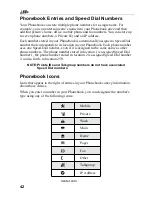27
Using T9® Text Input
T9 Text Input Entry Modes
Four text entry modes are available in T9 Text Input: Alpha, Word, Symbols,
and Numeric. When you are using T9 Text Input, an icon in the top right corner
of your phone’s display screen (next to the battery strength indicator icon)
indicates the T9 Text Input entry mode you are using:
NOTE: T9 icons do not display while you are using Nextel Online
services.
Choosing a Text Entry Mode with Nextel Online
When you are using Nextel Online services, T9 Text Input becomes available
whenever you access a screen that requires you to enter text. The right display
option on your phone’s screen indicates your current T9 Text Input text entry
mode:
•
ALPHA and alpha for Alpha mode
•
WORD or word for Word mode
•
SYM1, SYM2, SYM3, or SYM4 for Symbols mode
•
NUM for Numeric mode
To change text entry modes, press the right
B
until the desired mode displays.
NOTE: The remaining T9 Text Input instructions do not apply to Nextel
Online. See the Nextel Online User’s Guide available on
nextel.com for instructions on using T9 Text Input with Nextel
Online services.
Icon*
T9 Entry Mode
Name
Used For...
w
Alpha
Standard multi-tap keypad
text entry.
#
Word
Entering words and
punctuation with one key-
press per character.
!
Symbols
Entering punctuation and
symbols such as “@” or “?”.
,
Numeric
Entering keypad numbers.
Summary of Contents for iDEN i88s
Page 2: ...nextel com ...
Page 8: ...vi ...
Page 10: ...viii nextel com ...
Page 68: ...58 nextel com ...
Page 110: ...100 ...
Page 140: ...130 nextel com ...
Page 152: ...142 nextel com ...
Page 156: ...146 nextel com ...
Page 162: ...152 nextel com ...
Page 166: ...156 nextel com ...
Page 174: ...164 nextel com ...
Page 200: ...190 nextel com ...