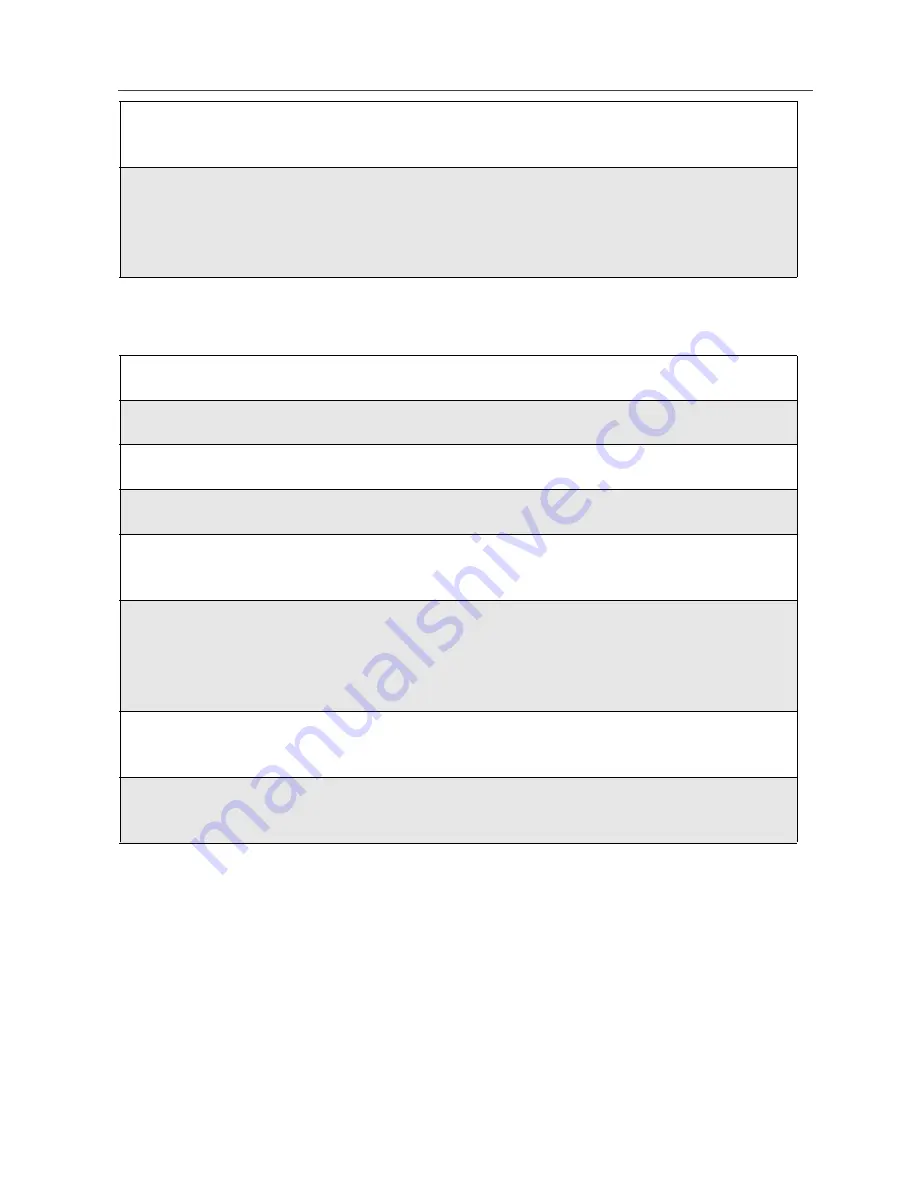
127
Using GPS with Map Software
To change your GPS PIN:
Using GPS with Map Software
You can use your phone’s GPS feature to provide approximate location data to a
laptop computer or similar device that is running interactive map software such
as that made by DeLorme or Microsoft. This way, if your phone has good access
to GPS signals, your approximate position on a map can be made available as
you as you travel in a vehicle.
5
Press
R
to scroll to On or Off. On enables the GPS PIN requirement;
Off disables the GPS PIN requirement. Press
B
under SELECT.
6
At the Verify GPS PIN Code screen, enter the current GPS PIN and
press
B
under OK.
NOTE: When you receive your phone, your GPS PIN is 0000.
1
At the idle screen, press
m
and then press
R
to scroll to Settings.
2
Press
B
under SELECT.
3
Press
R
to scroll to Security and press
B
under SELECT.
4
Press
R
to scroll to New Passwords and press
B
under SELECT.
5
At the New Passwords screen, press
R
to scroll to GPS PIN and press
B
under SELECT.
6
At the Enter Old GPS PIN Code screen, enter the current GPS PIN
and press
B
under OK.
NOTE: When your receive your phone, your GPS PIN is 0000.
7
At the Enter New GPS PIN Code screen, enter the new 4- to 8-digit
GPS PIN and press
B
under OK.
8
At the Re-enter New GPS PIN Code screen, re-enter the new GPS PIN
to confirm, and press
B
under OK.
Summary of Contents for iDEN i88s
Page 2: ...nextel com ...
Page 8: ...vi ...
Page 10: ...viii nextel com ...
Page 68: ...58 nextel com ...
Page 110: ...100 ...
Page 140: ...130 nextel com ...
Page 152: ...142 nextel com ...
Page 156: ...146 nextel com ...
Page 162: ...152 nextel com ...
Page 166: ...156 nextel com ...
Page 174: ...164 nextel com ...
Page 200: ...190 nextel com ...






























