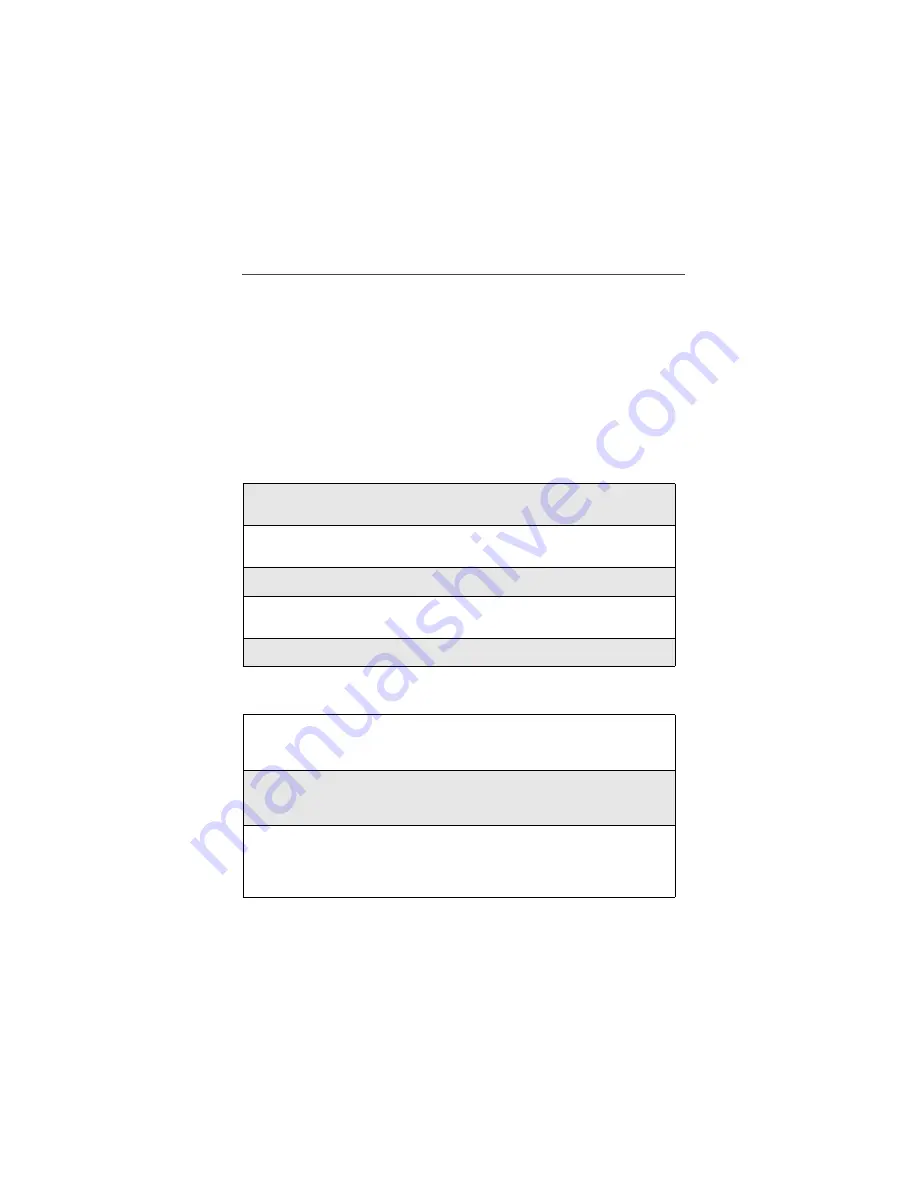
95
Text Message Outbox
Drafts Folder
The Drafts Folder contains messages which were created, but not sent either
because you wish to send the message at another time or the message is
incomplete.
NOTE: Drafts Folder will only appear at the Message Center if there is
at least one draft message.
NOTE: The Outbox and Drafts Folder share the same memory space
and a maximum of 20 messages can be held. If you have
reached the maximum, it will be necessary to delete old
messages before sending out new messages.
Accessing the Drafts Folder
Editing the Drafts Folder
1
From the Message Center screen, press
S
to scroll to Drafts
Folder.Press
C
under SELECT.
2
In the Drafts Folder screen, [Create Msg] is highlighted. Press
C
under CREATE.
3
Follow step 3 through step 6 for “Creating Text Messages” on page 91.
4
Press
R
to scroll to Save as Draft. Press
C
under SELECT. A
confirmation screen will appear stating the message has been stored.
5
Press
s
to return to the idle screen.
1
From the Drafts Folder screen, press
R
to scroll to the draft that you
want to edit. Press
q
to access the Drafts Menu screen. The Change
field is highlighted.
2
If you want to change the draft, press
C
under SELECT. Press
S
to
scroll to the field that you want to change and follow the prompts or
follow step 3 through step 6 for “Creating Text Messages” on page 91.
3
Press
q
to access the New Msg Menu screen.
The New Msg Menu screen returns with the Send field highlighted.
Press
S
to scroll to the desired choice.
Summary of Contents for i95cl
Page 2: ...www motorola com iden ...
Page 7: ...v IMPORTANT Read Safety and General Information on page 175 before using your i95cl phone ...
Page 34: ...26 www motorola com iden ...
Page 44: ...36 www motorola com iden ...
Page 58: ...50 www motorola com iden ...
Page 92: ...84 www motorola com iden ...
Page 134: ...126 www motorola com iden ...
Page 140: ...132 www motorola com iden ...
Page 180: ...172 www motorola com iden ...
Page 202: ...194 www motorola com iden ...
















































