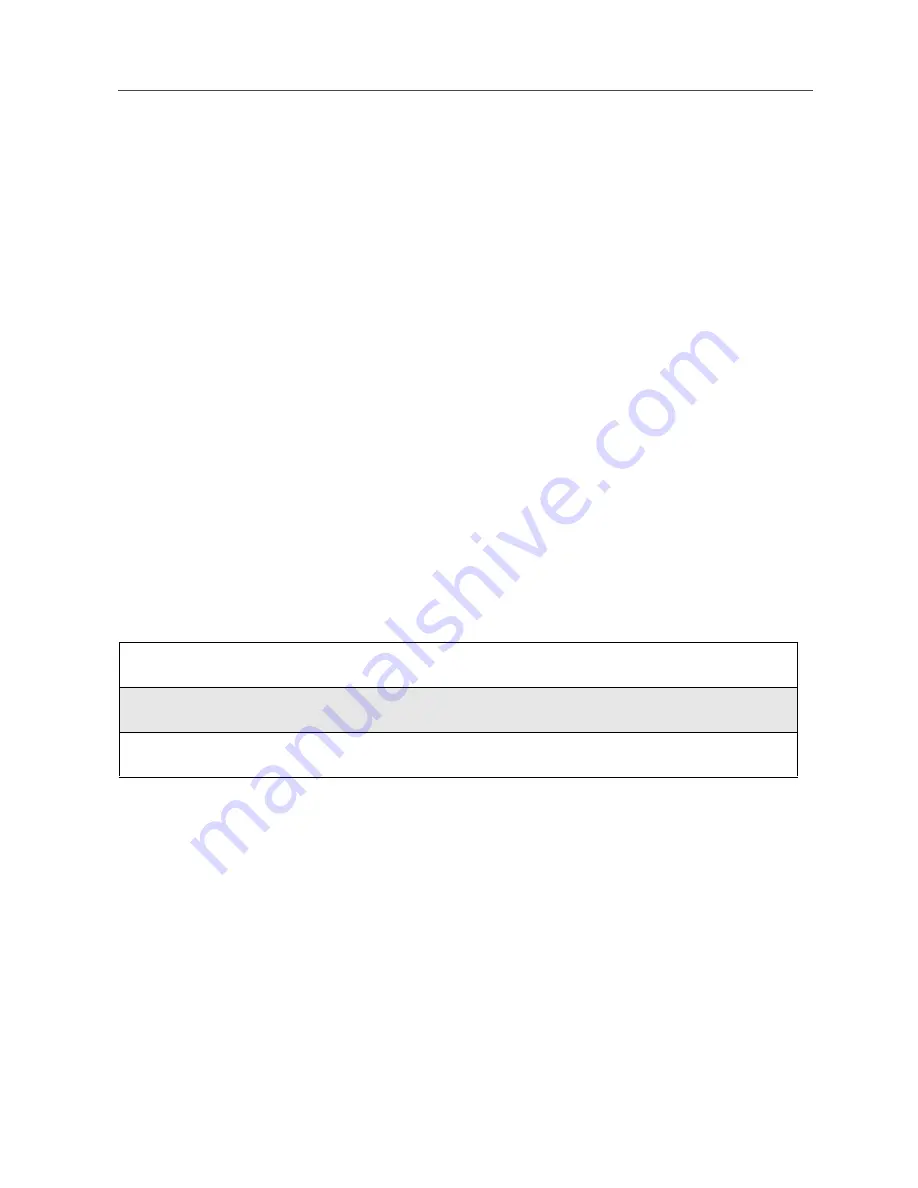
169
Styles
Your phone comes with pre-set styles, such as Car and Meeting. You can use
these pre-set styles, edit them or create your own styles. You can have up to ten
total styles.
Each style contains the following settings:
•
Ring/Vibe — controls how your phone rings and vibrates when you
receive calls and other messages. See “Ring/Vibe” on page 152.
•
Backlight — controls how long your phone’s backlight stays on. See
“Setting Backlight Timer” on page 163.
•
Display — controls the size of the text on the full-sized display screen. See
“Setting Text Display” on page 164.
•
Call Filter — enables you to set your phone to not ring or vibrate when
you receive some or all calls, messages, and alerts. See “Setting Call
Filtering” on page 172.
•
Auto Answer — sets your phone to automatically answer an incoming call
after a specified number of rings. When this feature is turned on, the phone
answers by connecting you to the caller; it does not send the call to
Voicemail.
Using the Styles feature, you can create styles, edit styles, view a style’s
properties, delete styles, activate any style you have created, or turn off the
active style.
To access the Styles Menu:
From the Styles Menu, you can:
•
activate a style or turn off the currently active style
•
create a new style
•
access the Styles Action menu for more Styles functions
Creating a Style
When you create a style, you give it a name and set the features of that style. The
name of the style then appears on the Styles Menu.
1
From the idle screen, press
q
.
2
Press
R
to scroll to Styles.
3
Press
C
under SELECT.
Summary of Contents for i90c
Page 2: ...90 nextel com ...
Page 92: ...84 90 nextel com ...
Page 108: ...100 90 nextel com ...
Page 140: ...132 90 nextel com ...
Page 148: ...140 90 nextel com ...
Page 152: ...144 90 nextel com ...
Page 158: ...150 90 nextel com ...
Page 190: ...182 90 nextel com ...
Page 232: ...224 90 nextel com Word mode text entry 27 Y Yellow Page listings 82 ...






























