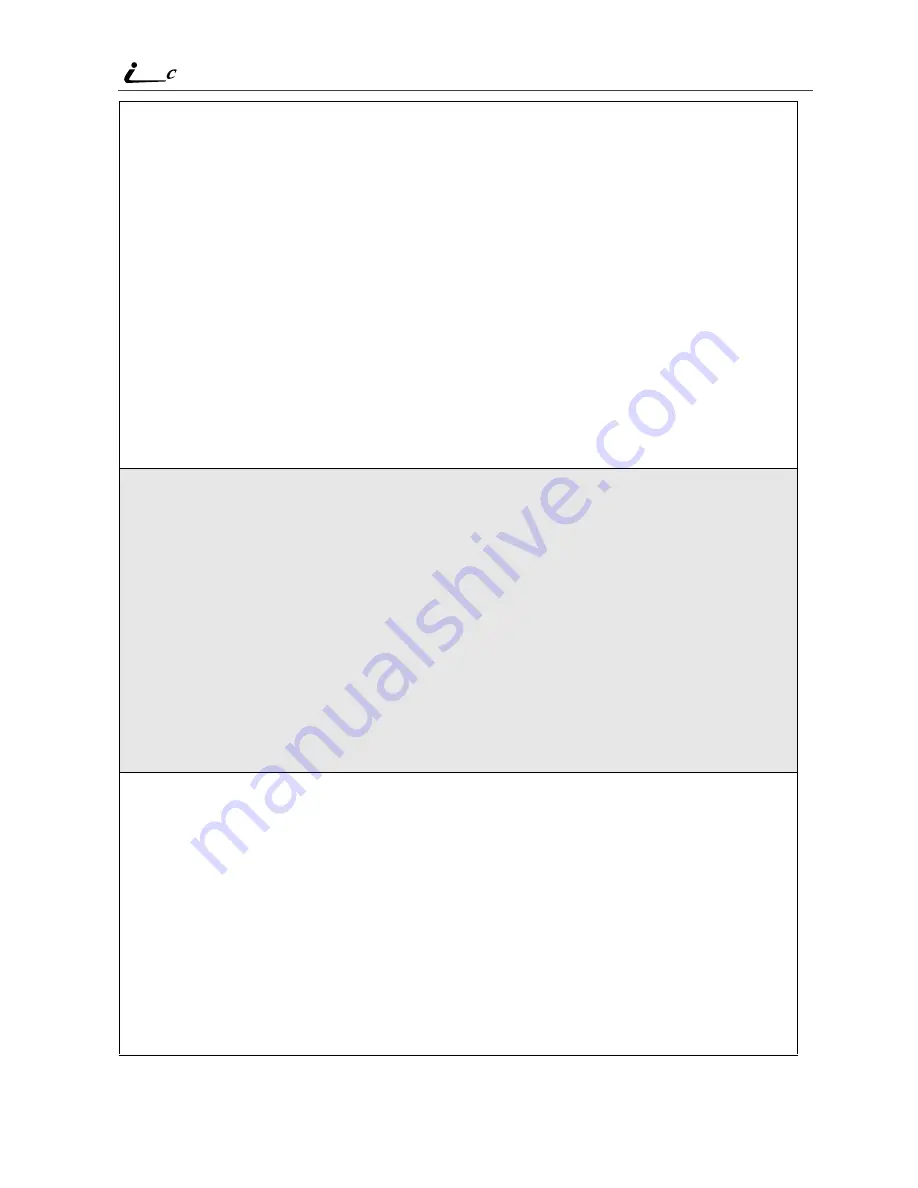
126
90
nextel.com
3
Assign a title to the event:
Press
C
under BROWSE to choose from a list of commonly used event
titles. Press
S
to scroll to the title you want and press
C
under
SELECT.
Or,
Type the title using the alphanumeric keypad. See “Using T9® Text
Input” on page 25 for information about entering text into this field.
You can also enter a description of the appointment or any other text.
When you are finished, press
C
under OK.
The Event Form screen returns with the Start field highlighted.
4
If you want to assign a time of day to the event:
With the Start field highlighted, press
C
under CHANGE.
From the Start screen, enter the time the event will begin.
Type in the start time, or press
S
to scroll through the hours, minutes,
and am, pm, or 24 hour clock. Press
T
or press
C
under
G
to move
through the fields.
Press
C
under DONE.
The Event Form screen returns with the Duration field highlighted.
5
After you have assigned a start time to the event, you can specify the
duration of the event. The default duration is one hour. To assign a
different duration:
With the Duration field highlighted, press
C
under CHANGE.
From the Duration screen, press
R
to scroll to the desired duration. If
you select None, the event will have a duration of zero minutes.
Press
C
under SELECT.
The Event Form screen returns with the StartDate field highlighted.
Summary of Contents for i90c
Page 2: ...90 nextel com ...
Page 92: ...84 90 nextel com ...
Page 108: ...100 90 nextel com ...
Page 140: ...132 90 nextel com ...
Page 148: ...140 90 nextel com ...
Page 152: ...144 90 nextel com ...
Page 158: ...150 90 nextel com ...
Page 190: ...182 90 nextel com ...
Page 232: ...224 90 nextel com Word mode text entry 27 Y Yellow Page listings 82 ...






























