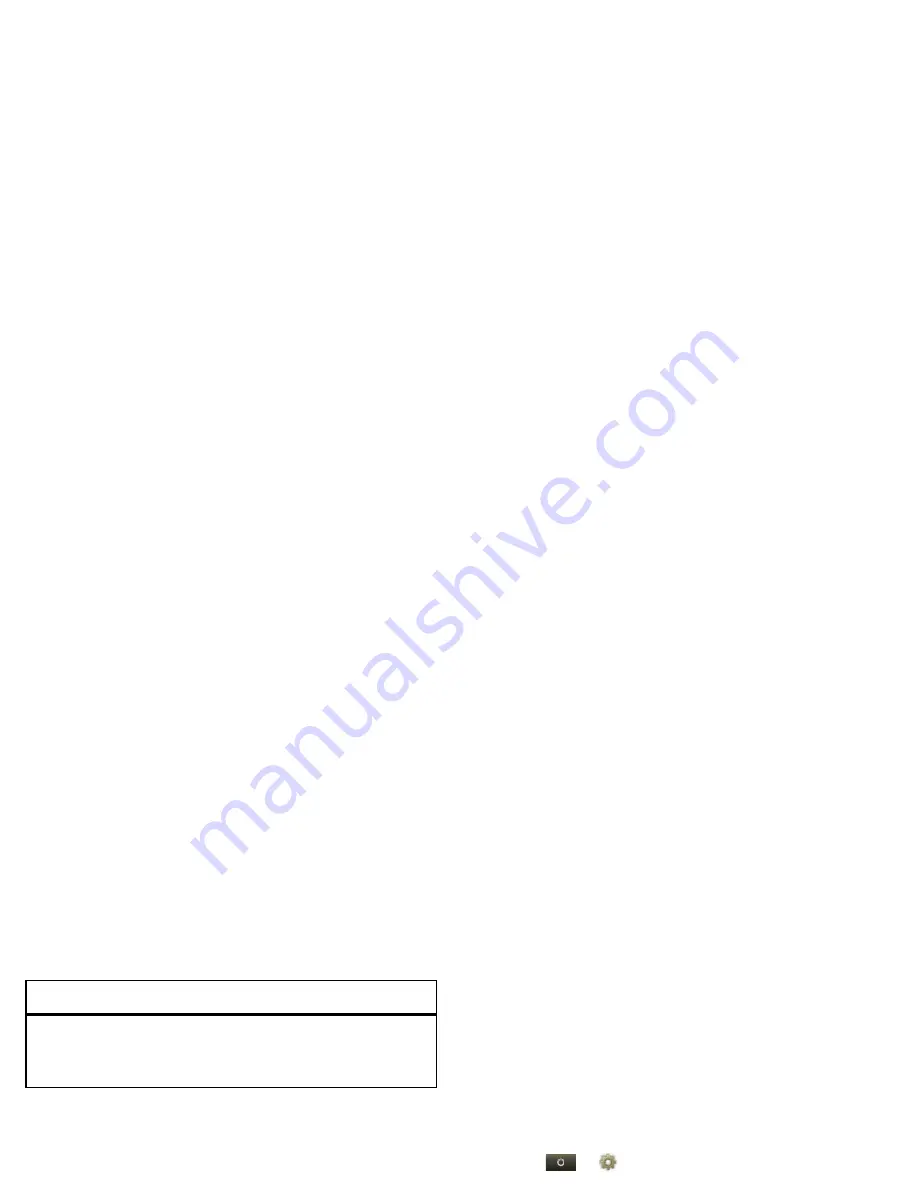
26
Text entry
Swype keypad
Swype™ lets you enter a word with one continuous
motion. To enter a word, just drag your finger over the
letters.
•
To enter the small number or symbol at the top of a
key, touch and hold the key.
•
To enter several symbols, touch
SYM
.
•
To enter apostrophes in common words (like “I’ll”),
drag through the apostrophe key.
Select text
,
Cut
,
Copy
, or
Paste
Touch and hold a blank
spot in a text entry
area.
To...
Send
:-)
a s d
f
g h
j
k
l
q w e
r
t
y u
i
o p
z x c
v b n m
@
#
1
2
3
_
%
(
)
!
7
8
9
0
/
?
&
$
4
5
6
+
:
;
“
,
.
SYM
EN
To enter a word, just
trace a path through
the letters.
To capitalize, go above
the keypad.
For double letters,
circle the letter.
To enter a word, just
trace a path through
the letters.
To capitalize, go above
the keypad.
For double letters,
circle the letter.
Anne
Anne
Anne
a
e
n
a
e
n
•
To correct a word, double-tap it. Swype shows a small
menu of other word options. Swype might also show
a menu if it can’t guess your word.
•
If Swype doesn’t know a word, touch individual letters
to enter it. Swype remembers, so next time you can
just drag over the letters.
Text entry settings
Find it:
>
Settings
>
Language & keyboard
•
To change your Swype settings, touch
Swype
.
•
To change the language and the style for your
touchscreen keypad, touch
Select locale
.
•
To edit your word suggestion dictionary for the
Android™ keyboard, touch
User dictionary
.
•
To change your Android keypad settings, touch
Android keyboard
.
•
To show the touchscreen keypad when holding your
phone vertically, touch
Show soft keypad in portrait
.
•
To change the device keypad settings touch,
Device
Keyboard
.






























