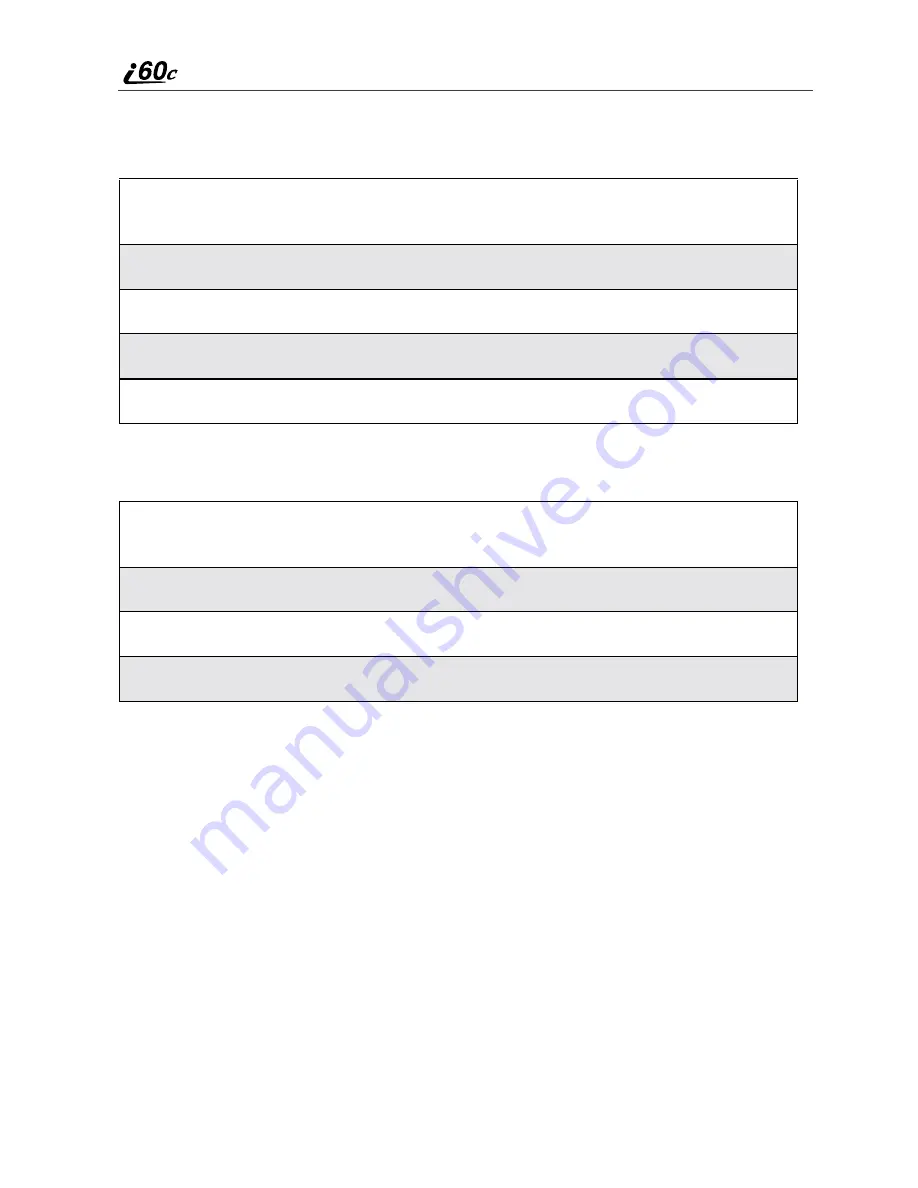
66
www.motorola.com/iden
Deleting Recent Calls
To delete a recent call:
To delete all calls on the Recent Calls list:
Missed Calls
If you open the cover, the Recent Calls list appears on the display screen.
If you do not open the cover, pressing
.
dismisses the missed call message.
Pressing
.
again displays the most recent call, allowing you to call the number
(see “Using Speed Dial” on page 60).
Call Timers
Call Timers measure the duration of your phone calls, Private or Group calls,
and circuit data use, as well as the number of Kilobytes sent and received by
your phone.
The Call Timers menu displays the following options:
1
From the Recent Calls screen, press
S
to scroll to the call you want to
delete.
2
Press
q
to access the Rec. Calls Menu.
3
Press
R
to scroll to Delete.
4
Press
C
under SELECT.
5
Press
C
under YES to confirm the deletion.
1
From the Recent Calls screen, press
q
to access the Rec. Calls
Menu.
2
Press
R
to scroll to Delete All.
3
Press
C
under SELECT.
4
Press
C
under YES to confirm the deletion.
Summary of Contents for i60c
Page 2: ...www motorola com iden ...
Page 8: ...vi www motorola com iden ...
Page 12: ...10 www motorola com iden ...
Page 80: ...78 www motorola com iden ...
Page 90: ...88 www motorola com iden ...
Page 100: ...98 www motorola com iden ...
Page 140: ...138 www motorola com iden ...
Page 162: ...160 www motorola com iden ...






























