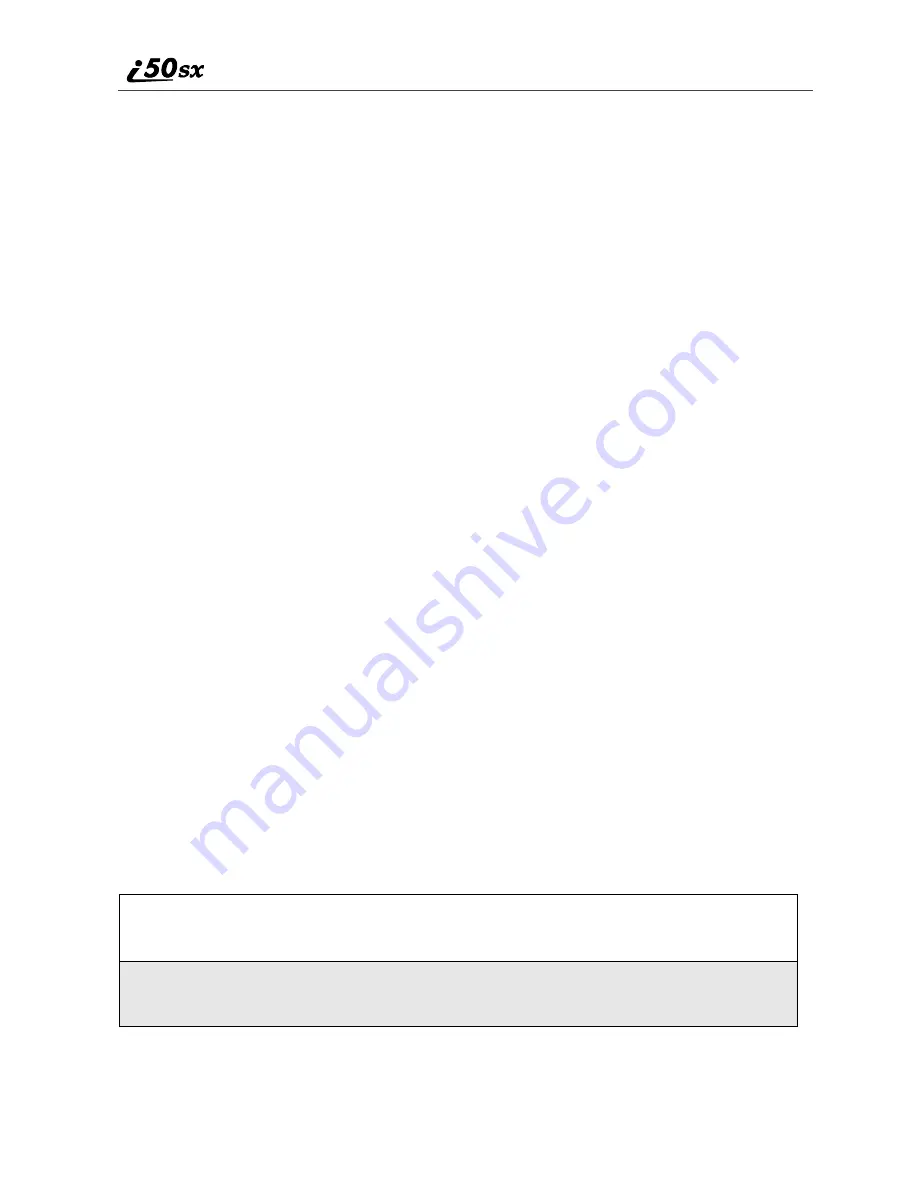
44
nextel.com
USER TIP:You can also access the Phonebook while you are on an
active call. Press
m
then press
R
to scroll to Phonebook
and press
A
under SELECT.
This brings you to the Phonebook screen. From this screen, you can view, sort,
add, edit, and delete Phonebook entries, check Phonebook capacity, or make
calls.
About Phonebook Entries
Each Phonebook entry may contain the following information:
•
The name associated with the entry: Typically, this is the name of the
person whose number you are storing in the Phonebook.
•
The type of number to be stored: Mobile, Private, Work, Main, Home,
Pager, IP, Fax, Other, or Talkgroup.
•
The number to be stored: Every Phonebook entry must contain a number.
This number may be any type of phone number, Private ID, or Talkgroup
number or an IP address.
•
A Speed Dial number: You may accept the default Speed Dial number or
assign a different one.
•
A voice name audio recording for voice-activated dialing.
Viewing Phonebook Entries
Names with more than one number assigned to them appear with
ef
surrounding the icon to the right of the name. For example, if you had stored a
home and work number for Joe Smith, the entry for Joe Smith’s home phone
number would look like this:
Joe Smith
eLf
When the name is highlighted, press
T
to scroll to the icons representing each
of the numbers assigned to that name.
To view any of the numbers assigned to a name:
1
From the Phonebook screen, press
S
to scroll to the name associated
with the number you want to see.
2
Press
T
to view the icons representing the numbers assigned to that
name.
Summary of Contents for i50sx
Page 2: ...nextel com ...
Page 7: ...v ...
Page 8: ...vi nextel com ...
Page 40: ...32 nextel com ...
Page 48: ...40 nextel com ...
Page 106: ...98 nextel com ...
Page 136: ...128 nextel com ...
Page 142: ...134 nextel com ...
Page 169: ...161 i50sx Faceplates and Keypads Phone Body Faceplate Release Button Keypad Faceplate ...
Page 176: ...168 nextel com ...
Page 206: ...198 nextel com ...






























