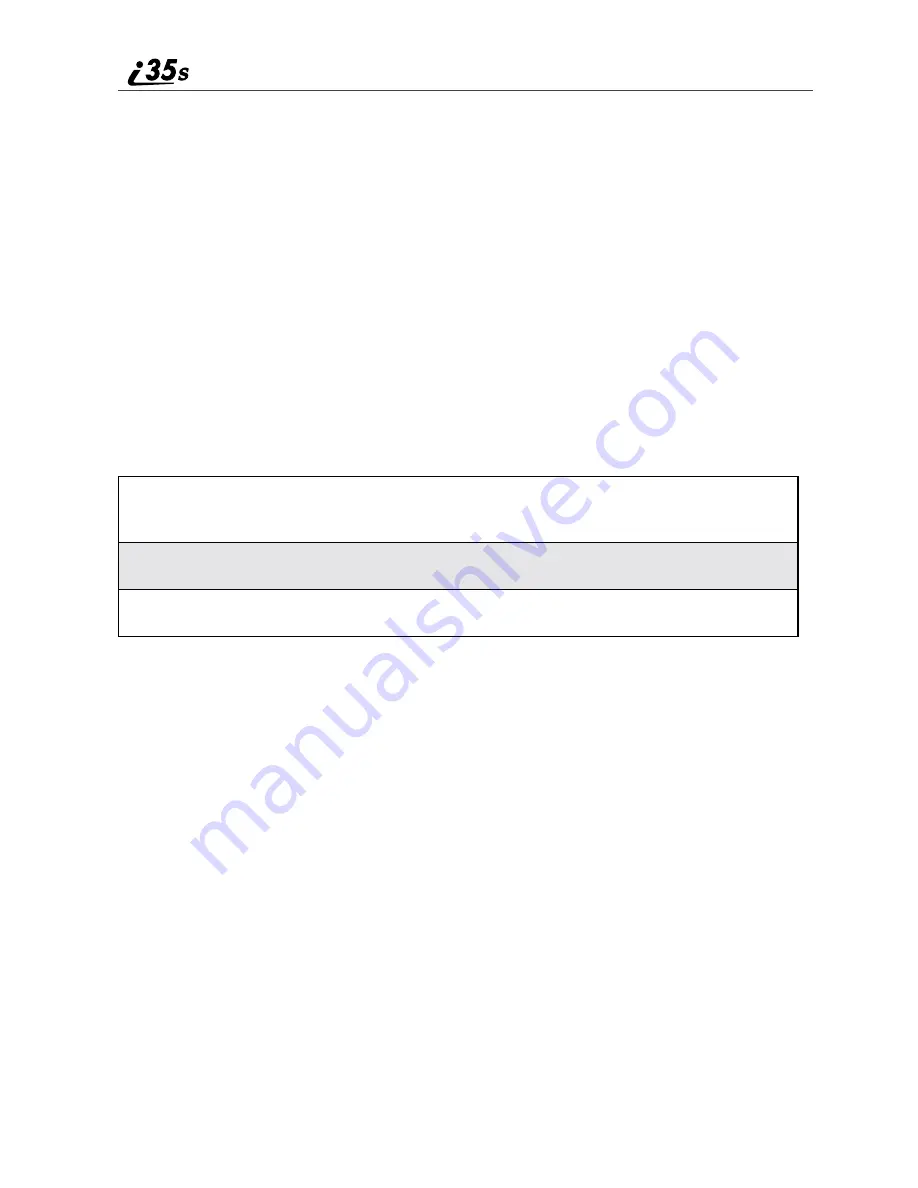
54
nextel.com
Making Phone Calls
Your i35s phone provides the following features for making phone calls:
•
Direct Dial
•
Phonebook
•
Recent Calls
•
Speed Dial
•
Turbo Dial
®
•
Last Number Redial
•
TTY
Using Direct Dial
NOTE: See “Plus Dialing” on page 51 for information on making
international calls.
If you make a mistake:
•
To clear one digit, press
C
under DELETE.
•
To clear all digits, press and hold
C
under DELETE.
•
To insert a digit, press
T
to move the cursor.
•
To cancel, press
r
.
Making Calls from the Phonebook
After you have entered phone numbers into your Phonebook, you can use these
numbers to make phone calls. For information on entering numbers into your
Phonebook, see “Adding Phonebook Entries” on page 44.
1
From the idle screen, use the keypad to enter the 10-digit phone number
you want to call.
2
Press
s
to place the call.
3
Press
r
to end the call.
Summary of Contents for i35s
Page 2: ...nextel com ...
Page 8: ...vi nextel com ...
Page 12: ...4 nextel com ...
Page 86: ...78 nextel com ...
Page 92: ...84 nextel com ...
Page 120: ...112 nextel com 5 Press S to scroll to On or Off 6 Press C under SELECT ...
Page 126: ...118 nextel com ...
Page 142: ...134 nextel com ...
Page 148: ...140 nextel com ...






























