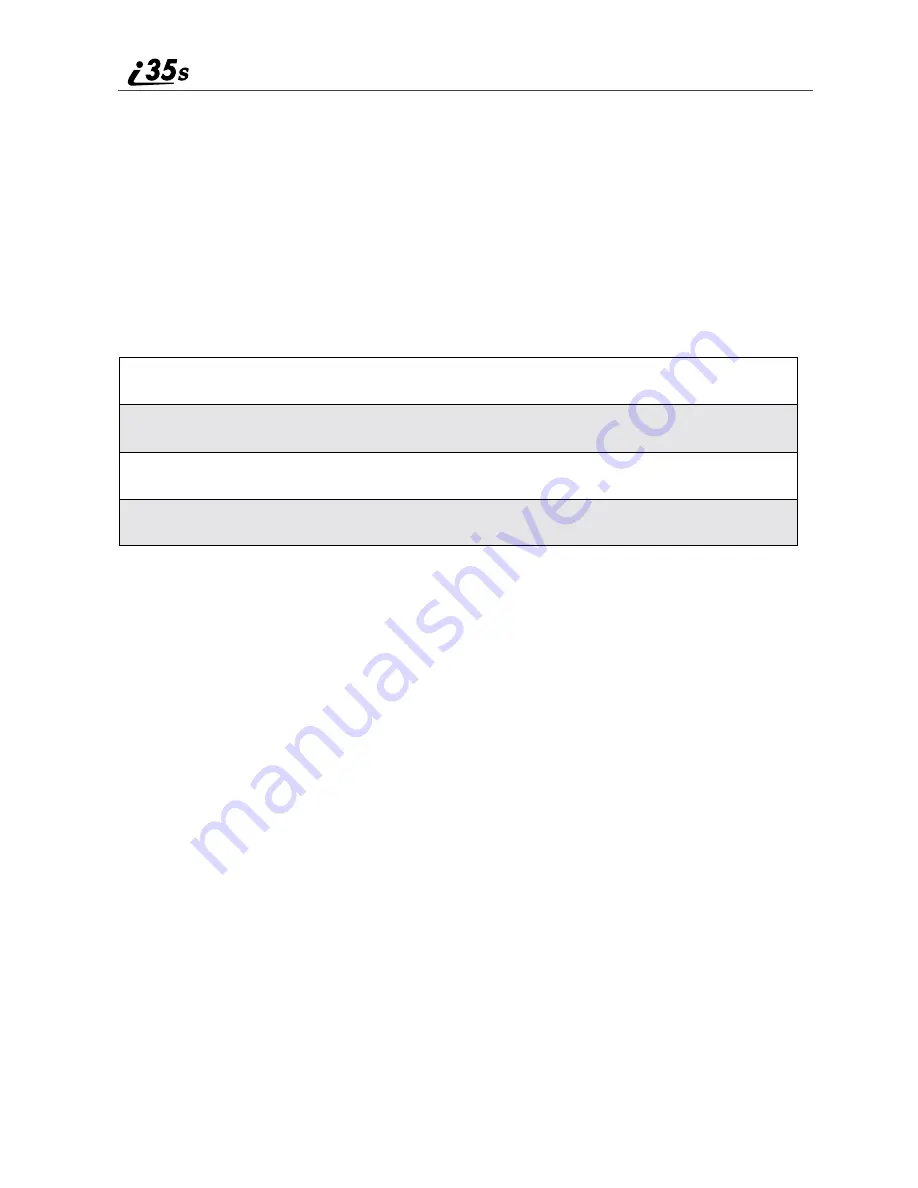
130
nextel.com
Your phone supports the following TTY modes:
•
TTY — for calls in which you type and read text on your TTY device
•
VCO (Voice-Carry-Over) — for calls in which you speak into your phone
and read text replies on your TTY device
•
HCO (Hearing-Carry-Over) — for calls in which you type text on your
TTY device on listen to voice replies on your phone’s speaker
You can set your TTY mode using your phone’s Settings menu at any time, or
by issuing commands from your TTY device while on an active call
To set your phone’s TTY mode using your phone’s Settings menu:
To set your phone’s TTY mode from your TTY device, issue one of the
following commands while on an active call:
•
“VCO please” — to select VCO mode
•
“HCO please” — to select HCO mode
•
“HCO off please” — to turn off HCO mode.
NOTE: TTY device manufacturer’s proprietary feature such as Turbo-
Code, High-Speed, and Interruption are not supported by your
phone. These features must be turned off or disabled to use
your TTY device with your phone.
1
From the Initial Setup screen, press
R
to scroll to TTY Setup.
2
Press
C
under CHANGE.
3
Press
S
to scroll to the desired TTY mode; Off, TTY, VCO, or HCO.
4
Press
C
under SELECT.
IMPORTANT:
When you are using HCO, the sound coming from
your phone speaker may be uncomfortably loud.
Use caution when putting the phone to your ear.
(For information on setting your phone’s speaker
volume, see “Alert Timeout” on page 131.)
Summary of Contents for i35s
Page 2: ...nextel com ...
Page 8: ...vi nextel com ...
Page 12: ...4 nextel com ...
Page 86: ...78 nextel com ...
Page 92: ...84 nextel com ...
Page 120: ...112 nextel com 5 Press S to scroll to On or Off 6 Press C under SELECT ...
Page 126: ...118 nextel com ...
Page 142: ...134 nextel com ...
Page 148: ...140 nextel com ...






























