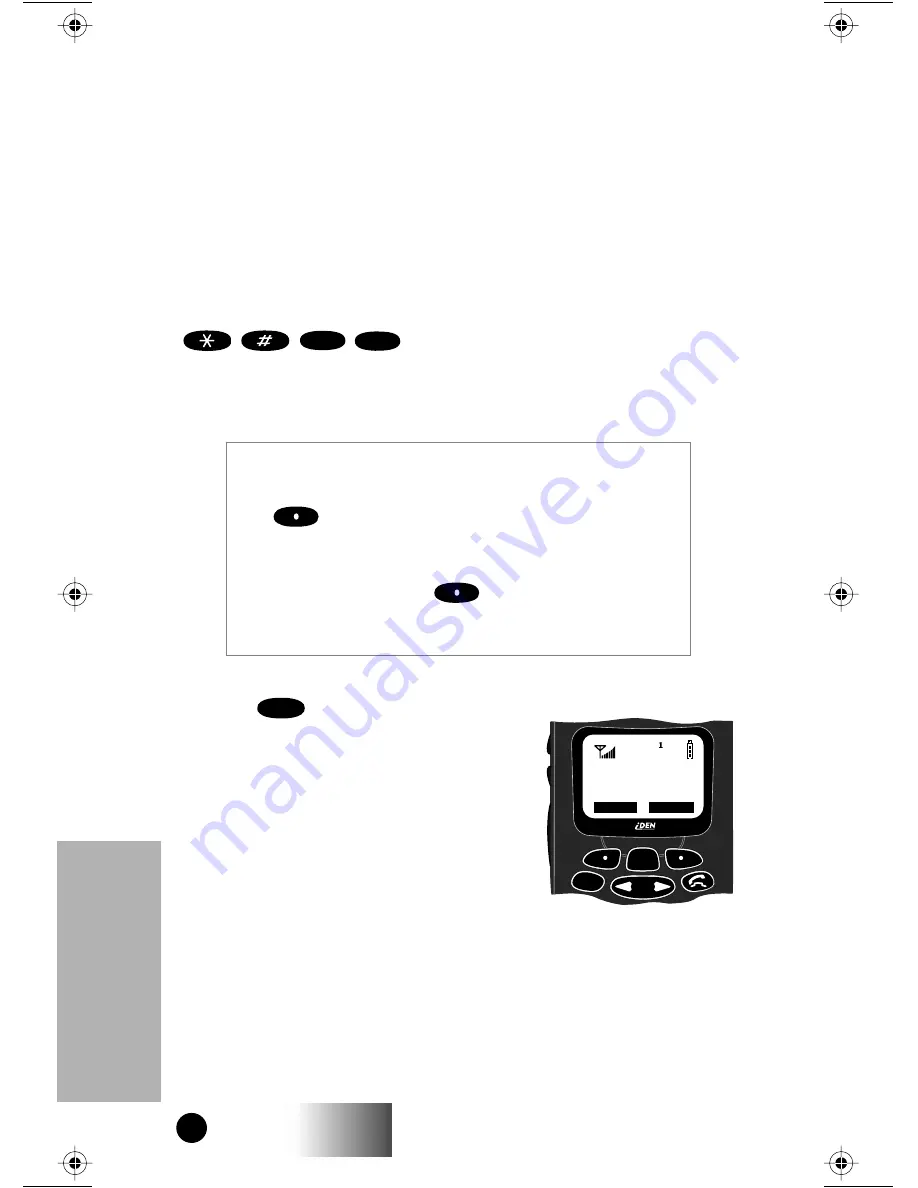
USER GUIDE
62
i1000
GROUP CALL
Much simpler than setting up a conference call, a Group Call allows you to
instantly communicate with members of a selected group — a pre-defined
set of individuals who share a common communication need.
A Group Call allows you to instantly communicate with members of a
selected group which Nextel calls a “Talkgroup.” Talkgroups appear on
your display as numbers or programmed names, such as, SALES TEAM or
Talkgrp5. You’ll want to make a Group Call if you want to talk to more than
one person at the same time.
Either your Sales Representative or Nextel Customer Care
(1-800-639-6111) can help you set up your “Talkgroups.” Once they have
given you your “Talkgroup” number, you can name the list by dialing
,
,
,
. Then follow the Private Call calling list
instructions on page 22.
MAKING A GROUP CALL
1. Press
until you see “Group Ready”
on your display.
Your most recently used talkgroup
displays (or the first programmed group
name in your Talkgroup list, for example,
“Talkgrp1”).
2. To place a call to this talkgroup,
press and hold the Push-to-Talk (PTT)
button on the side of your i1000. Wait for
the chirp sound and then speak into the
microphone.
3. To listen, release the PTT button.
I F T H E C O V E R I S C L O S E D . . .
¥ To contact the last group that you called, press
under ÒModeÓ for ÒGroup ReadyÓ then press
the PTT button.
¥ To select another number (previously entered in your
talkgroup list), press
under ÒListÓ. This allows
you to use the Volume/List Control buttons to scroll to
the desired group name, then press the PTT button.
2
ABC
2
ABC
Mode
MENU
G
G
G
Gr
r
r
ro
o
o
ou
u
u
up
p
p
p
R
R
R
Re
e
e
ea
a
a
ad
d
d
dy
y
y
y
T
T
T
Ta
a
a
al
l
l
lk
k
k
kg
g
g
gr
r
r
rp
p
p
p1
1
1
1
A
A
A
Al
l
l
le
e
e
er
r
r
rt
t
t
t
M
M
M
Ma
a
a
ai
i
i
il
l
l
l
Mode
Group Call
i1000_draft2_part2 Page 62 Monday, July 20, 1998 5:02 PM
Summary of Contents for i1000
Page 5: ...USER GUIDE iv i1000 ...
Page 101: ...USER GUIDE 96 i1000 ...
Page 102: ...USER GUIDE 97 i1000 ...






























