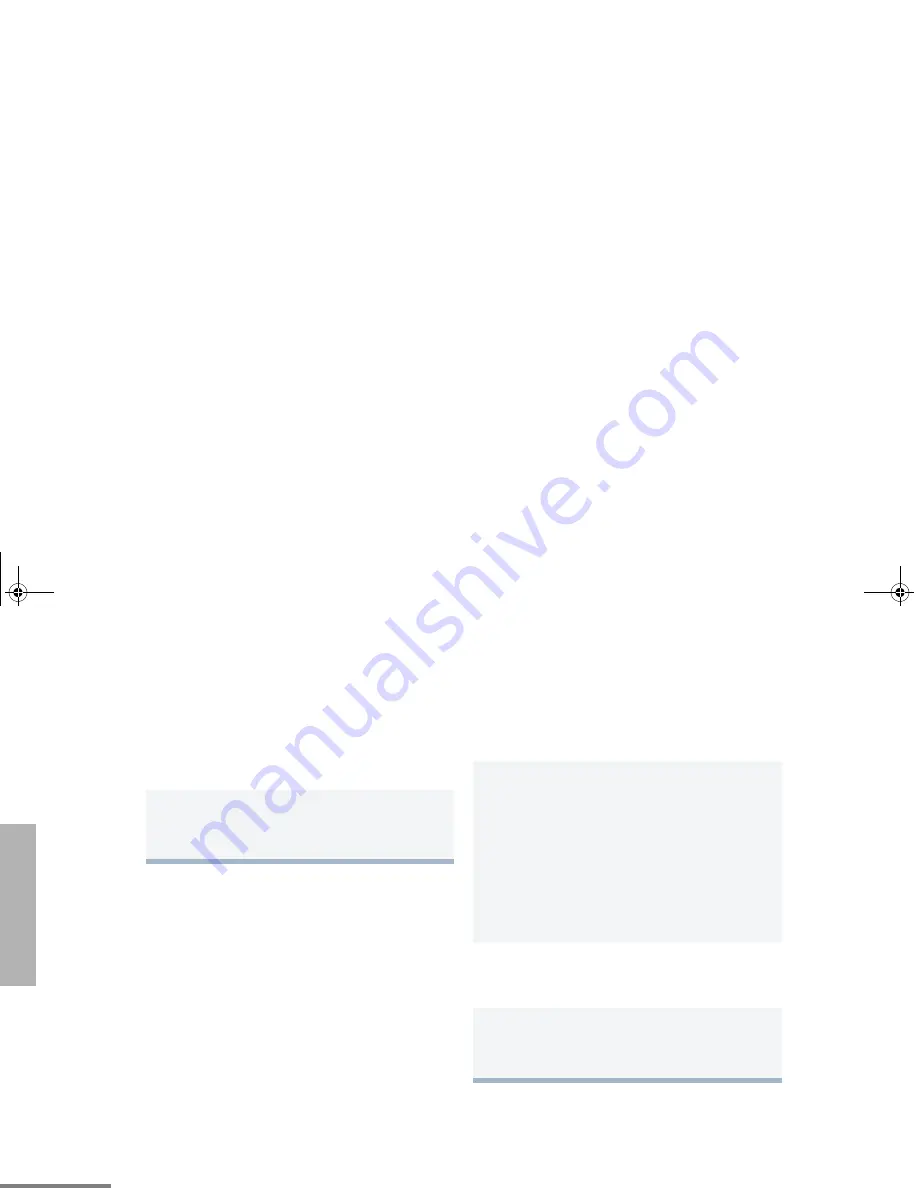
58
English
PH
ONE
RECEIVING A PHONE CALL
D
THROUGH AN LTR OR
CONVENTIONAL SYSTEM
To receive a phone call:
10
To disconnect a phone call, do one of the
following:
Enter the deaccess code using the keypad.
–or–
If your radio has the deaccess code
programmed, go to step 9.
11
To exit Phone Mode:
Press and hold
#
to disconnect the call.
D
disappears from the LCD.
1
m
to select an LTR talkgroup or conventional
channel that has been programmed for
telephone.
–or–
Activate any scan type containing a telephone
talkgroup or channel.
• When a phone call is received, a ringing
tone sounds, alerting you to answer the
phone call.
2
Press the
PTT
button to answer the phone
call. Press the
PTT
button to talk; release it to
listen.
3
To disconnect the phone call and exit Phone
and menu mode:
Press and hold to disconnect the call.
07_Phone.fm Page 58 Wednesday, August 3, 2005 3:26 PM
Summary of Contents for HT1550 XLS
Page 2: ...01_Safety fm Page 7 Wednesday August 3 2005 3 35 PM ...
Page 8: ...6 SAFETY Notes 01_Safety fm Page 6 Wednesday August 3 2005 3 18 PM ...
Page 48: ...46 SPECIAL CALLS Notes 05_Special Calls fm Page 46 Wednesday August 3 2005 3 25 PM ...
Page 56: ...54 SCAN Notes 06_Scan fm Page 54 Wednesday August 3 2005 3 26 PM ...
Page 64: ...62 PHONE Notes 07_Phone fm Page 62 Wednesday August 3 2005 3 26 PM ...
Page 74: ...72 VOICE STORAGE Notes 08_Voice Storage fm Page 72 Wednesday August 3 2005 3 27 PM ...
Page 82: ...80 UTILITIES Notes 10_Utilities fm Page 80 Wednesday August 3 2005 3 29 PM ...
Page 92: ...90 ACCESSORIES 12_Accessories fm Page 90 Friday August 12 2005 3 51 PM ...
Page 95: ...01_Safety fm Page 7 Wednesday August 3 2005 3 35 PM ...






























