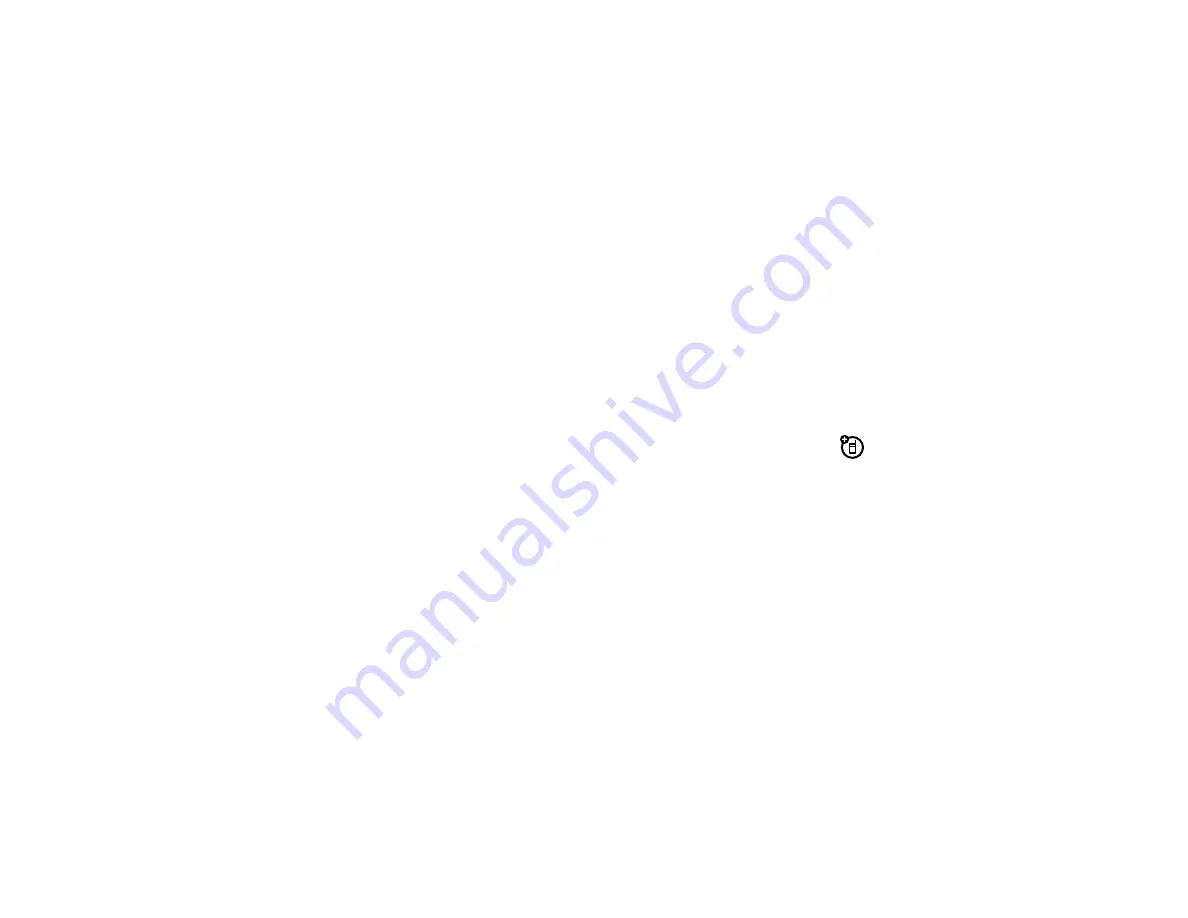
74
c
onne
c
tions
To copy a
ringtone, sound, picture, or video
:
1
From the home screen, scroll to
j
Multimedia
and
press
D
.
2
To select a
ringtone
, scroll to
Music & Sounds
and
press
D
. Scroll to
Ringtones
and press
D
, then
scroll to the ringtone that you want to send. Verify
that there is a green bell icon to the left of the
ringtone (indicating that the ringtone can be copied
to other devices).
To select a
sound
, scroll to
Music & Sounds
and
press
D
. Scroll to
Sounds
and press
D
, then scroll
to the sound you want to send.
To select a
picture or video
, scroll to
Pictures
or
Videos
and press
D
. Scroll to the picture or video you
want to send.
3
Press
Options
.
4
Press
D
to select
Send
, then scroll to
via Bluetooth
and
press
D
.
5
Complete the connection with the other device
(see “pair with headset, handsfree device, or
6
When your phone prompts you to confirm that you
want to send the file, press
Yes
.
The receiving device is prompted to accept the transfer.
When the receiving device accepts, your phone copies
the ringtone, sound, picture, or video to the device.
re
c
eive files from another
devi
c
e
Note:
If you do not see the Bluetooth indicator
E
at
the top of your phone’s display,
turn on your phone’s
Bluetooth power
(see page 71).
1
Pair your phone with the other device (see
page 72).
2
Send the file from the other device. (If necessary,
refer to the user’s manual for the device for
instructions.)
Summary of Contents for Hint QA30
Page 1: ...User s Guide motorola hint TM QA30 ...
Page 2: ......
Page 81: ...79 Important Safety and Legal Information ...
Page 98: ...96 index ...
Page 99: ...Guía del Usuario motorola hint TM QA30 ...
Page 100: ......
Page 186: ...86 Datos SAR ...
Page 187: ...87 Información legal y de seguridad importante ...






























