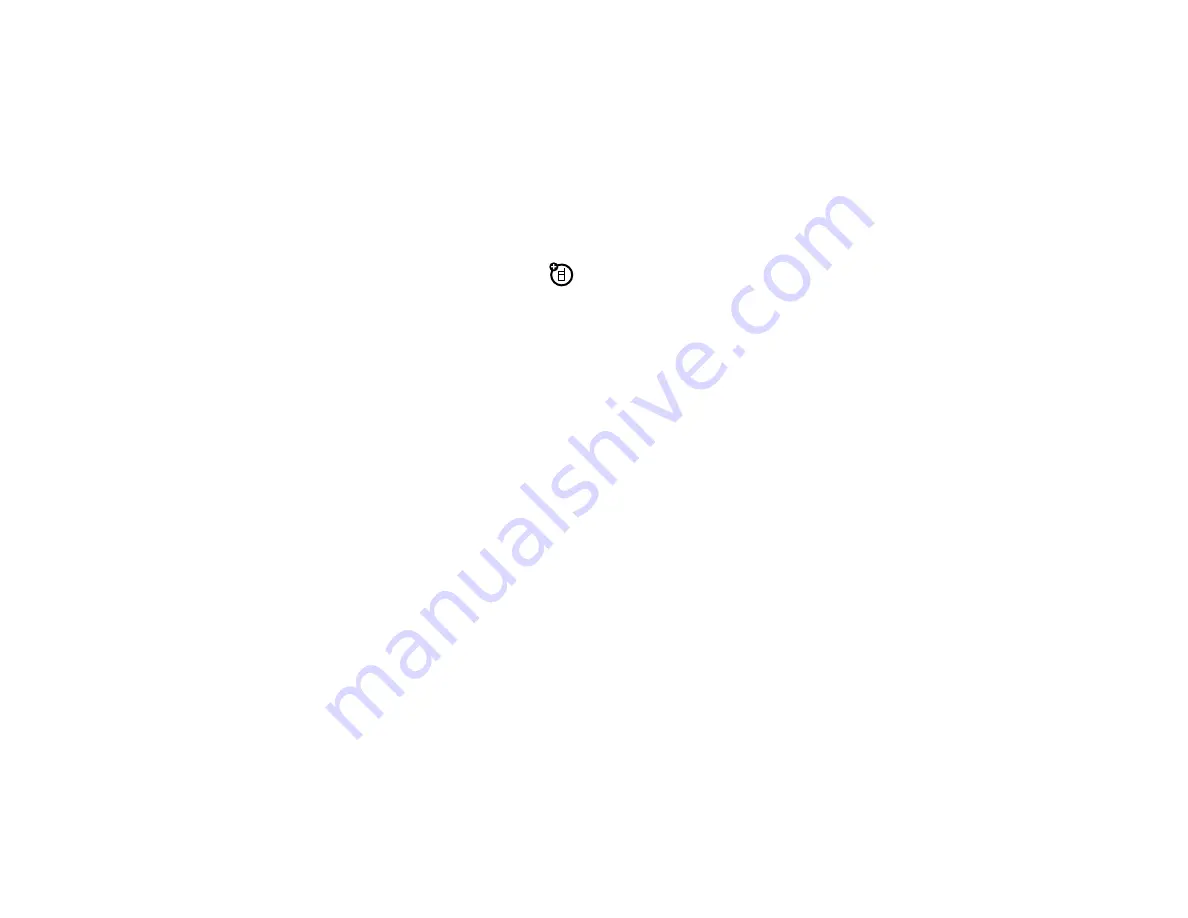
72
c
onne
c
tions
pair with headset, handsfree
devi
c
e, or
c
omputer
Note: If you want to use your Motorola Bluetooth
headset with both an audio device and your phone,
use your phone’s Bluetooth menus to connect the
phone with the headset.
If you establish the
connection by pressing a button on the headset, or if
you allow the headset to connect automatically by
turning it on, you may experience unexpected results.
Before you try to connect to another Bluetooth
device
, make sure your phone’s Bluetooth power is
On
and the device is in
pairing
or
bonding
mode. (See the
user guide for the device you are attempting to pair
with.) You can connect your phone with only one device
at a time.
Find it:
Main Menu
>
E
Bluetooth
1
If your phone lists the device you want, scroll to
the device and press
D
.
If you want to connect to a new device, scroll to
Add
New Device
and press
D
. Place the new device in
discoverable mode. When your phone shows
Place
the device you are connecting to in discoverable mode
, press
D
.
Your phone lists the devices it finds within its
range. If your phone is already connected to a
device, it lists that device and identifies it with a
%
(in-use indicator). Scroll to the device you want
and press
OK
.
2
If the device requests permission to bond with
your phone, press
YES
or
PAIR
and enter the device
PIN code to create a secure connection with the
device. (The PIN code is typically set to
0000
.)
Note:
See the instructions that came with your
device for the device’s PIN code and other
information about the device.
When the connection is made, the
à
(Bluetooth)
indicator or a
Bluetooth
message displays in the home
screen.
Summary of Contents for Hint QA30
Page 1: ...User s Guide motorola hint TM QA30 ...
Page 2: ......
Page 81: ...79 Important Safety and Legal Information ...
Page 98: ...96 index ...
Page 99: ...Guía del Usuario motorola hint TM QA30 ...
Page 100: ......
Page 186: ...86 Datos SAR ...
Page 187: ...87 Información legal y de seguridad importante ...






























