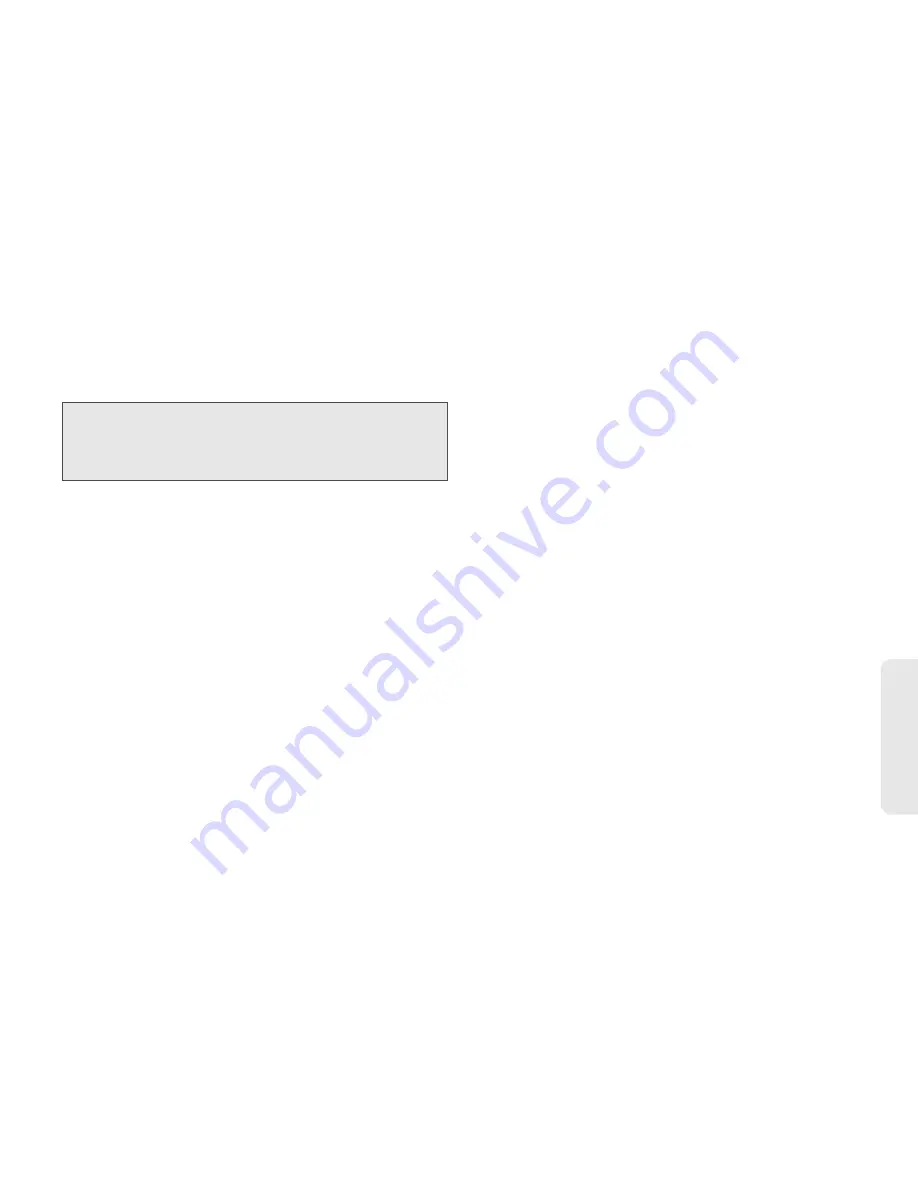
4. Service Features: The Basics
53
Se
rv
ic
e F
e
at
ur
es
3.
To enter or edit the body of the message:
䡲
Select
Message
and then use any of the following
options to enter your message.
●
Enter text from the keypad.
●
Use a Quick Note. See “Quick Notes” on
page 55.
●
Insert a picture, a video, or an audio file.
See page 55.
When you are finished, press
r
.
4.
To send the message without additional options,
press
Send
(left softkey) or press
/
>
Send
.
Adding More Message Options
1.
To view more fields in a message, scroll to
MORE
and press
r
.
2.
To create or edit the subject line, select
Subject
,
enter a subject, and press
r
.
3.
To attach a picture, audio, voice recording, or
video, select
Attach > [New Attach]
and then select
an option to attach a file.
4.
To add CC’s, select
Cc
and add recipient(s).
5.
To insert replies the recipient can choose from
when replying to your message, select
Auto Replies
.
䡲
Enter text from the keypad or select a Quick Note
(see “Quick Notes” on page 55). Press
Back
(right
softkey) when you are finished.
6.
To set the priority of the message, select
Priority
and then select a setting.
7.
To set a date after which attempts to deliver the
message end:
䡲
Select
Valid Until
, enter a date, and press
r
.
䡲
To set no date, press
No Date
(left softkey).
8.
To send the message, press
Send
(left softkey) or
press
/
>
Send
.
Note:
If you have created a signature, the signature
automatically appears in this field. Text you enter
appears before your signature. (See “Adding a
Customized Signature” on page 78.)
Summary of Contents for H75XAH6JS5AN
Page 8: ......
Page 165: ...Safety and Warranty Information ...
















































