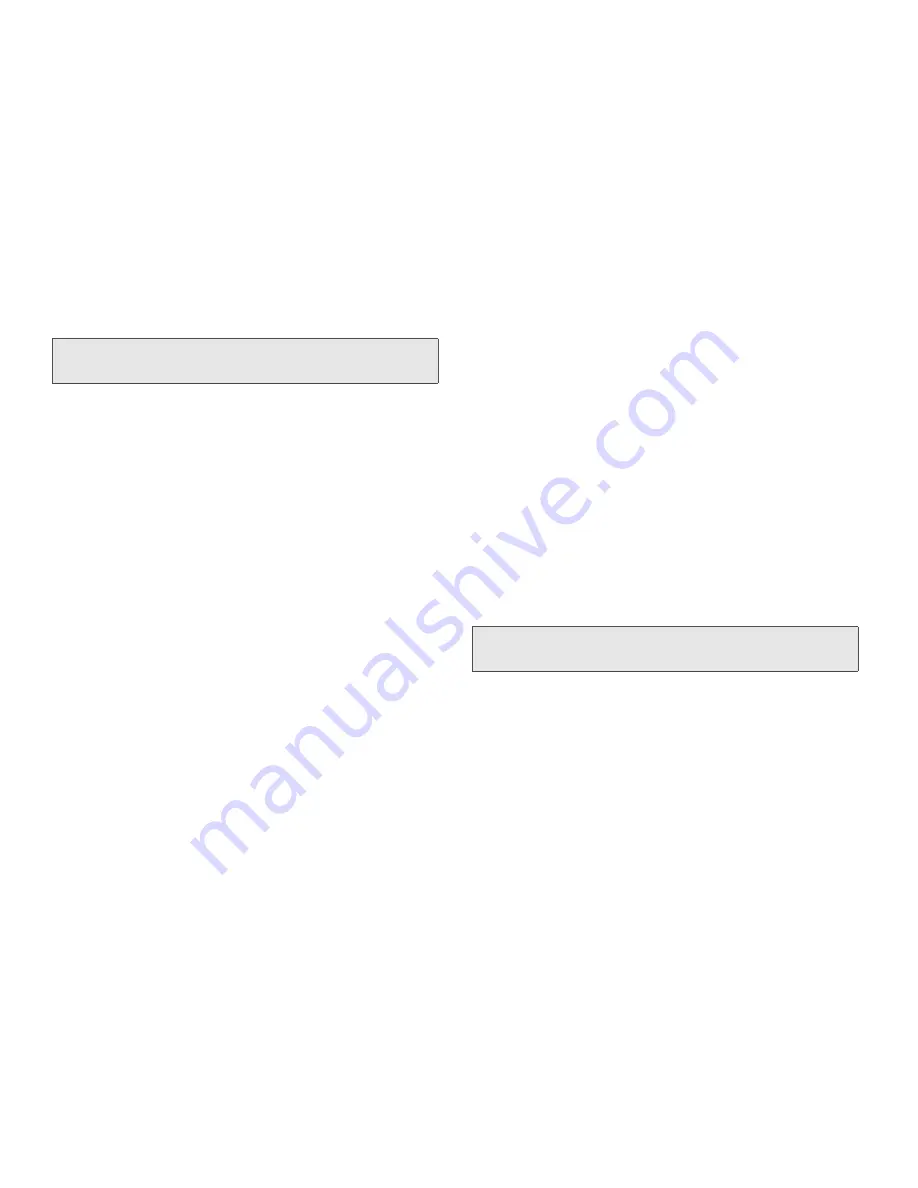
18
2. Phone Basics
Entering Text Using Word Text Input
Word Text Input (T9) reduces the number of keystrokes
needed to enter a word by predicting complete words
as you type. While you enter letters, Word mode
matches your keystrokes to words in its database and
displays the most commonly used matching word. You
can add your own words to this database.
1.
Select the
Word
text input mode.
2.
Press the corresponding keys once per letter to
enter a word. (For example, to enter the word “Bill,”
press
2455
.) (If you make a mistake, press
Delete
[left softkey] to erase a single character.
Press and hold
Delete
[left softkey] to erase an
entire entry.)
3.
To accept a word and insert a space, press
#
.
4.
If the word that appears is not the desired word,
press the navigation key up or down to change the
word on the display to the next most likely word in
the database. Repeat until the desired word
appears.
Adding a Word to the Database
If a specific word is not displayed as an option when
you are using Word, add it to the database.
1.
Select the
Alpha
text input mode. (See “Selecting a
Text Input Mode” on page 17.)
2.
Enter the word. (See “Entering Text Using Alpha
Mode” on page 19.)
3.
Select the
Word
text input mode.
The word will appear as an option the next time you
scroll through options during Word Text Input.
To change the text input settings:
1.
On a text entry screen, press
/
.
2.
Select
Text Input Settings
.
3.
Select your
Primary Input
and
Secondary Input
language, and whether you want
Complete Word
and
Word Predict
features to be on or off.
Tip:
When entering text, press and hold the
#
to change
letter capitalization (ABC
>
Abc
>
abc).
Tip:
You cannot store alphanumeric combinations such
as Y2K.
Summary of Contents for H75XAH6JS5AN
Page 8: ......
Page 165: ...Safety and Warranty Information ...






























