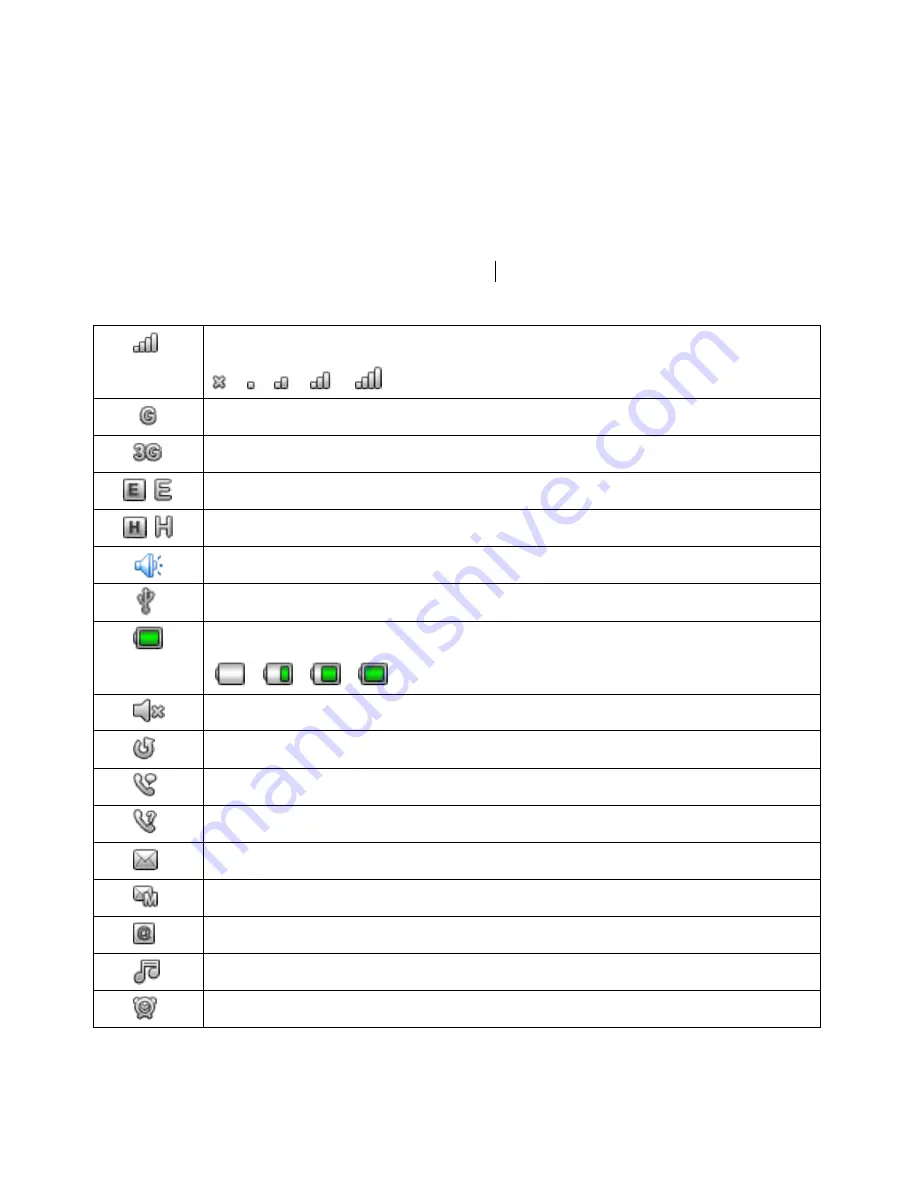
8
DISPLAY INDICATORS AND ICONS
The display indicators and icons provide information about the operation of the phone.
The start screen is displayed when the phone is turned ON. Several features can be
used only when the phone is at the start screen.
Signal strength Indicator Indicates the strength of the network signal
GSM network
UMTS network
EDGE
HSDPA
Speaker mode
USB connected
Battery level indicator
Mute: shows when turn off the volume of MIC
Call divert
Call active
Missed Call
Received new SMS
Received new MMS
Received new email
Music playing
Alarm Clock










































