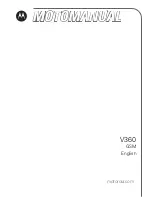2
Contents
PHONE OVERVIEW .................................................................................................... 4
INSTALLATION ............................................................................................................. 5
KEY FUNCTION ........................................................................................................... 6
[1] Left / Right Soft Key ( Menu / Call logs key ) ................................................ 6
[2] Send key ........................................................................................................... 6
[3] End key ............................................................................................................. 6
[4] Numeric Keys / ‘
*
’ keys / ‘#’ Keys ................................................................. 6
[5] Navigation / Scroll keys .................................................................................. 6
[6] Speaker key ...................................................................................................... 7
[7] Volume key ....................................................................................................... 7
[8] FM Radio ........................................................................................................... 7
[9] OK key .............................................................................................................. 7
DISPLAY INDICATORS AND ICONS ........................................................................ 8
BASIC OPERATION .................................................................................................... 9
[1]
Switching the phone ON and OFF .............................................................. 9
[2]
Making a call.................................................................................................. 9
[3]
Answering a call ......................................................................................... 10
[4]
Speaker mode. ............................................................................................ 10
[5]
Adjusting the Ring Volume ........................................................................ 10
[6]
Redialing the last-dialed number .............................................................. 10
[7]
Caller ID ....................................................................................................... 11
[8]
SMS and Voice Mail .................................................................................... 11
[9]
Wi-Fi hotspot ............................................................................................... 11
USING PHONE MENUS............................................................................................ 13
[1]
Menus ........................................................................................................... 13
[2]
Scrolling through menus ........................................................................... 13
[3]
Exiting menu levels .................................................................................... 13