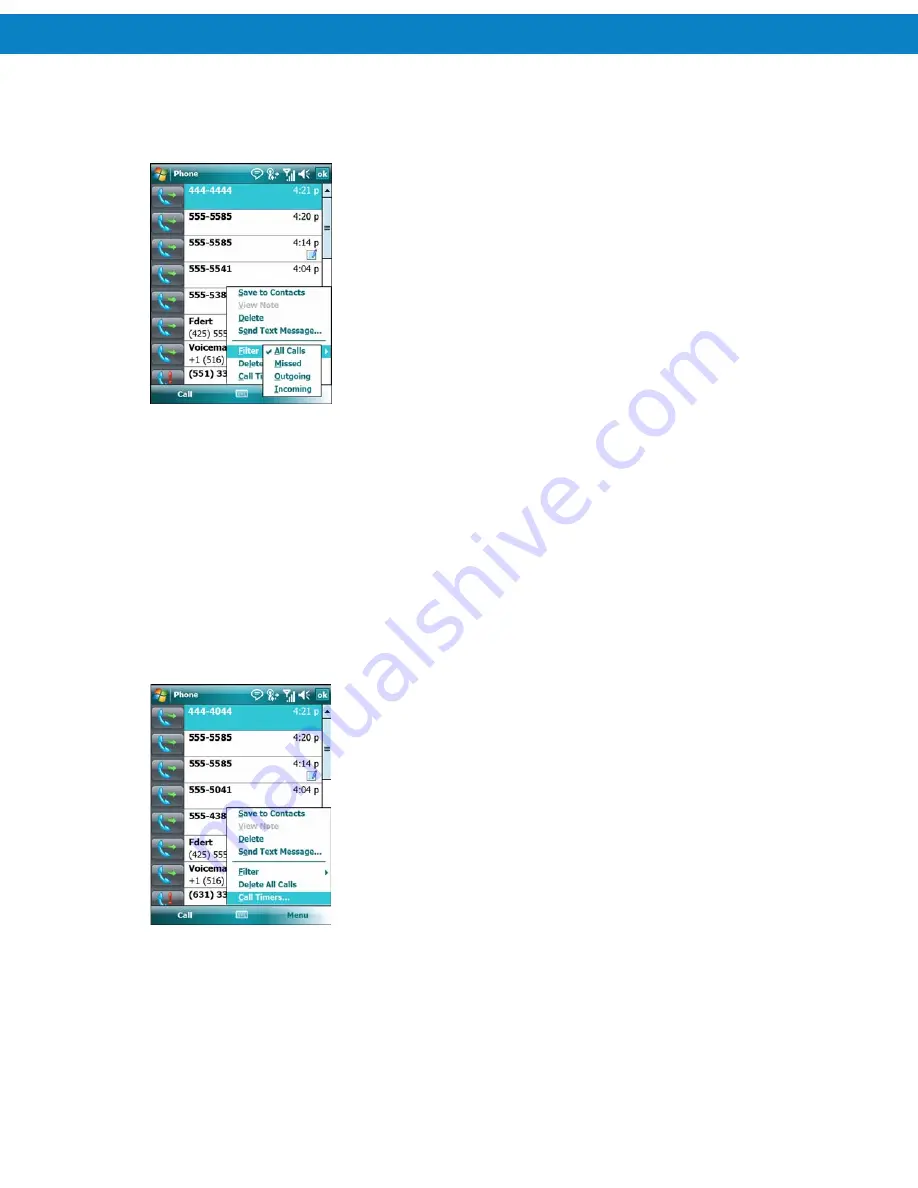
Using the Phone
88
Phone keypad.
2
.
From the Phone keypad, tap
Call History
.
3
.
Tap
Menu
>
Filter
to show the menu.
Figure 6-22
Call History - All Calls/Show Menu
4
.
Select a view type from the menu to display only missed calls, outgoing calls, incoming calls, or
calls listed alphabetically by caller name.
5
.
Tap
ok
to exit the
Call History
window.
Resetting the Recent Calls Counter
1
.
Tap
Start
>
Phone
or press the green phone key on the FR68 Series’ keypad to display the
Phone keypad.
2
.
From the Phone keypad, tap
Call History
.
3
.
Tap
Menu
.
Figure 6-23
Call History - Tools Menu
4
.
Select
Call Timers...
.
Summary of Contents for FR68 Series
Page 1: ...FR68 Series Mobile Computer User Guide ...
Page 2: ......
Page 3: ...FR68 Series Mobile Computer User Guide 72E 119055 01 Rev B August 2009 ...
Page 6: ...4 ...
Page 12: ...10 ...
Page 16: ...14 ...
Page 62: ...Using 60 ...
Page 70: ...68 ...
Page 76: ...74 ...
Page 100: ...98 ...
Page 134: ...132 ...
Page 138: ...136 ...
Page 141: ......






























