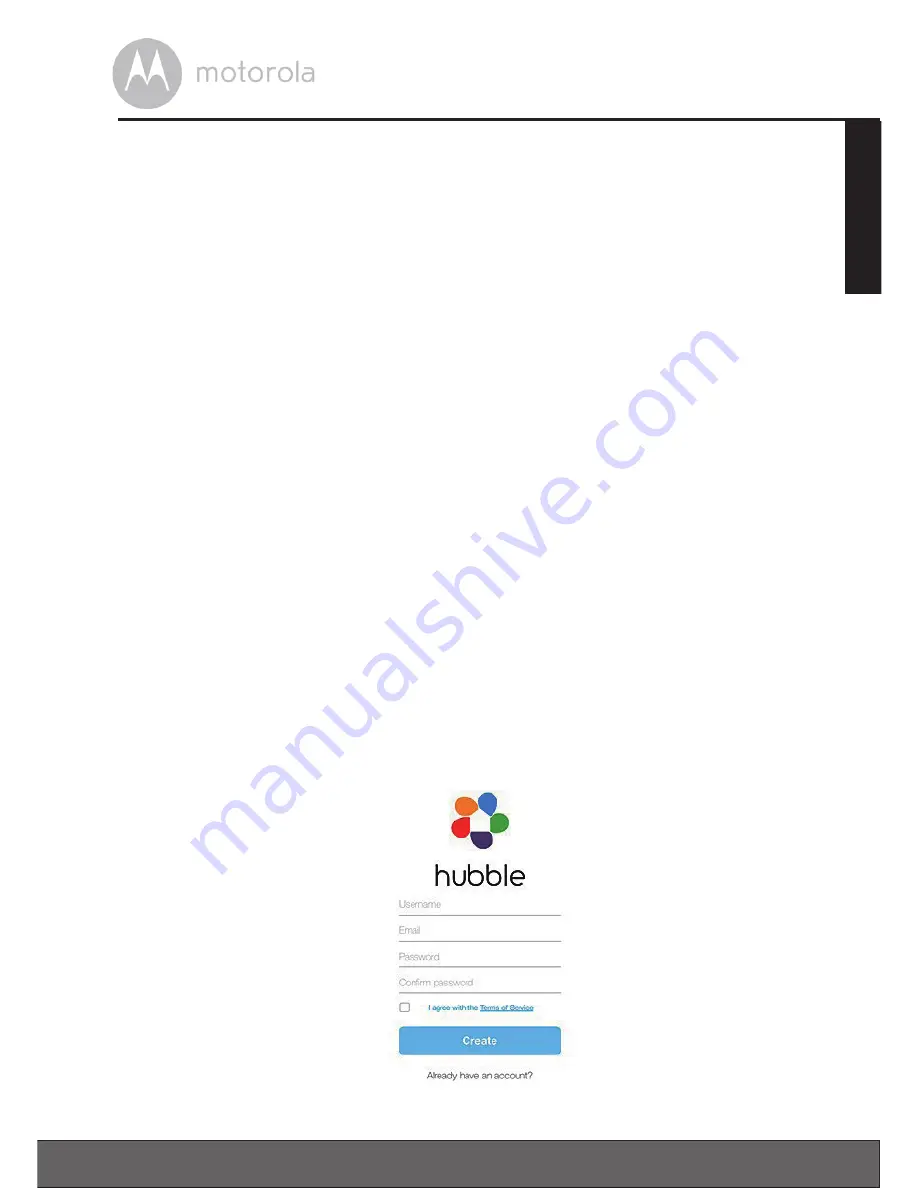
17
ENGLISH
Getting started - Connecting Devices
3.3 User Account and Camera Setup on iPhone
®
/iPad
®
What you need
• FOCUS72 Camera
• Power adapter for the Camera
• iPhone® / iPad® with iOS version 7.0 and above
3.3.1 Power ON and Connect the Camera
Connect the FOCUS72 power adapter to a suitable electrical outlet and insert
the power adapter plug into the power socket. (see section 3.1.1 Setting Up the
Camera, Step 2)
•
The Camera’s green LED blinks after the Camera has finished booting.
3.3.2 Download the Hubble App
• Go to the App Store to search for “Hubble for Motorola Monitors” application.
• Download “Hubble for Motorola Monitors” App and install it on your iPhone®/
iPad®.
3.3.3 Run Hubble for Motorola Monitors App on iPhone
®
/iPad
®
• Ensure that your iPhone®/iPad®
is connected to your Wi-Fi®
Router.
• Run the “Hubble for Motorola Monitors” App, enter your account information,
read through the Terms of Service, and then select “I agree to the Terms of
Service” before you tap
Create.
(Picture i1)
Note:
If you
already have a Hubble App account, please select Already have an
Account? to go to the next step (Picture i1).
i1






























