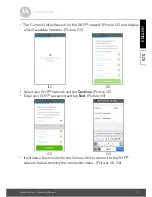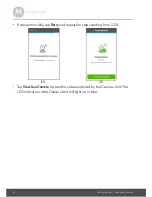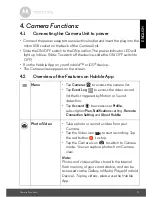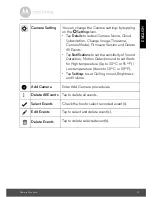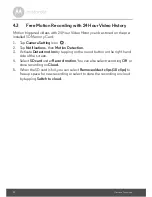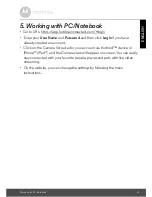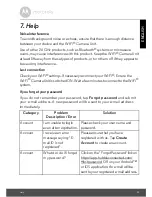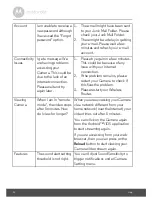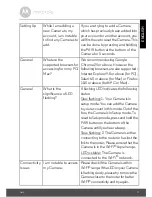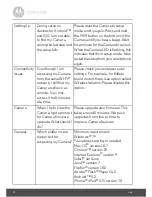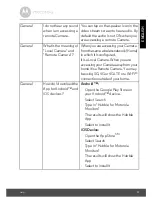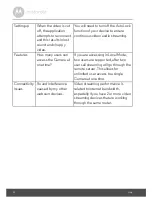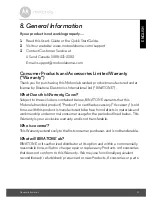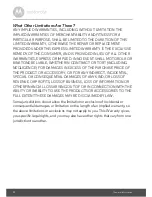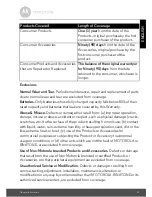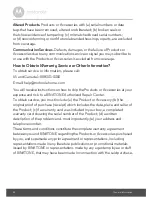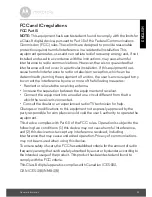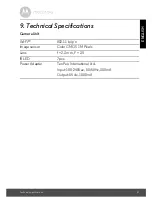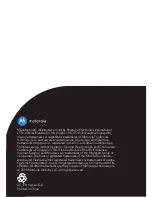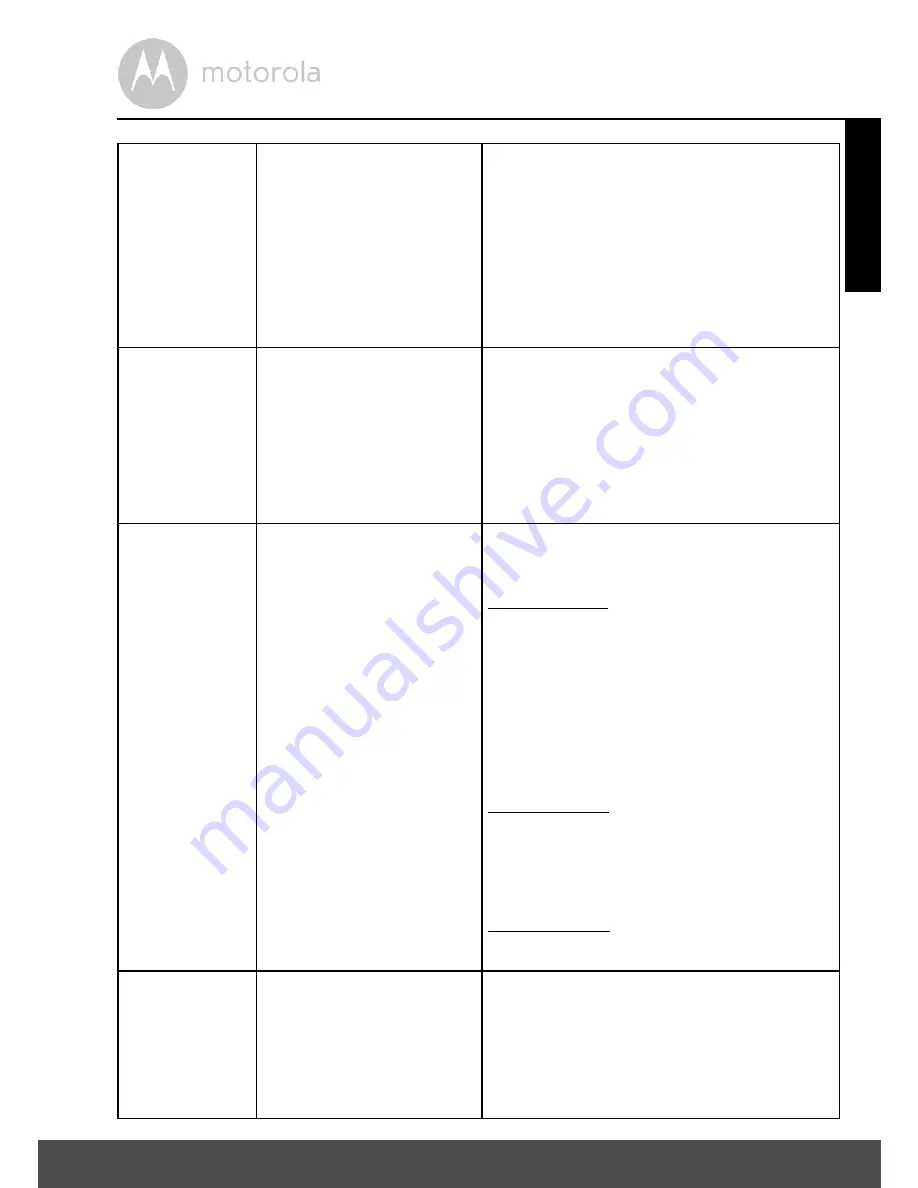
Help
27
ENGLISH
Setting Up
While I am adding a
new Camera to my
account, I am not able
to find any Cameras to
add.
If you are trying to add a Camera
which has previously been added into
your account or another account, you
will first have to reset the Camera. This
can be done by pressing and holding
the PAIR button at the bottom of the
Camera for 5 seconds.
General
What are the
supported browsers for
accessing from my PC/
Mac?
We recommend using Google
Chrome 24 or above. However the
following browsers are also supported:
Internet Explorer 9.0 or above (for PC),
Safari 6.0 or above (for Mac) or Firefox
18.0 or above (both PC or Mac).
General
What is the
significance of LED
flashing?
A flashing LED indicates the following
status:
Slow flashing: 1. Your Camera is in
setup mode. You can add the Camera
to your account in this mode. Out of the
box, the Camera is in Setup mode. To
reset to Setup mode, press and hold the
PAIR button on the bottom of the
Camera untill you hear a beep.
Slow flashing: 2. The Camera is either
connecting to the router or has lost the
link to the router. Please ensure that the
Camera is in the Wi-Fi
®
signal range.
LED is stable: The Camera is
connected to the Wi-Fi
®
network.
Connectivity
Issues
I am not able to access
my Camera.
Please check if the Camera is within
Wi-Fi
®
range. If the LED on your Camera
is flashing slowly, please try to move the
Camera closer to the router for better
Wi-Fi
®
connectivity and try again.