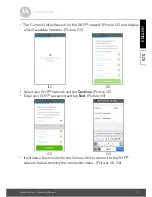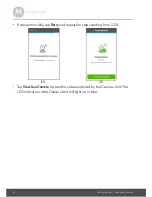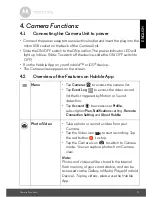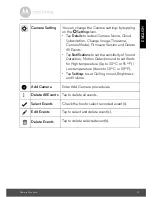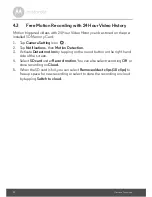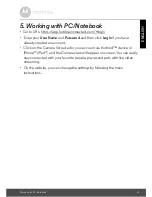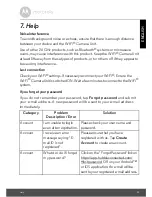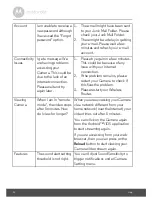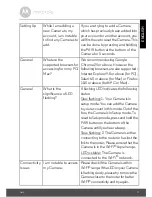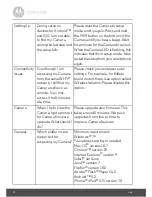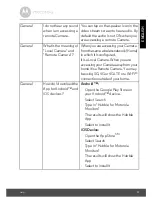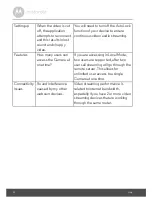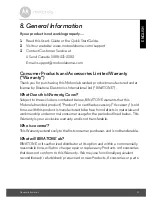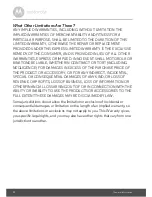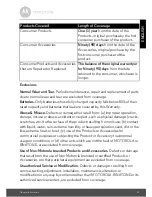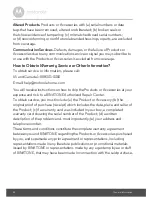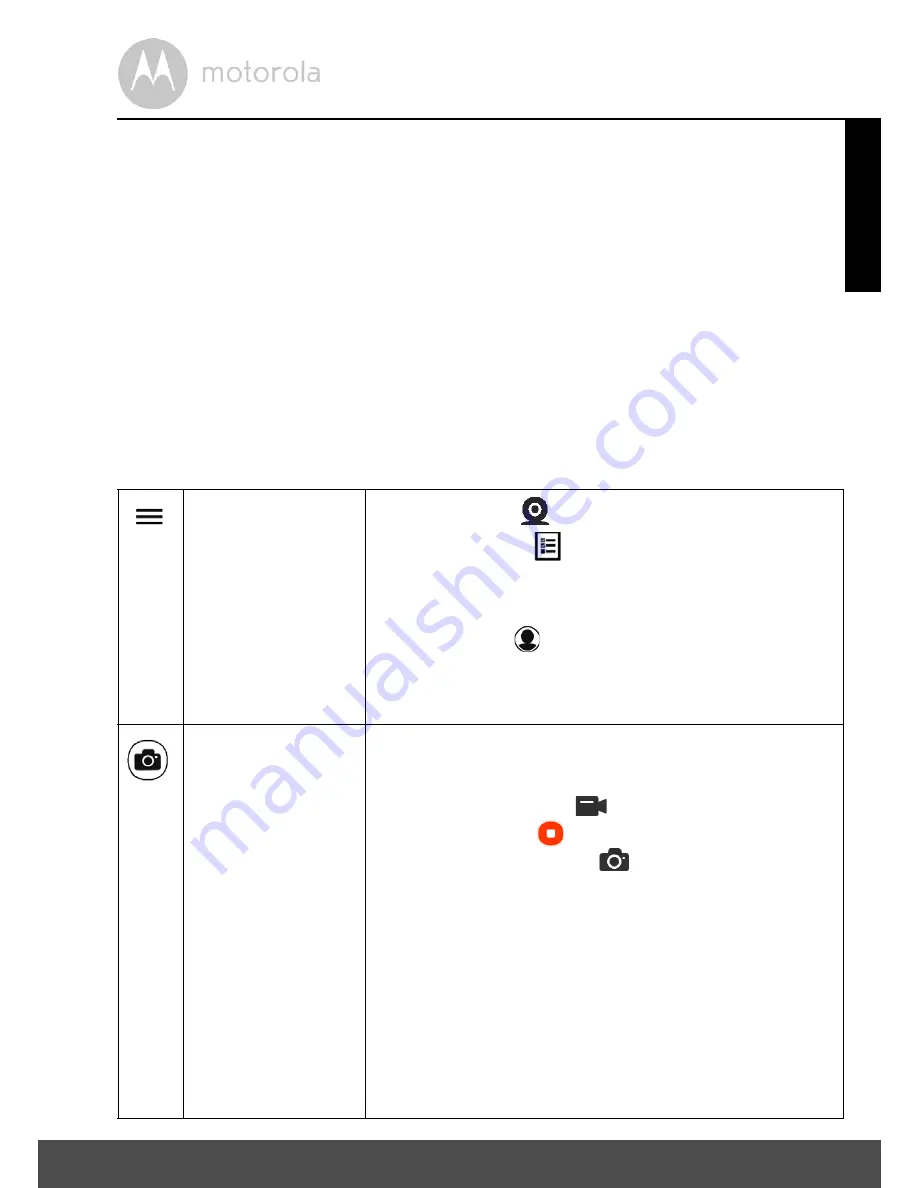
Camera Functions:
19
ENGLISH
4. Camera Functions:
4.1
Connecting the Camera Unit to power
• Connect the power adapter to an electrical outlet and insert the plug into the
micro USB socket on the back of the Camera Unit.
• Slide the ON/OFF switch to the ON position. The power indicator LED will
light up in blue. (Note: To switch off the device, slide the ON/OFF switch to
OFF.)
• Run the Hubble App on your Android™ or iOS
®
device.
• The Camera view appears on the screen.
4.2
Overview of the Features on Hubble App
Menu
• Tap
Cameras
to access the camera list.
• Tap
Event Log
to access the video record
list that is triggered by Motion or Sound
detection.
• Tap
Account
to
access
user
Profile
,
subscription
Plan
,
Notifications
setting,
Remote
Connection Setting
and
About Hubble
Photo/Video
• Take a photo or record a video from your
Camera.
• Tap the Video icon
to start recording. Tap
the red button
to stop.
• Tap the Camera icon
to switch to Camera
mode. You can capture photos from Camera
view.
Note:
Photos and videos will be stored in the internal
flash memory of your smart device, and can be
accessed via the Gallery or Media Player (Android
Device). To play videos, please use the Hubble
App.