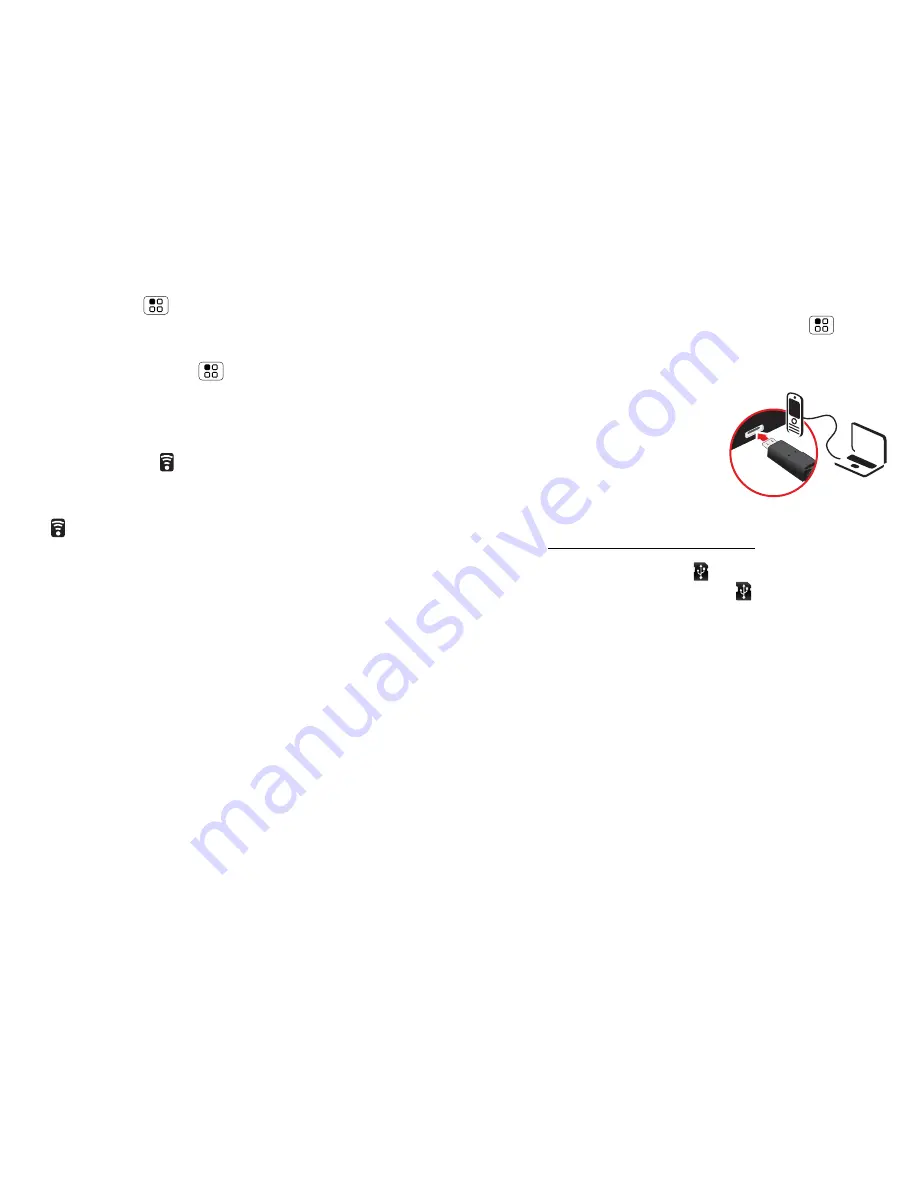
26
Connections
2
Touch Menu
>
Scan
(or touch
Wi-Fi
, if it is off.
Your phone scans for nearby networks.
To see your phone's MAC address or other Wi-Fi
details, touch Menu
>
Advanced
.
3
Touch a network to connect.
4
If necessary, enter details from the network
administrator. When your phone is connected, the
Wi-Fi indicator
appears in the status bar.
When power is on and your phone finds a network
you've used, it automatically reconnects and shows
in the status bar.
Cable connections
You can use a cable connection to transfer songs,
pictures or other files between your phone and
computer. You will need a:
•
Microsoft™ Windows™ PC or Apple™
Macintosh™.
•
data cable with a standard USB connector on one
end and a micro USB connector on the other end.
•
microSD memory card (up to 32 GB) inserted in
your phone, as shown in “
Assemble & charge
” on
page 3.
Tip:
To see the available memory on your memory
card, from the home screen touch Menu
>
Settings
>
Storage
.
To connect your phone and computer with a cable:
1
Insert a memory card in
your phone, then connect
your phone's micro USB
port to a USB port on your
computer.
Note:
If your computer asks
for your phone's driver files, you can download them
from www.motorola.com/support.
2
Your phone should show
in the status bar. Flick
down the status bar, touch the
to enable your
phone's memory card.
3
On your computer, open a program (like Windows™
Media Player for music files, or
Microsoft™ Windows™ Explorer to drag and drop
other files) and use it to transfer your files.
Summary of Contents for Fire
Page 1: ...MOTOROLA FIRE TM ...
Page 2: ......
Page 46: ......
Page 47: ......
Page 48: ...68004155003 ...






























