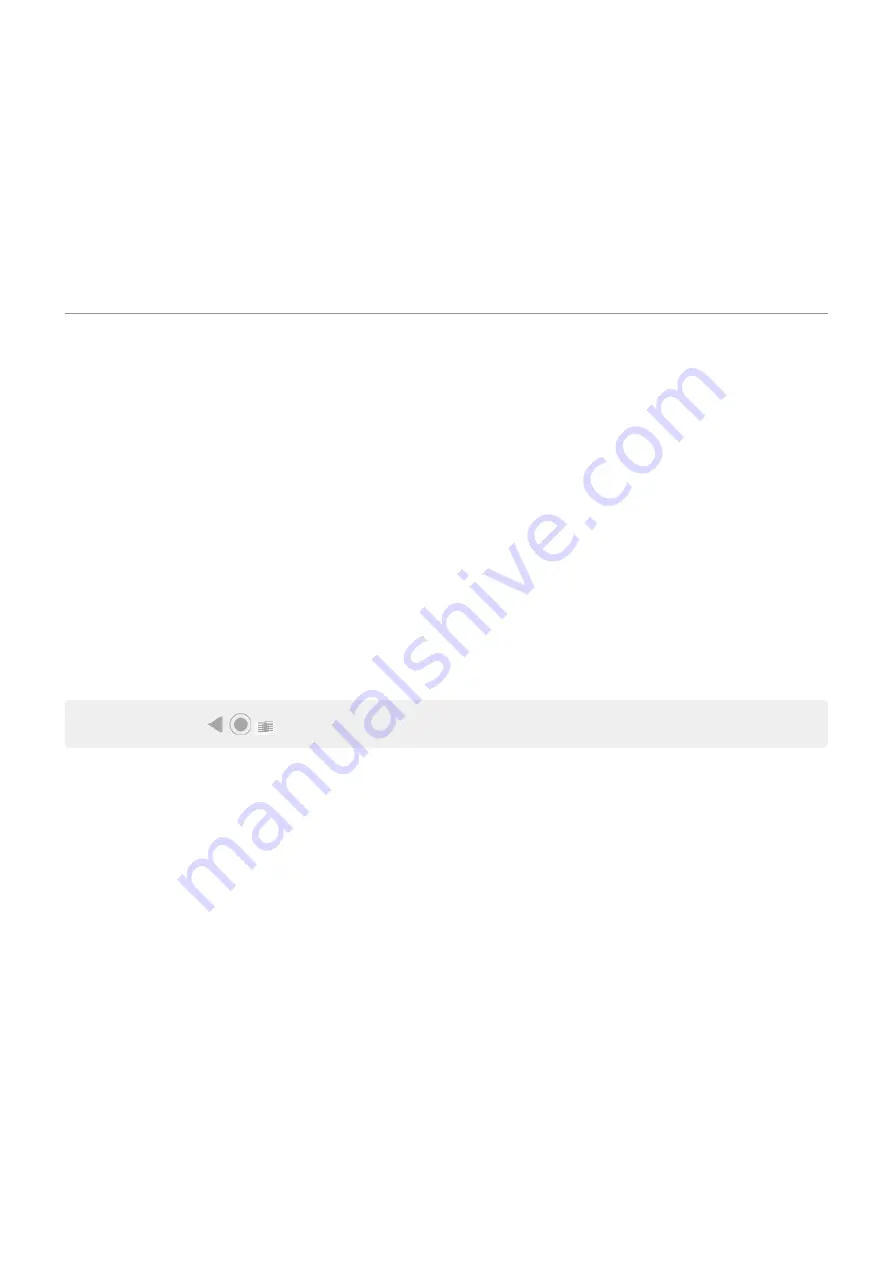
Customize your notifications
Use
to silence all notifications when you don’t want interruptions.
Touch & hold a notification to customize that app's notifications. Then you can:
•
•
Change the app's notifications
to be
Silent
instead of
Alerting
.
About Moto experiences
The Moto app provides experiences to help you get the most from your Motorola phone.
You can turn these features on or off with the app or in Settings.
Moto Actions
Use gestures as shortcuts for common tasks:
•
Make a chopping motion to turn the flashlight on or off.
•
Use three fingers to take a screenshot. Learn how to
•
Twist your wrist twice quickly to open the camera from any screen.
•
Use the Volume buttons to switch tracks when listening to music.
•
Pick up your ringing phone to silence it and switch to vibrate.
Tip:
To restore the
buttons, change your settings to use
3-button navigation
Moto Display
See what's going on while your screen is off. Notification icons quietly appear and disappear on the screen, giving
you a peek at notifications while using very little power.
Keep your screen on while you’re looking at it with Attentive Display.
Use the
on the edge of your phone to move between apps and screens or to swipe in for shortcuts.
Learn how to
.
Lights show on your phone's edges to let you know the phone is charging, or to alert you of an incoming call,
notification, or alarm. You can
Moto Gametime
Moto Gametime provides tools and settings to help you focus on gaming. You can:
•
Turn on enhanced display and audio settings.
•
Block notifications and reject incoming calls, except for those you choose.
•
Pause gestures that conflict with game controls.
•
Access shortcuts to social apps, screen capture tools, and settings.
Apps
63






























