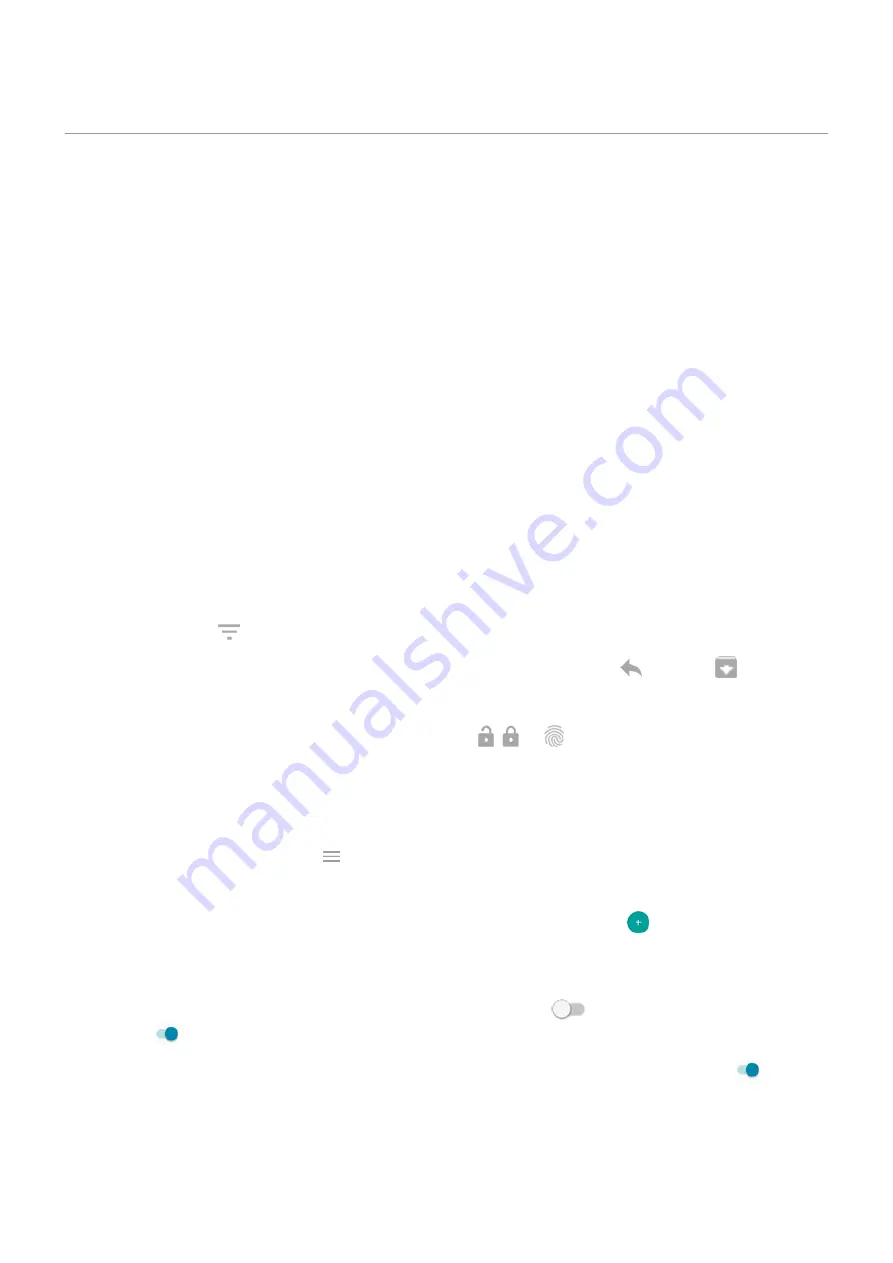
See Peek Display notifications
About Peek Display notifications
When your screen is off, battery-friendly notifications fade in and out, lighting only the pixels needed and showing
notifications delivered since you last woke your screen. You can select which apps show notifications and limit
content to control your privacy.
These notifications aren't displayed:
•
When the phone is in your pocket or purse
•
When the phone is lying face down
•
When you are on a call
•
When
is on
Respond to Peek Display notifications
If you haven’t seen activity for a while, to wake your phone, reach for it, or bump it.
From these notifications, you can:
•
Expand notification details.
When you receive multiple notifications from an app (like email), drag the
notification icon to
to see individual notifications where you can take an action, like reply or archive.
•
Respond from a notification.
Drag the notification to an action icon, like reply
or archive
.
•
Dismiss a notification.
Drag the notification icon to
Dismiss
.
•
Open the related app.
Drag the notification icon down to , , or
and unlock if using a
Change Peek Display settings
1.
Display
>
Peek Display
.
Or,
the
Moto
app and touch
>
Moto Display
>
Peek Display
.
2.
Touch
Settings
and do any of the following:
•
To stop specific apps from showing these notifications, touch
Block apps
>
and touch the app's
name.
•
For more privacy when the screen is locked, touch
Level of details to show
.
•
To allow replies without unlocking the phone, turn
Safe reply
off
. To require unlocking to reply, keep
it on
.
•
To trigger these notifications when you reach for your phone, turn
Approach to wake up
on
.
Other settings : Display
147






























