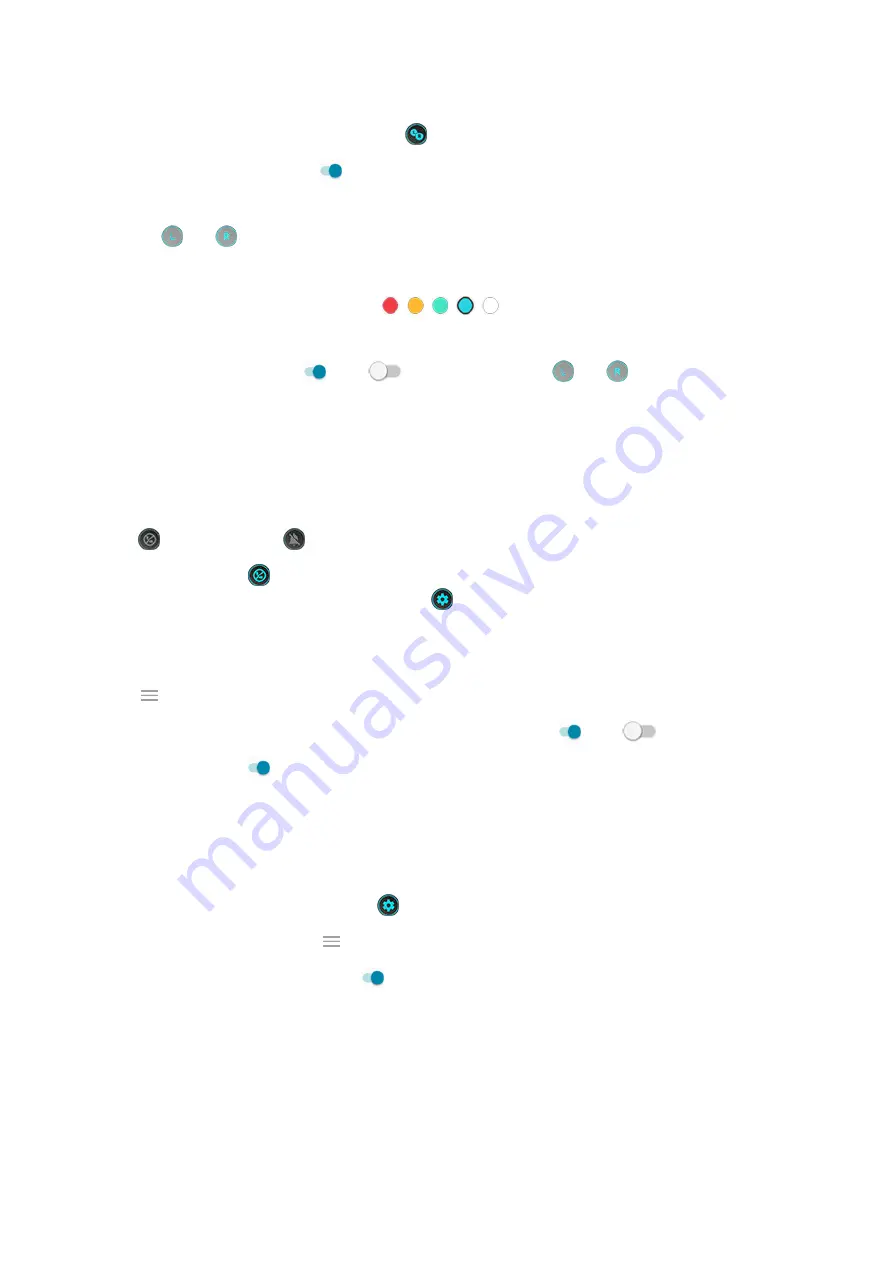
1.
In landscape mode,
and touch
.
2.
Turn
Use L/R trigger buttons
on
.
3.
Touch
Customize
, then:
•
Drag
and
over the on-screen buttons you want them to control.
•
Drag trigger buttons in toward the middle or out toward corners of the screen.
•
To change button color, touch a circle.
4.
Touch
Done
.
5.
Turn
Show L/R button hint
on
or off
to to show or hide the
and
that remind you of which
game button each controls.
Play uninterrupted
From toolkit
1.
.
2.
Touch
to block calls and
to block notifications.
3.
When Block calls is on
are allowed as exceptions. To block starred contacts as
well, or to permit calls from certain contacts, touch
>
Caller exceptions
.
From Moto app
1.
Open the
Moto
app.
2.
Touch
>
Moto Gametime
>
Settings
.
3.
Under Immersive mode, turn
Block notifications
and
Block calls
on
or off
.
4.
When Block calls is on
are allowed as exceptions. To block starred contacts as
well, or to permit calls from certain contacts, touch
Caller exceptions
.
Turn off actions that conflict with game controls
may conflict with game controls. You can turn them off while you’re playing games.
1.
and touch
.
Or, open the
Moto
app and touch
>
Moto Gametime
>
Settings
.
2.
Touch
Block Moto Actions
and turn on
the gestures you want to block.
Use social apps while you play
You can add up to two shortcuts in
to social apps such as WhatsApp or Discord, for quick access to your
gaming friends. When you open the app from the toolkit during a game, it appears in a small freeform window that
you can reposition.
To add apps to the toolkit:
1.
Apps
65






























