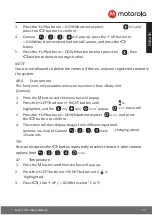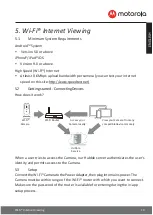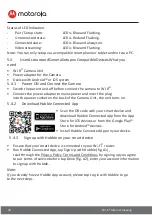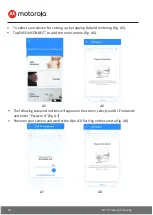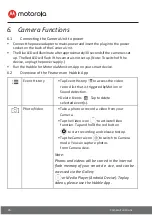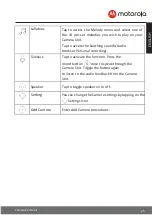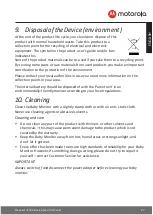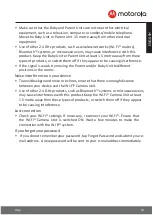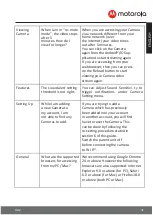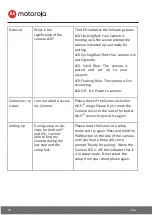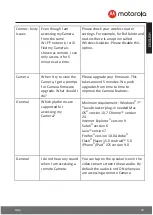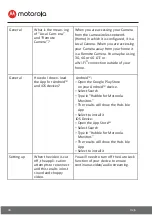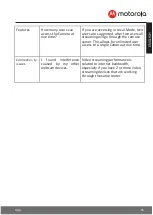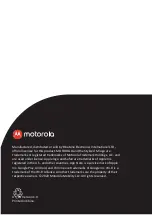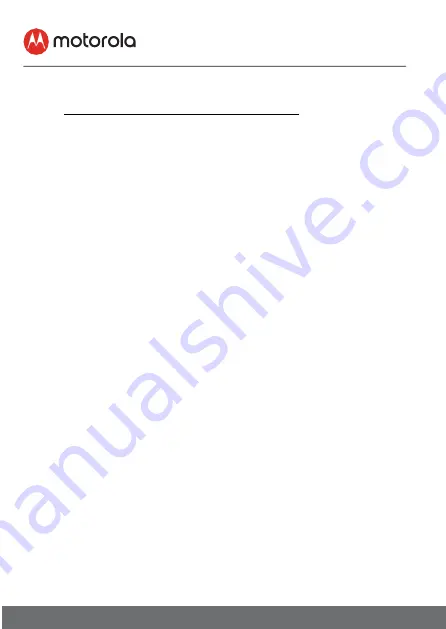
Working with PC/Notebook
26
7.
Working with PC/Notebook
•
Go to http://www.hubbleconnected.com/motorola/login/
•
Enter your User Name and Password and then click Login if you have already
created an account.
•
Click on the Camera list paired in your account via Android™ device or
iPhone®/iPad® and the Camera view will appear on screen. You can easily stay
connected with your favorite people, places and pets with live video
streaming.
•
On the website, you can change the Settings by following the Menu
instructions.
8.
Procedure for Resetting the
Camera
Note: If your Camera is moved from one router (e.g. home) to another (e.g. office)
or you have Camera setup issues, then the Camera must be reset. Please reset the
Camera with the following procedures:
•
Press and hold the PAIR button approximately 20 seconds, you will hear a long
beep thence release PAIR button, wait for the Camera Unit to complete an
internal reset procedure.The Red LED will begin to flash when the Camera Unit is
reset successfully.
•
You can add your Camera again by following the steps in section
5.4.3 for Android™ devices or in section 5.5.3 for iOS devices.